Customize the Footer Section
This article provides information on how to customize the Footer section.
In the Footer Section, you can add contact information, including you organization's phone number, email address, mailing address, and social network links.
Complete the following steps to customize the Footer section:
Open the Footer Section
To open the Footer section, click Footer in the main menu.
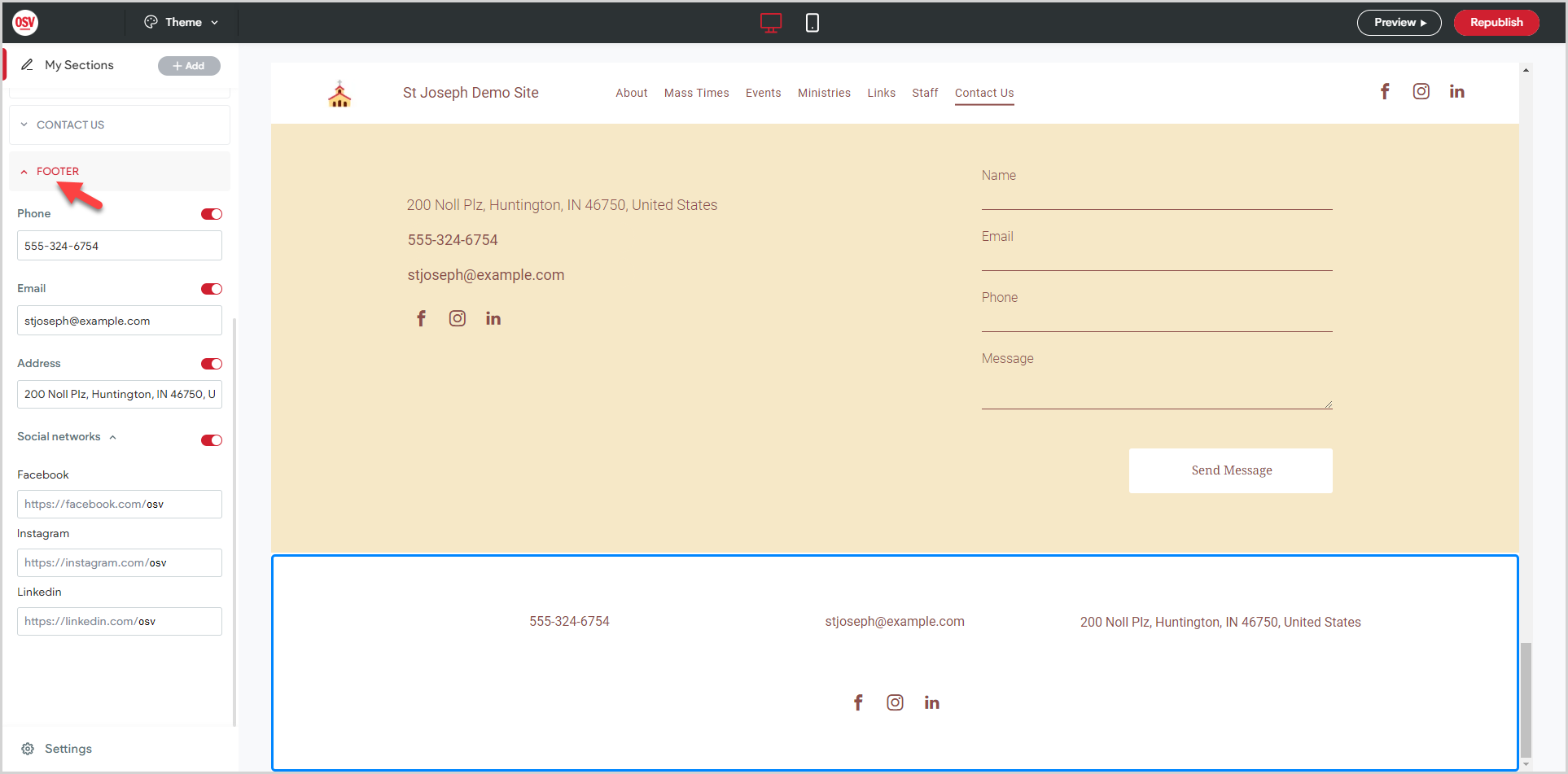
Add Phone Number
1. Click the toggle to display the phone number in the Footer section.
2. Enter your organization's phone number.
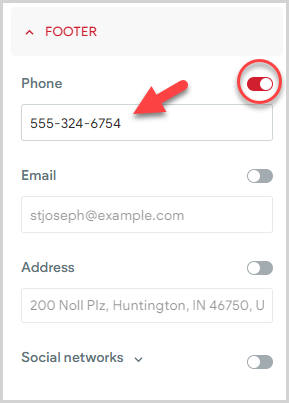
Note* Updating the phone number in the Footer section automatically updates the phone number in the Contact Us section to match.
To hide the phone number on the footer, click the toggle.
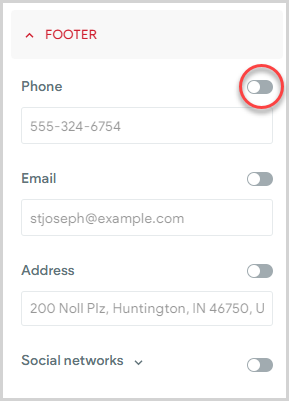
Add Email Address
1. Click the toggle to display the email address in the Footer section.
2. Enter your organization's email address.
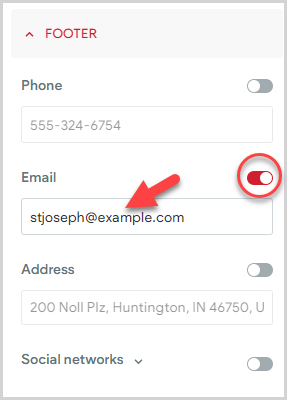
Note* Updating the email address in the Footer section automatically updates the email address in the Contact Us section to match.
To hide the email address on the footer, click the toggle.
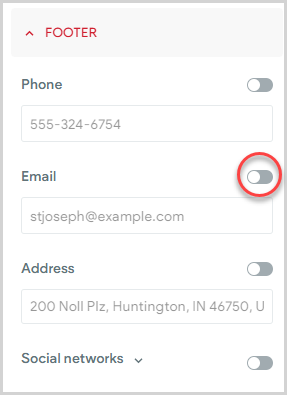
Add Physical Address
1. Click the toggle to display the physical address in the Footer section.
2. Enter your organization's physical address.
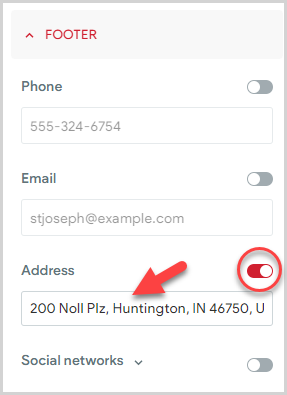
Note* Updating the physical address in the Footer section automatically updates the physical address in the Contact Us section to match, including the Map Preview.
To hide the physical address on the footer, click the toggle.
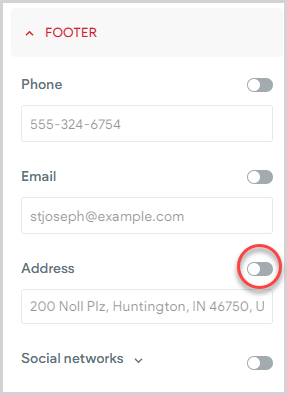
Add Social Network Icons
1. Click the toggle to display the social network icons
2. Enter your organization's Facebook, Instagram, and/or Linkedin addresses.
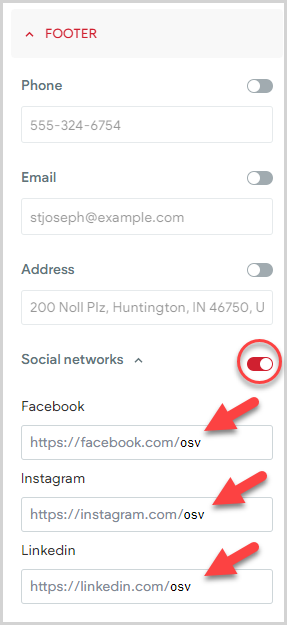
Note* The Instant Website only displays icons for which you have entered the link address, making sure you do not have empty links on your page. Updating the social network links in the Footer section automatically updates the social network links in the Links, Header, and Contact Us sections to match.
Preview and Publish Updates
Preview and Republish your updates make them visible on the live website.
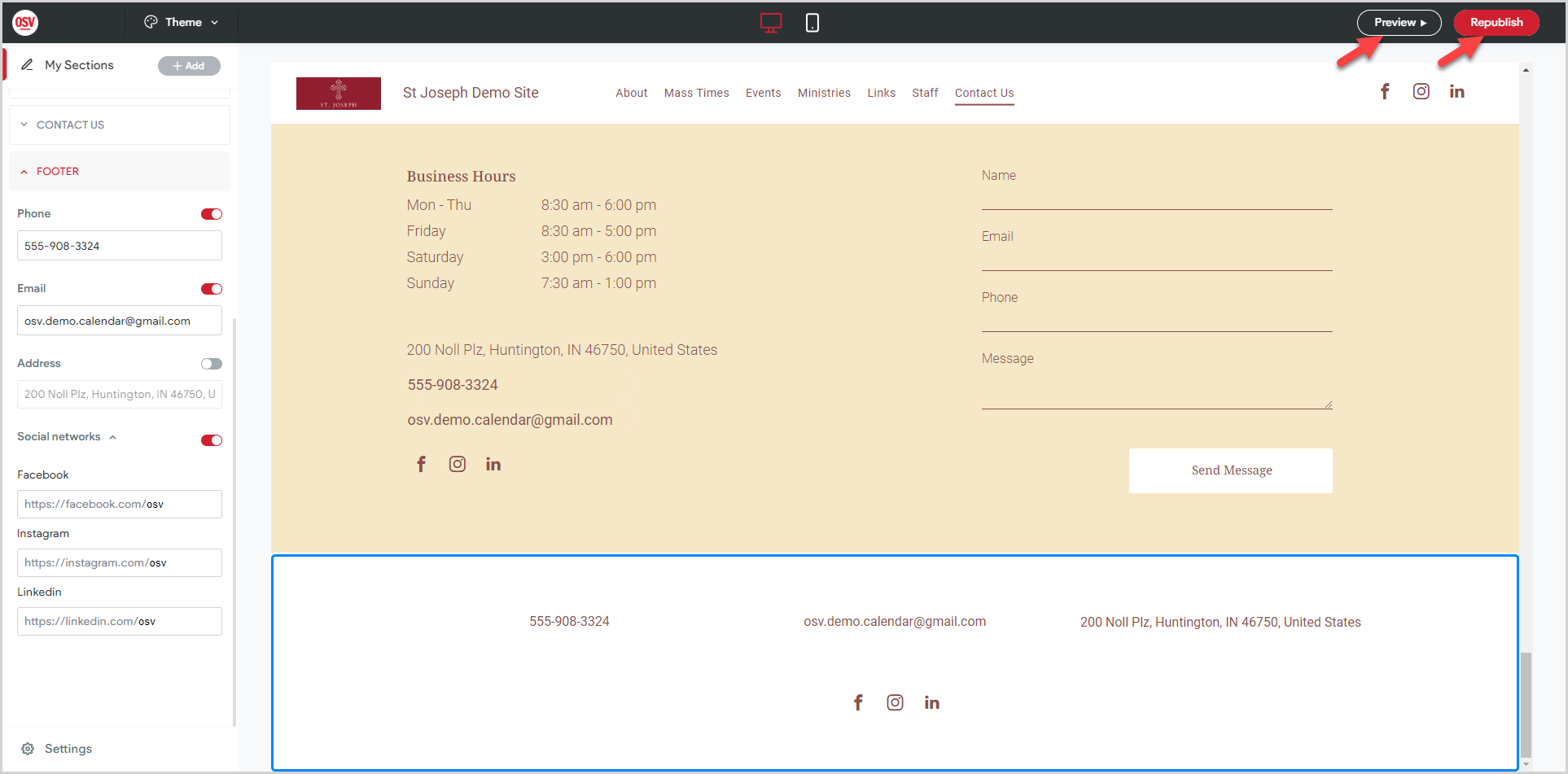
Note* The video is best viewed at full screen. Press Esc on your keyboard when you are finished viewing.
















