Edit a Note in the Mission Pathways Enterprise Application
This article provides steps to edit a note in the Mission Pathways Enterprise Application.
You can edit a note in the Mission Pathways Enterprise application. Utilize the rich text toolbar to edit your note. You are able to insert links, images, and videos into the notes. A note can be turned into a pdf and downloaded or printed.
Meetings may span across many organizations, and the note's contents about the meetings, such as who attended the meeting, what topics were discussed, and what ministries may be impacted can be entered or edited and key people can be tagged.
Complete the following steps to create a note in the Enterprise application:
1. Click into the desired organization, or click directly on the Notes tab to look for a specific note.
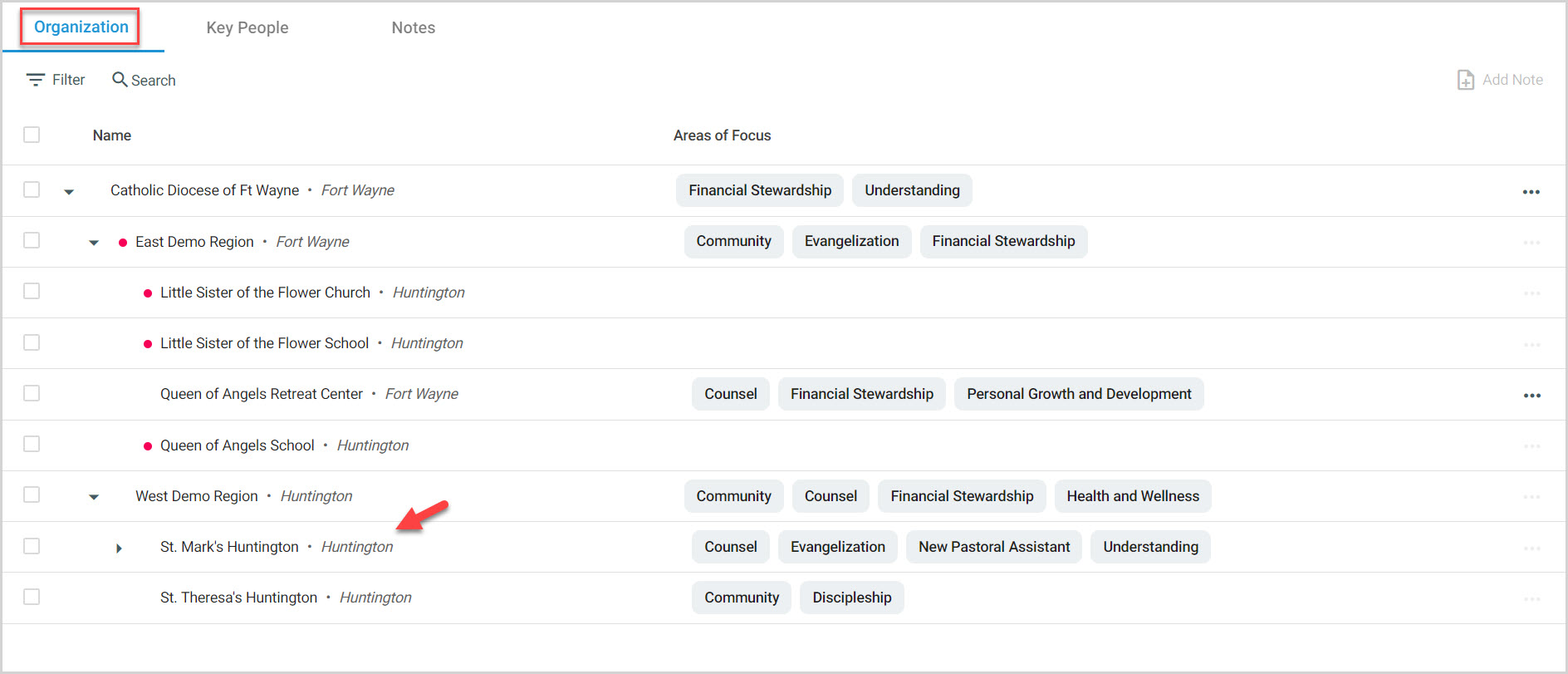
2. Click on the desired note to open and view it.
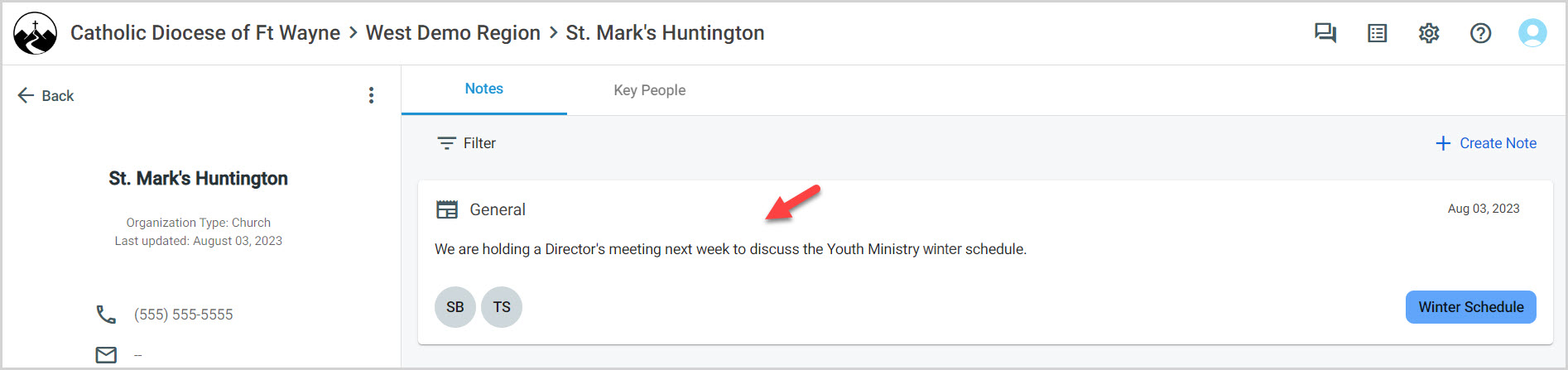
3. Edit the note. When the note is in edit mode, you have the ability to edit the message, date, interaction type, team members, ministries, topics, associated organizations, and key people.
Note* Use the rich text toolbar to edit your note. Click on the ellipsis to expand the toolbar to insert links, images, and videos into the notes. A note can be turned into a pdf and downloaded or printed from the toolbar.
4. Click on Save to complete the edit.
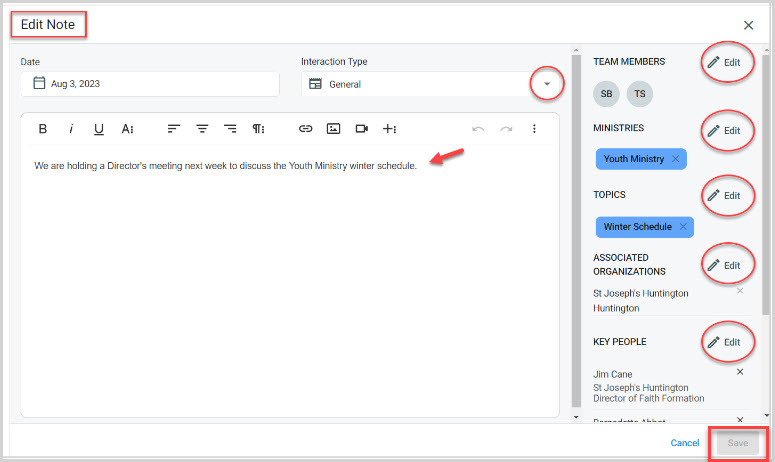
Note* The video is best viewed at full screen. Press Esc on your keyboard when you are finished viewing.

























