Match a Mission Pathways Profile to a ParishSOFT Record
This article provides the steps to match a profile to a ParishSOFT record already in the system.
If the church has identified that a person's record is the same record as in the ParishSOFT database, linking them together allows updates to be made in both places (update phone for example).
Complete the steps to match a Mission Pathways profile to a record in the ParishSOFT database:
1. On the homepage click on Accompany Find People.
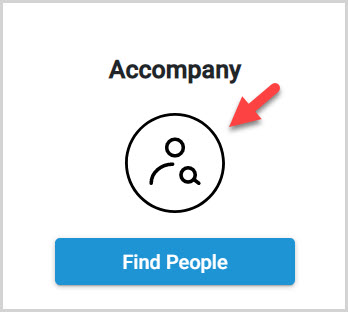
2. Click on Profiles in the menu.
3. Click on the desired profile to open and view.
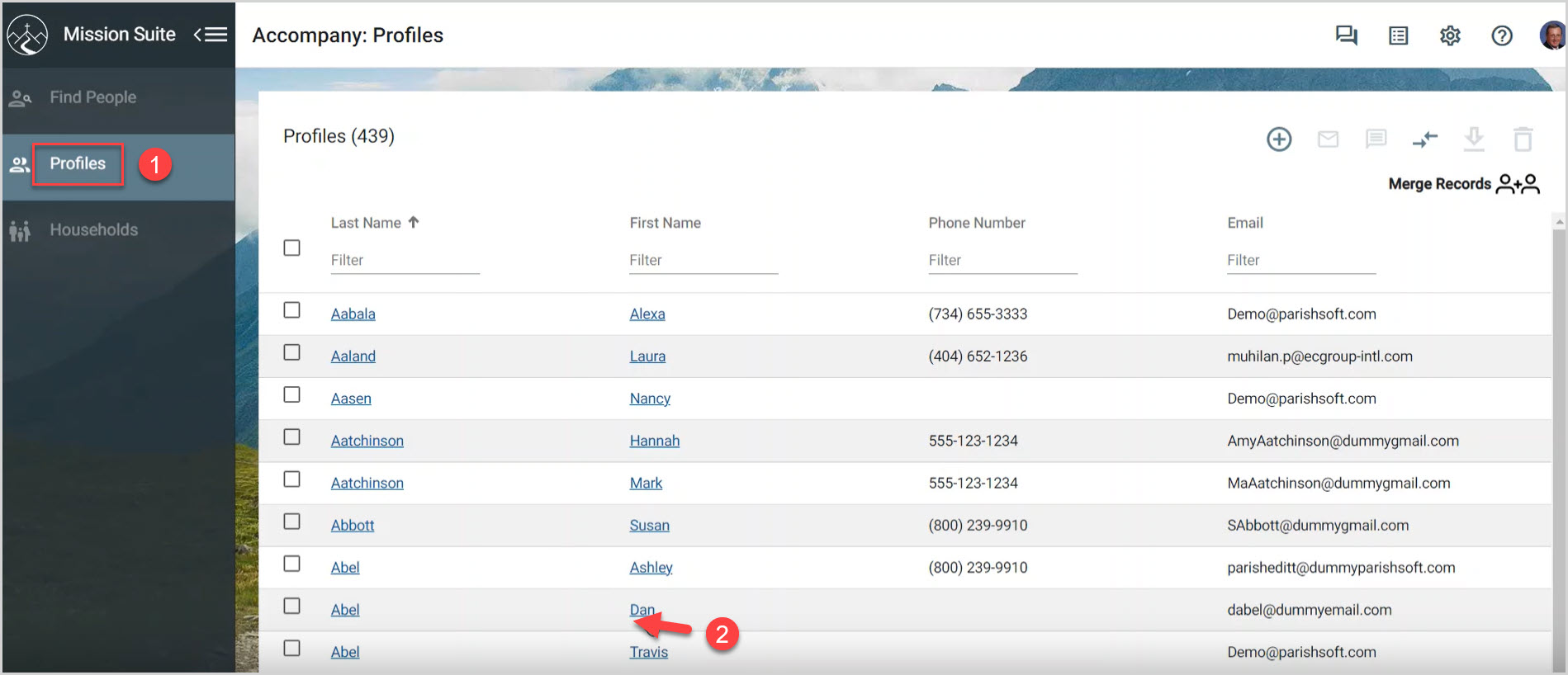
4. Click on the ellipsis to view the Match to ParishSoft Record option.
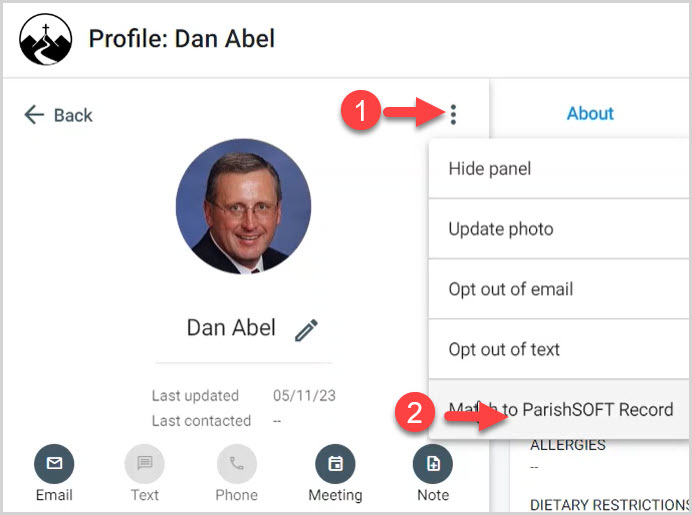
5. Click on the Match to ParishSOFT Record option.
6. Enter and search for the ParishSOFT Member ID.
7. Locate the correct ParishSOFT Member ID.
8. Click on Select & Continue.
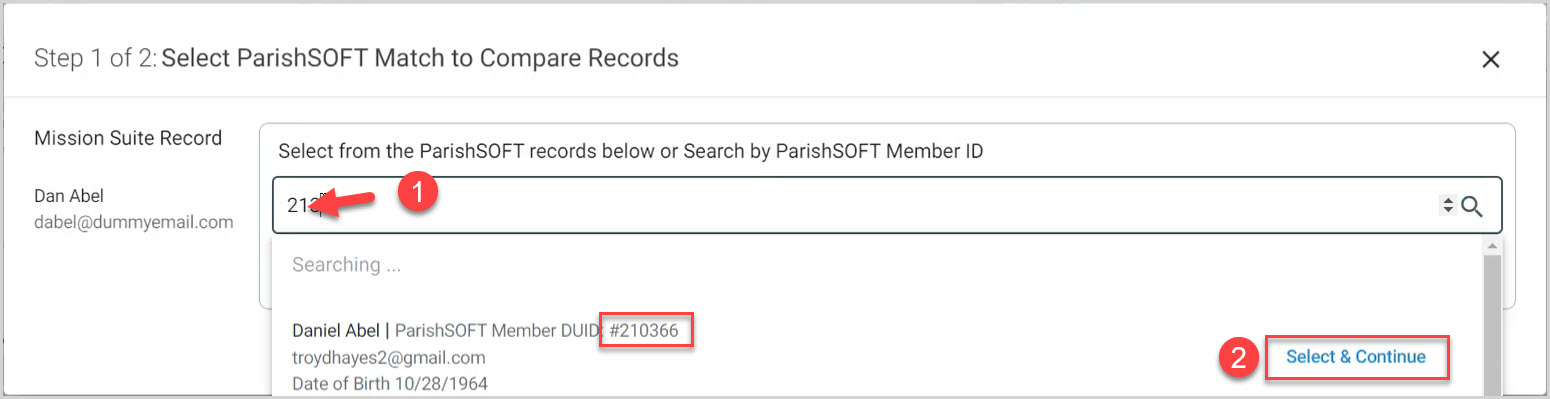
9. Confirm the match of your Mission Suite record with its ParishSOFT record by selecting which information is most up-to-date. (Changes made will update both systems.)
10. Click on Confirm Match and Save.
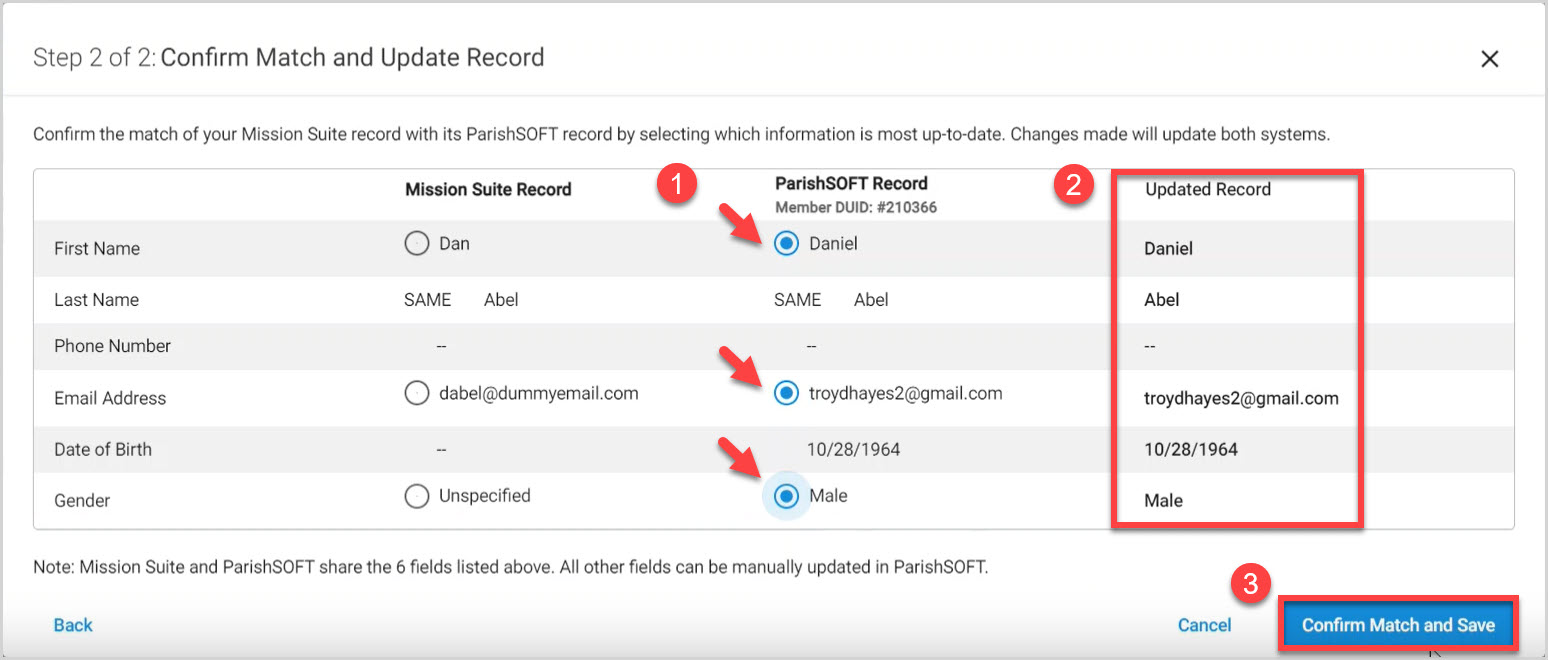
Note* You will receive a confirmation that the merge was successful.
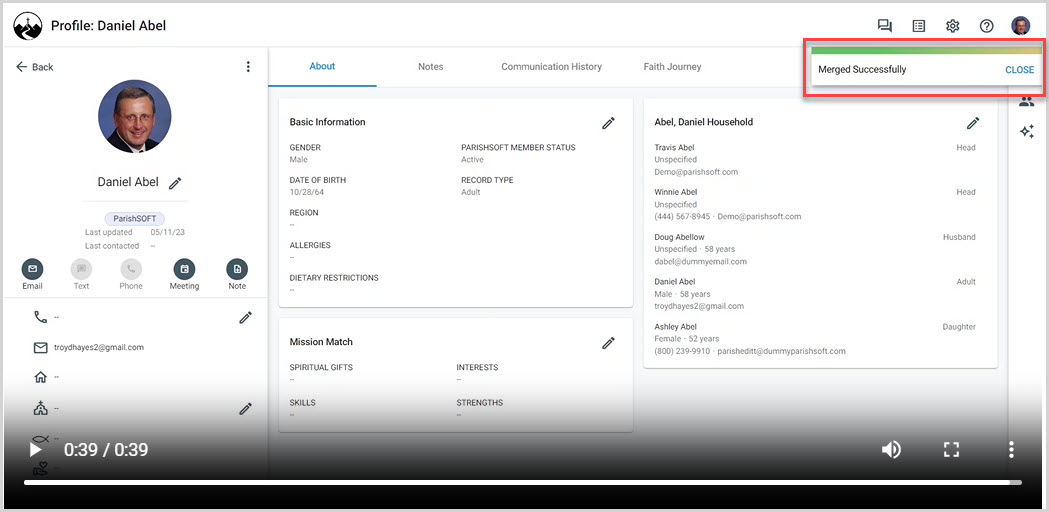
Note* The video is best viewed at full screen. Press Esc on your keyboard when you are finished viewing.

























