Credit Card/ACH Monthly Statements
This article provides information on how to view your monthly credit card and ACH statements from Paya.
To view your monthly credit card and ACH statements from Paya, which include the fees charged to your account, you will need to log into the Paya website.
Complete the following steps to view your credit card and ACH statements from Paya:
Login and Register
1. Click this link to log into the Paya website: https://www.myvirtualreports.com
2. Under Log In, click on Merchant.

3. If you are a first-time user, you need to click Register here. (If you’ve registered on this site previously, you can login with your Merchant ID, username, and password.)
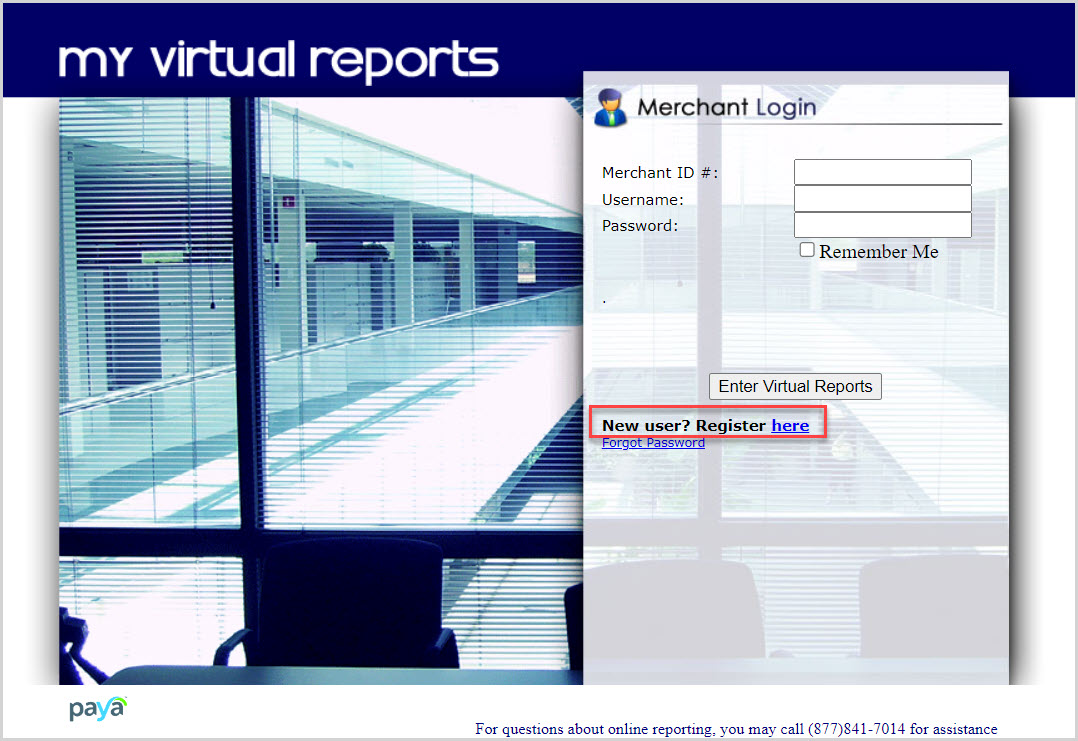
4. To begin the registration process, enter your 16-digit Merchant ID. If you are not sure what this is, reach out to Technical Support at 800-348-2886.
5. Enter your bank account number.
6. Enter the security code displayed on the page.
7. Click Continue.

8. Review the Terms & Conditions and then check the “I Agree” box to proceed.

9. Enter a UserName.
10. Enter your Email Address.
11. Enter a Password.
12. Re-enter the Password to confirm it.
13. Click Continue to complete the registration.
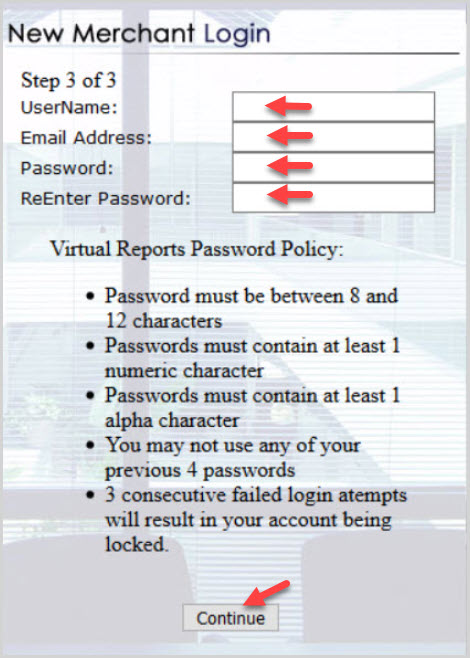
View Your Statement
You have now completed the registration process and will be logged into the account. When the system asks you to log in, log in using your Merchant ID, username, and password.
1. Hover your cursor over the statement you would like to view. (Credit Card or ACH)

View Credit Card Statement
2. Select Monthly Statement Search from the Credit Card drop-down menu.

3. Using the drop-down menus, enter the month and year of the statement for which you are looking.
4. Click on Search Statements.

Note* Monthly statements are typically available on or around the 1st of the following month. You will receive an error message if you try to run a statement that is not available yet.
When you search for a statement that is available, you will be given the opportunity to download the statement.
5. Click Download Statement to get the PDF file.
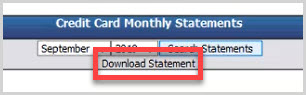
6. Click OK.

This is an example of a monthly credit card statement from Paya, which includes fees charged to the account.
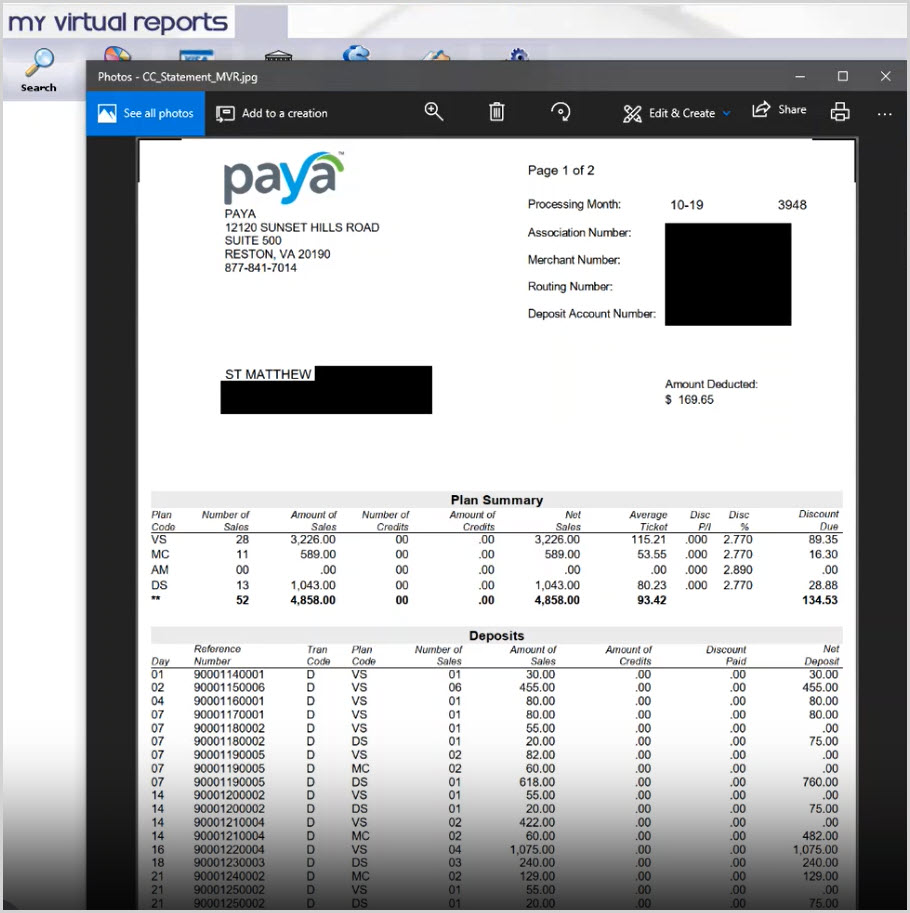
View ACH Statement
7. Select Monthly Statement Search from the ACH drop-down menu.
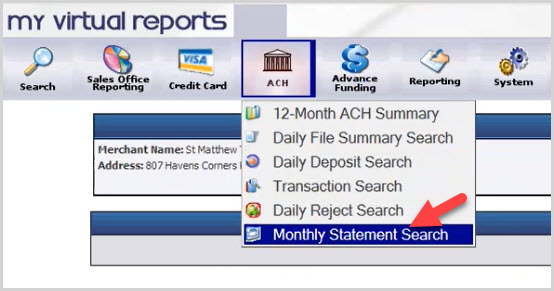
8. Using the drop-down menus, enter the month and year of the statement for which you are looking.
9. Click on Search Statements.
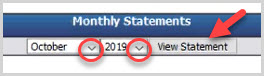
The ACH statement search works similarly to the credit card statement, but with ACH, first you will see a preview of the statement, and the button to download the PDF file is actually a small PDF icon.
10. Click on the PDF icon.

This is an example of a monthly ACH statement from Paya, which includes the monthly debits and credits for the account.
The ACH fees show on the following month’s statement. For example, any fees incurred in July are actually reflected on the August statement.
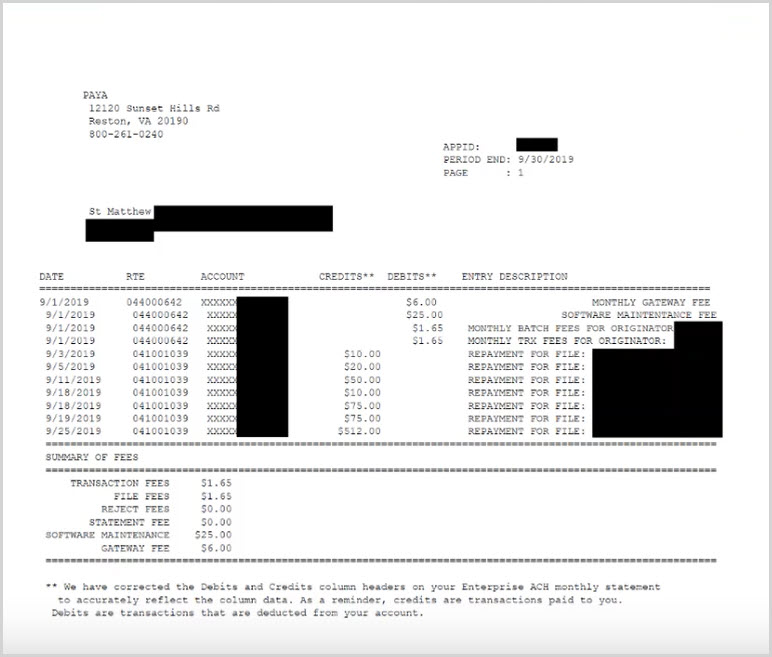
Note* The video is best viewed at full screen. Press Esc on your keyboard when you are finished viewing.

























