Edit Default Guest Envelope Number
This article provides the steps to set the Default Guest Envelope Number.
The Default Guest Envelope Number is an optional setting, when enabled, it automatically populates the Envelope Number for all new and existing guest accounts that do not have an Envelope Number set.
Organizations, without Church Manager who have Online Giving only, with the Default Guest Envelope Number setting enabled, will automatically have the Envelope Number populated for all new and existing guest accounts that do not have an Envelope Number set.
Complete the steps to edit a default guest envelope number:
1. In Settings, check to see if the Default Guest Envelope Number is Enabled on the Online Giving Settings Card.
2. Select Edit Default Guest Envelope Number from the ellipsis drop-down menu on the Online Giving Settings Card. (This option is only applicable to Online Giving customers without Church Manager.)
3. Click on the Use Default Guest Envelope Number toggle to Enable the setting. (If the Default Guest Envelope Number is not set, or blank, the Toggle for Use Default Guest Envelope Number will show Not Enabled.)
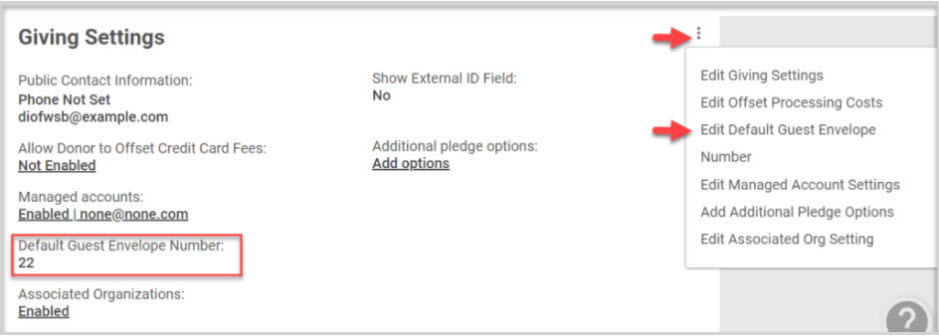
4. Add the Default Guest Envelope Number.
5. Select Save to process.

Once set, the Online Giving Settings card displays the Default Guest Envelope Number. This updates all the Envelope Numbers for Guest Accounts that do not have an Envelope Number set.
Check this out for more information on Settings.
Note* The Edit Default Guest Envelope Number setting is visible on the Online Giving Settings card if you only have Online Giving and not Church Manager. Church Manager controls its own envelope numbers.
Note* Visual steps are best viewed at full screen. Click Esc on your keyboard when you are finished viewing.

























