Enroll in Automatic Payments
This article provides steps to enroll in automatic payments.
By enrolling in automatic payments, you can automatically pay OSV invoices without the need to check for new invoices or schedule payments. Accepted payment methods include checking accounts, savings accounts, and credit cards, and funds are automatically pulled on the due date of the invoice.
Enrollment in the automatic payment option is available up to three days before the invoice due date. For invoices within three days of the due date, or for past due invoices, you must schedule a payment.
Complete the following steps to enroll in automatic payments:
1. In Billing, select Automatic Payments in the main menu.
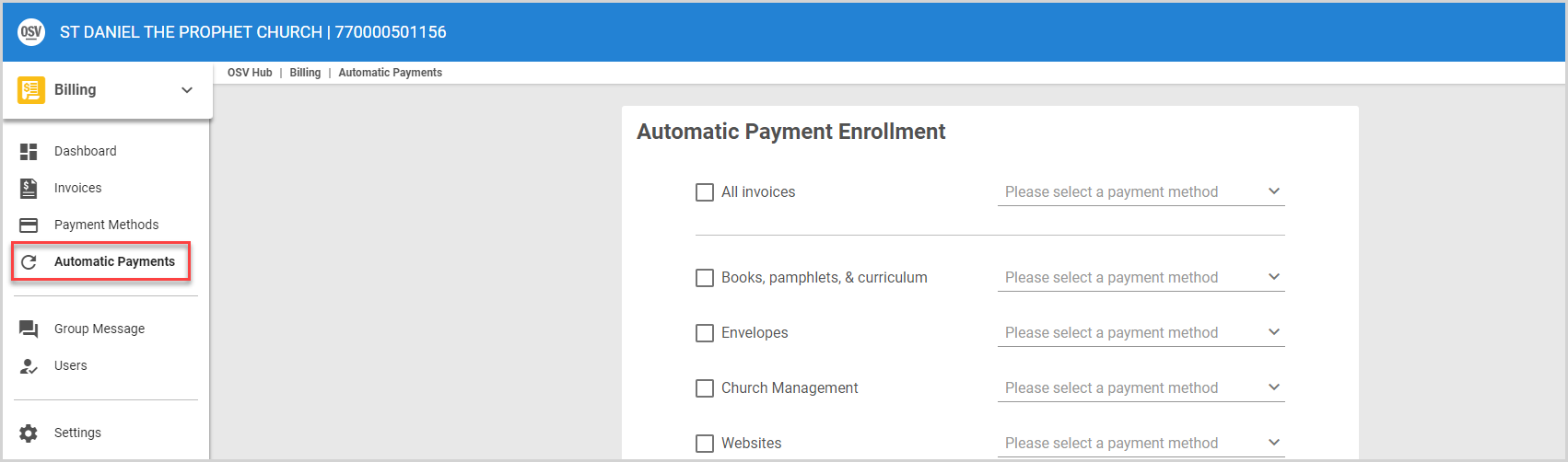
2. Select the checkbox for each invoice you want to enroll in automatic payments. You can select individual invoices (Books, pamphlets, & curriculum; Envelopes; Church Management; and Websites), or you can select to enroll All invoices.
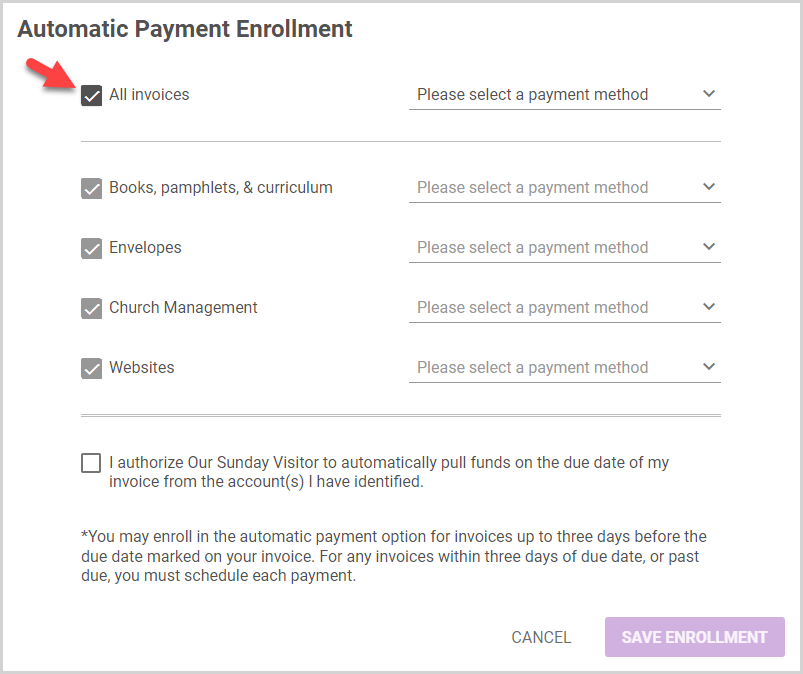
3. Select a payment method from saved payment methods in the drop-down menu or add a new billing payment method. Accepted payment methods include checking accounts, savings accounts, and credit cards.
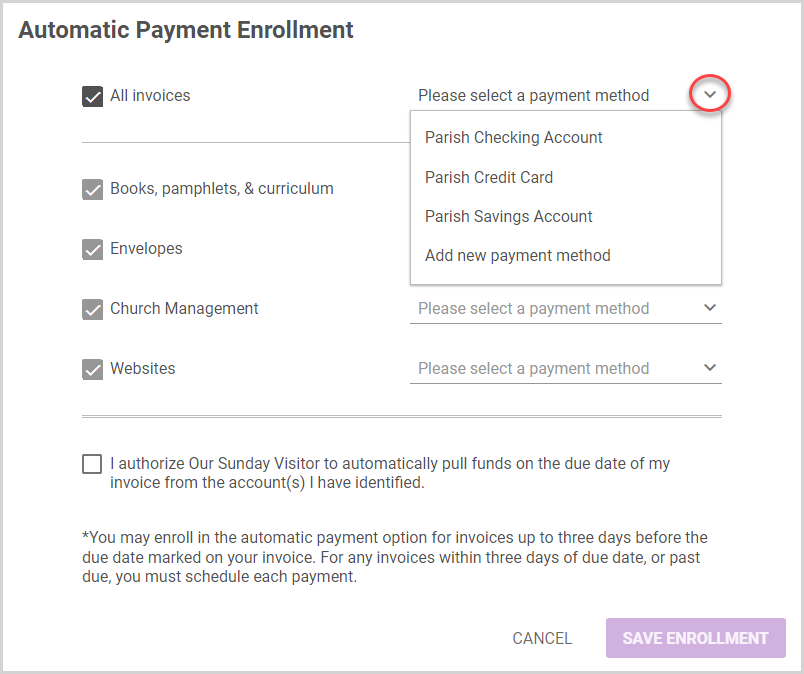
4. Select the checkbox to authorize Our Sunday Visitor to automatically pull funds on the invoice due date.
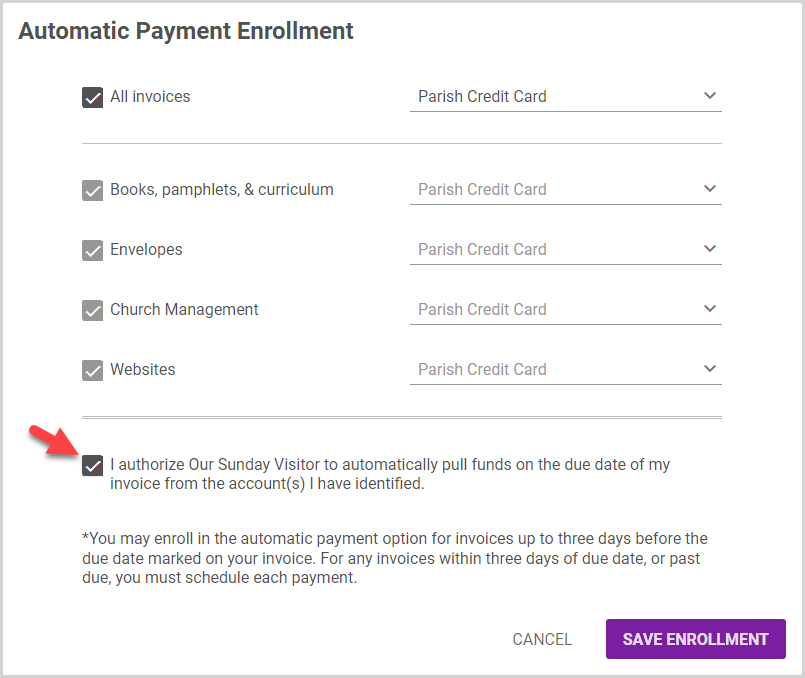
5. Click the Save Enrollment button. The Automatic Payment Enrollment Confirmation card appears.
Note* Your new enrollment will be whatever Automatic Payment Enrollment selections are made when you click Save Enrollment.
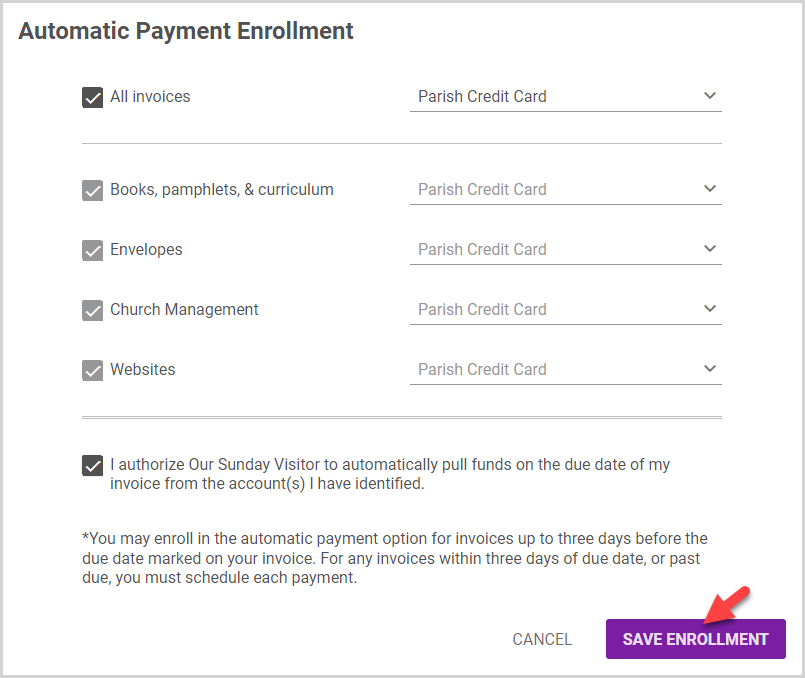
6. Review the details on the Automatic Payment Enrollment Confirmation card, and click the Confirm button to confirm and complete enrollment.
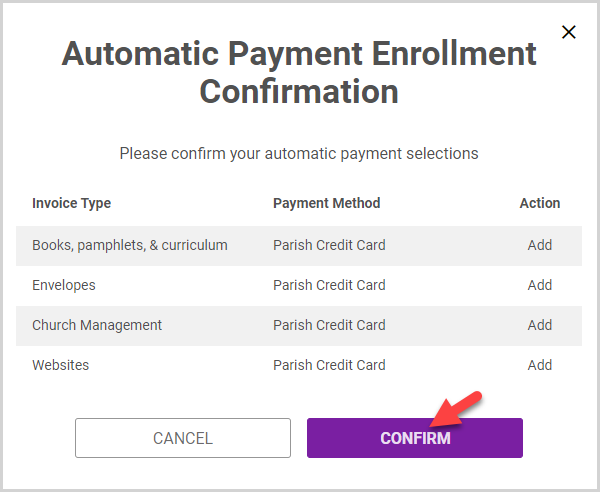
An email is sent to the Billing Admin(s) confirming the automatic payment enrollment.
Note* The video is best viewed at full screen. Press Esc on your keyboard when you are finished viewing.
















