Delete Additional Pledge Options in Settings
This article provides steps to delete custom questions for pledges.
A staff member can add, edit, or delete new pledge option questions for the organization on the Giving Settings card.
Deleting an option will remove it and all responses from all funds and will not be viewable on the Pledge Response report.
Complete the following steps to delete custom questions for pledges:
1. In Giving, go to Settings to the Giving Settings Card.
2. The Additional Pledge Options form can be accessed one of two ways, either by clicking on the Additional Pledge Options Options link on the Giving Settings card, or by clicking on the ellipsis and selecting Edit Additional Pledge Options from the drop-down menu.
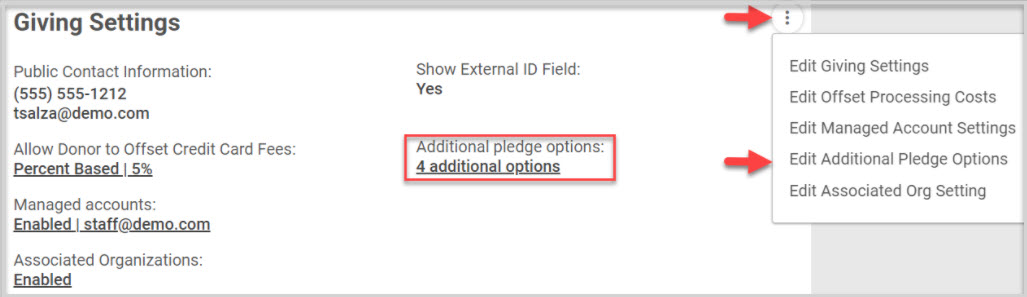
3. Click on the Trash icon.
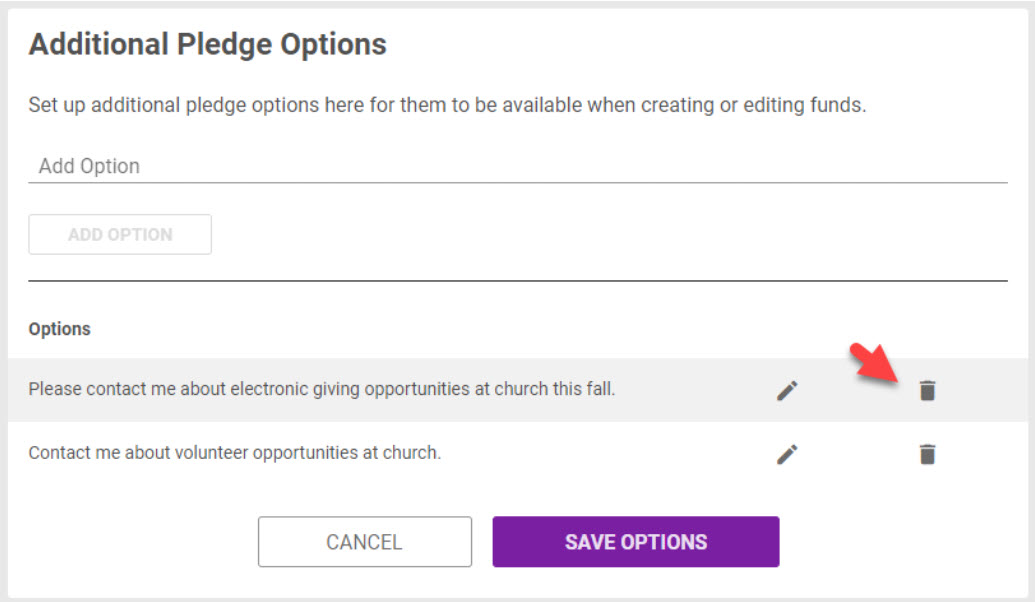
4. Click on Delete Pledge Option.
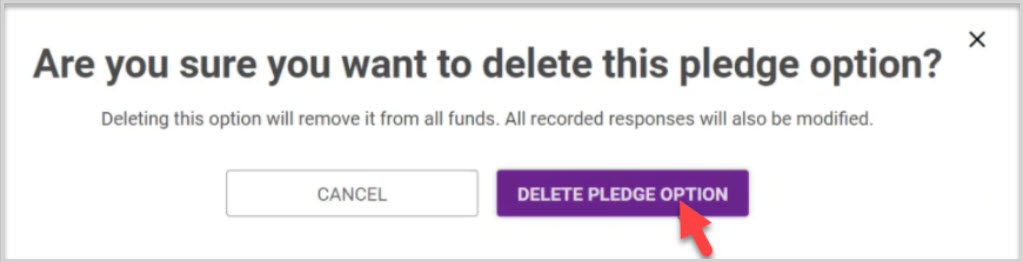
5. Click on the Save Options button.
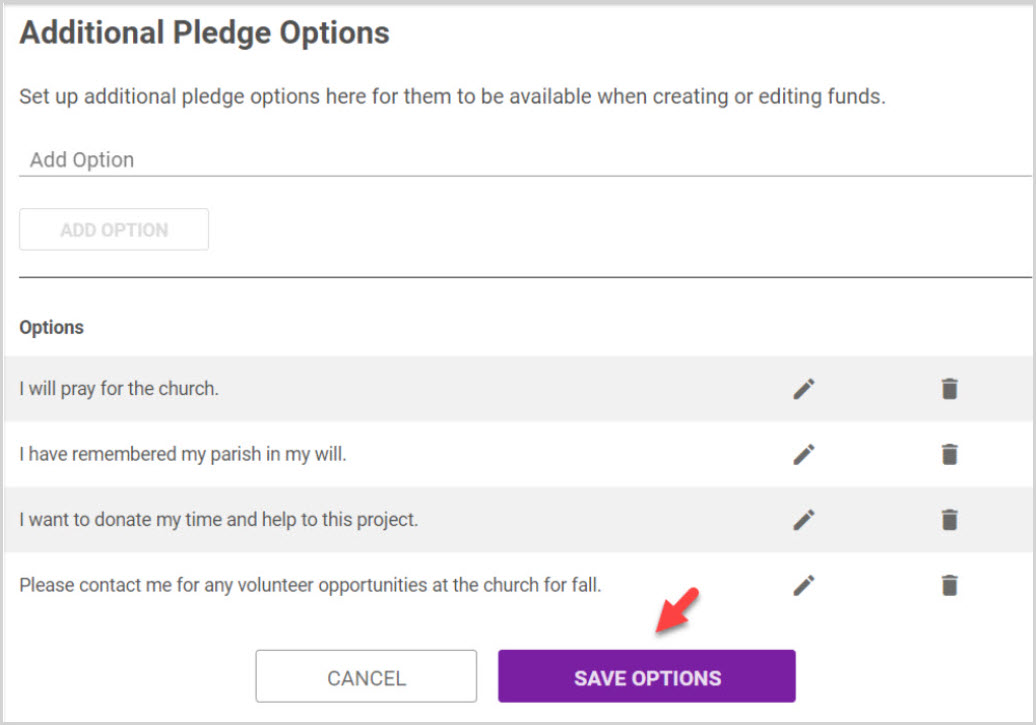
Note* Visual steps are best viewed at full screen. Click Esc on your keyboard when you are finished viewing.

























