Edit Student Details on the Registration for Religious Education
This article provides steps to edit student details on the registration for Religious Education.
An administrator can edit student details such as the student’s name, gender, date of birth, grade, programs, allergies, notes, and baptism or confirmation information. Programs can be switched for a student even if payments have previously been applied. The system reports any overpayments as Overpaid on the registration as well as on the Payment Report.
Complete the following steps to edit student details:
1. From Religious Education go to Terms.
2. Click on the ellipsis to view the drop-down menu.
3. Select View.
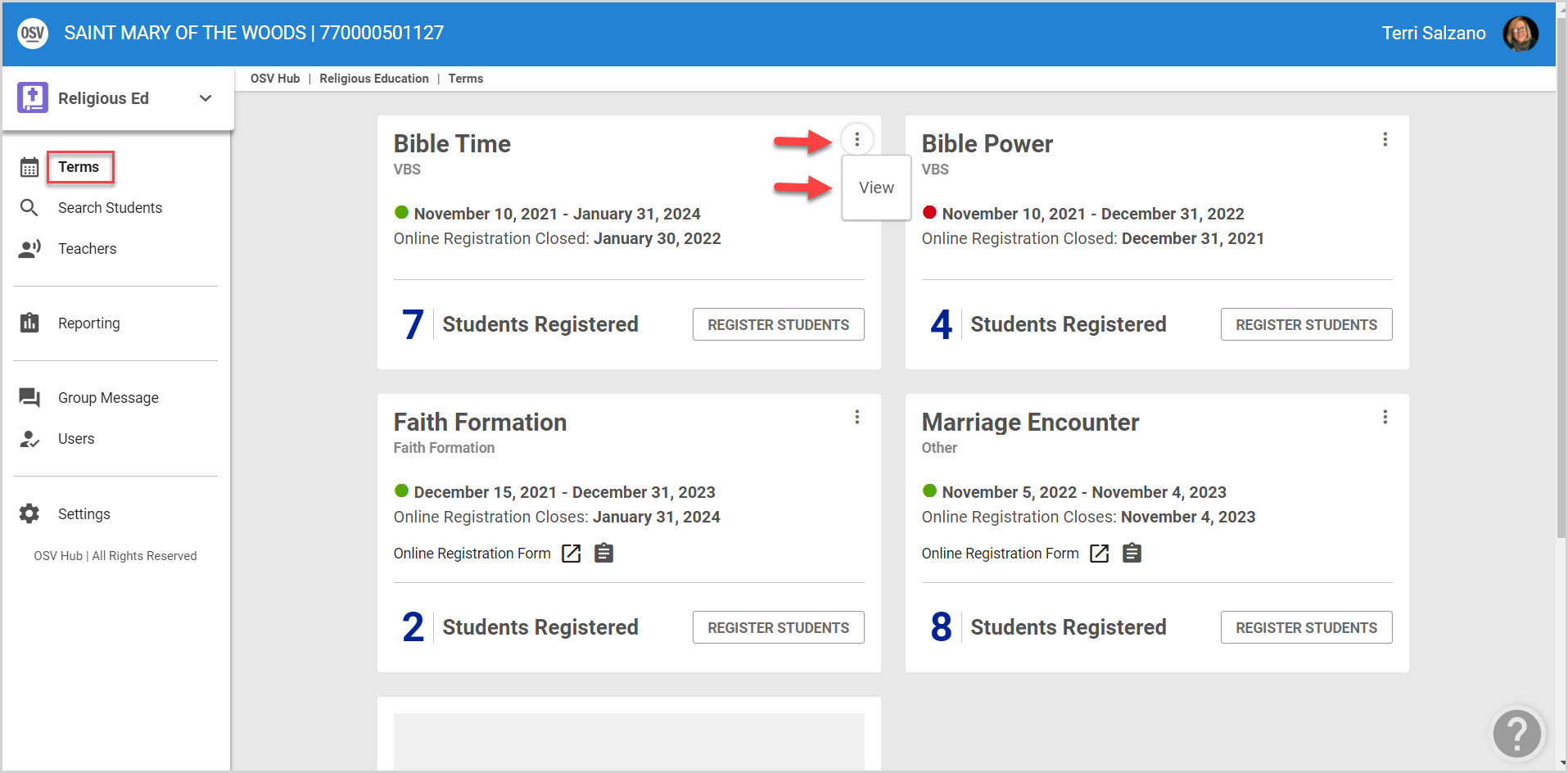
4. Click on Registration from the main menu.
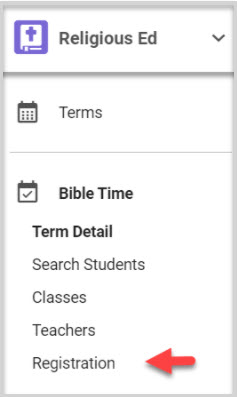
5. Click on the Registration to open and see Registration details.
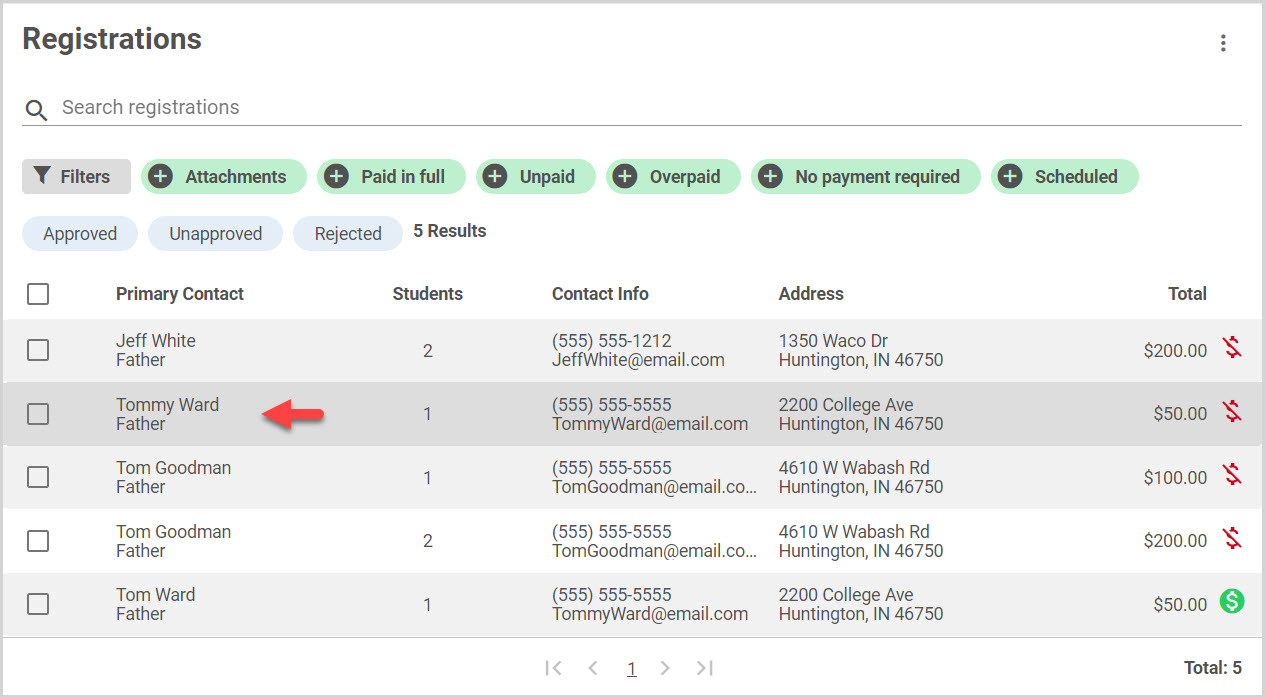
6. Click on the ellipsis to open the drop-down menu.
7. Click on Edit (student’s name).
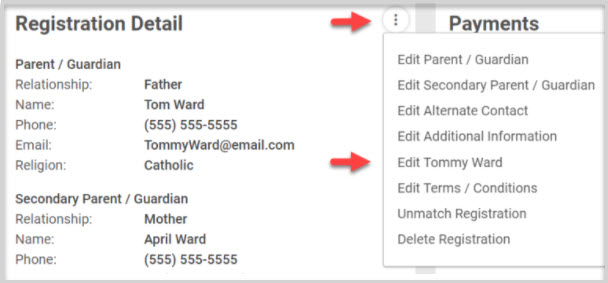
8. Enter necessary information to edit the student detail. (Name, Gender, Date of Birth, Grade, Change Programs, Allergies, Notes, Baptism or Confirmation information.)
9. Click on Save to process.
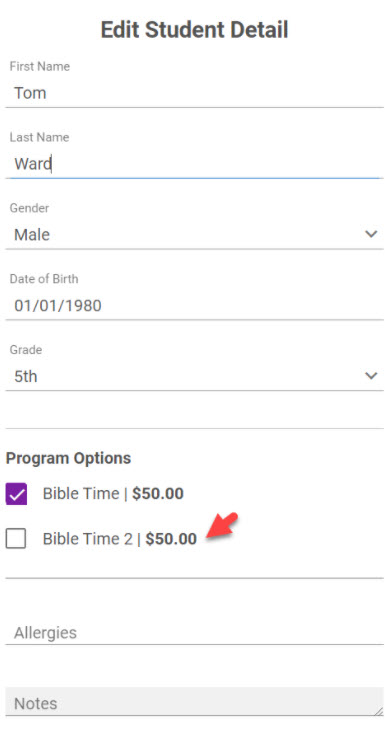
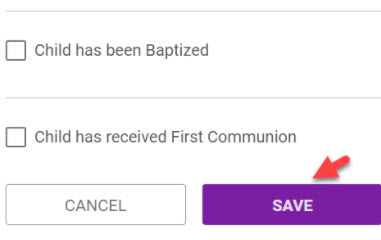
Note* Visual steps are best viewed at full screen. Click Esc on your keyboard when you are finished viewing.























