Term Overview
This article provides an overview of the Term card.
The Term card provides a quick view about the term that was created. The card shows the Name, Type, Term date range, online registration date range, and the ability to launch the registration form or copy the registration link.
A green dot indicates a term is currently in session. A term that has a clock icon indicates that it has not yet begun and is set to begin in the future.
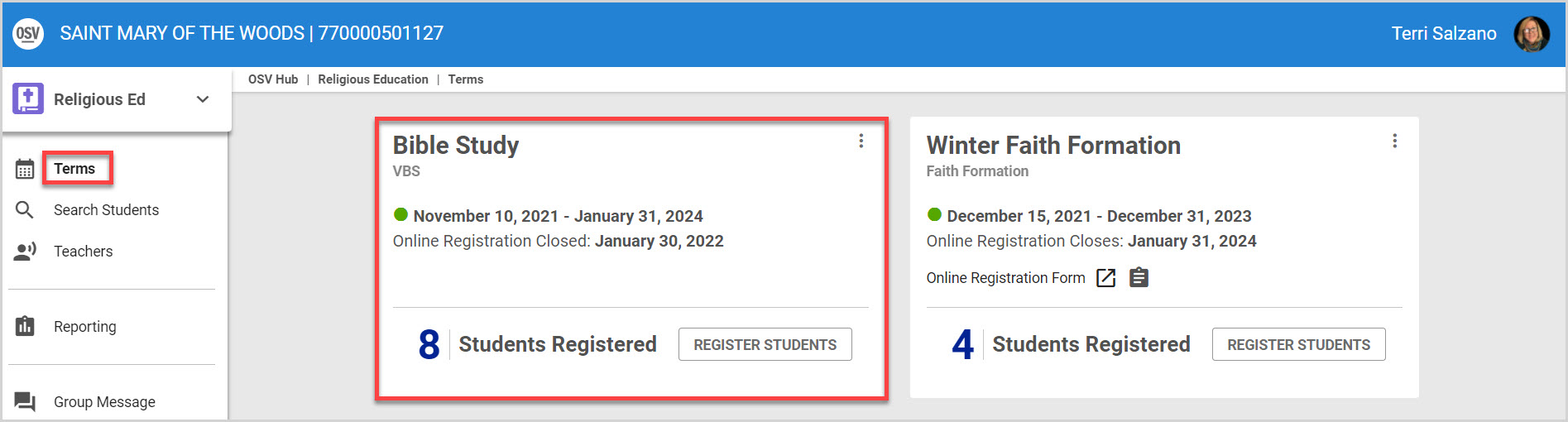
The option to launch or copy the registration link is removed from the card once the registration date is met and shows the Online Registration Closed date to reflect this.
The card reflects how many students have registered and provides a button to register students.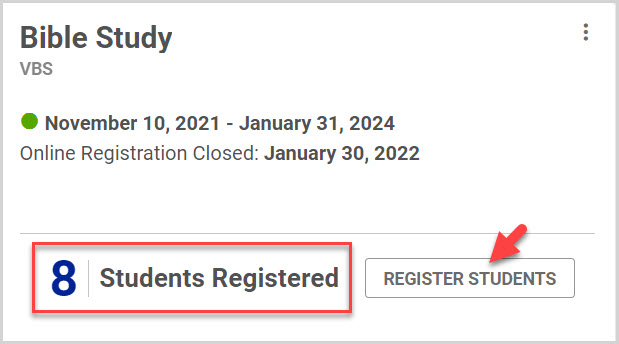
Payment options and methods, Program options, Family Out of Pocket Maximums, Discounts, and Fee information can be viewed in Term Details. Registered students can be viewed by going into the Term Details screen and clicking on Registration in the main menu.
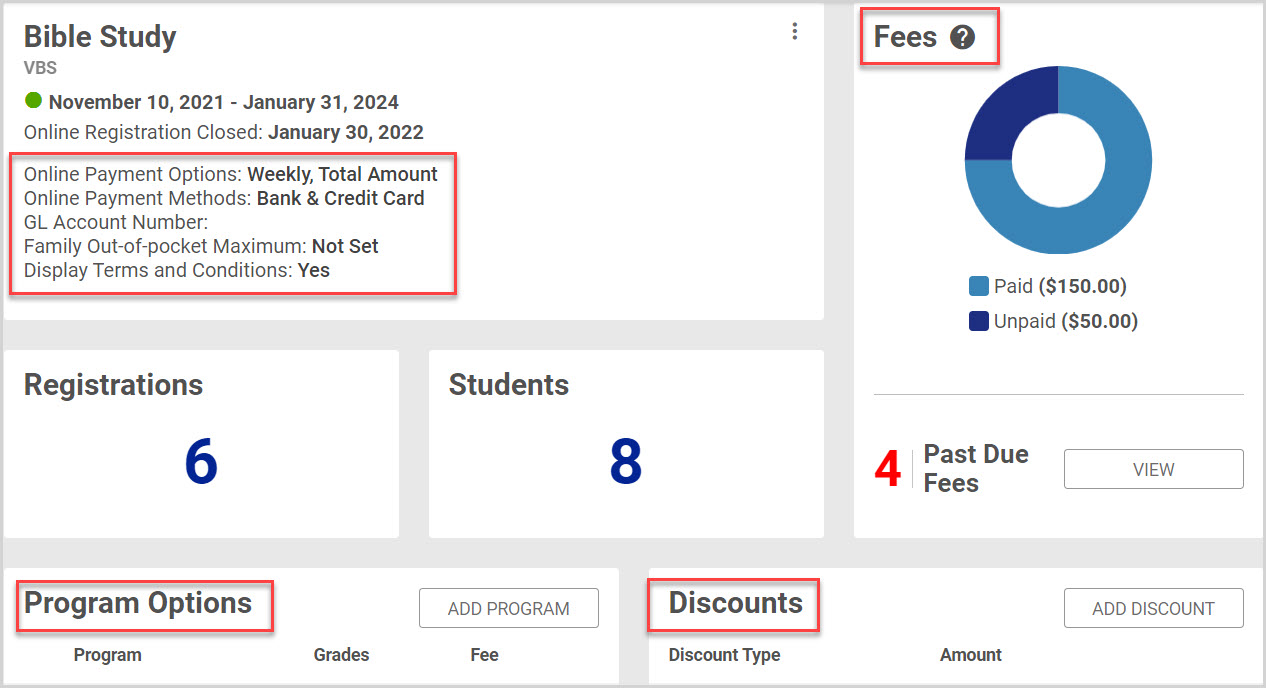
Complete the following steps to view Term Details and Registrations:
1. Click on the Term title to view Term Details.
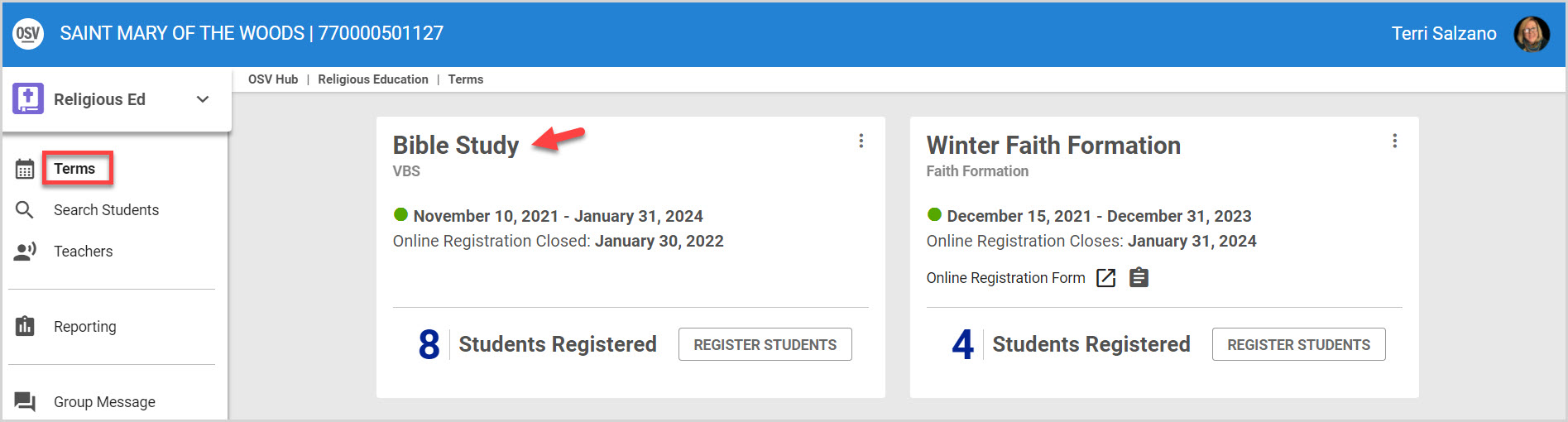
2. Click on Registrations in the main menu to view all Registrations for the term.
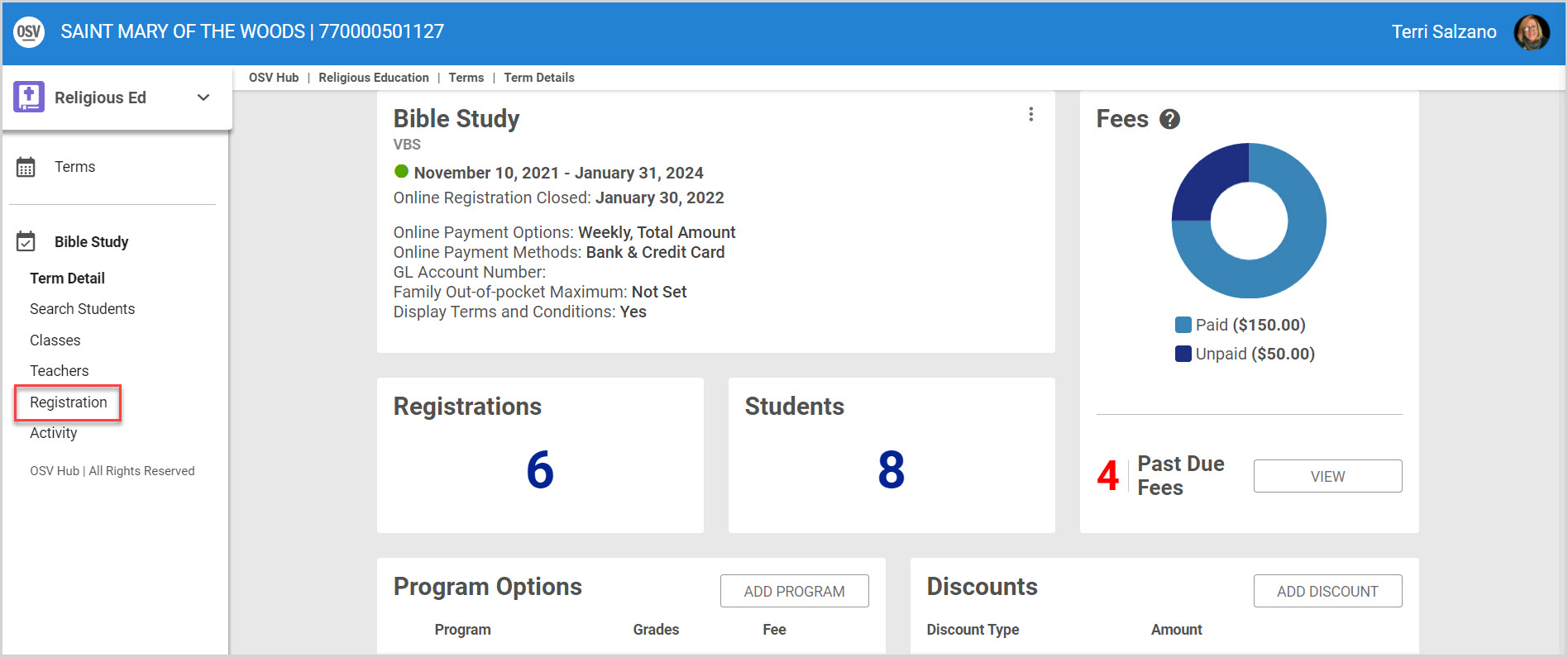
3. Click on a row to view a student's registration details. (Primary contact, Contact information, Address, and Registration totals.
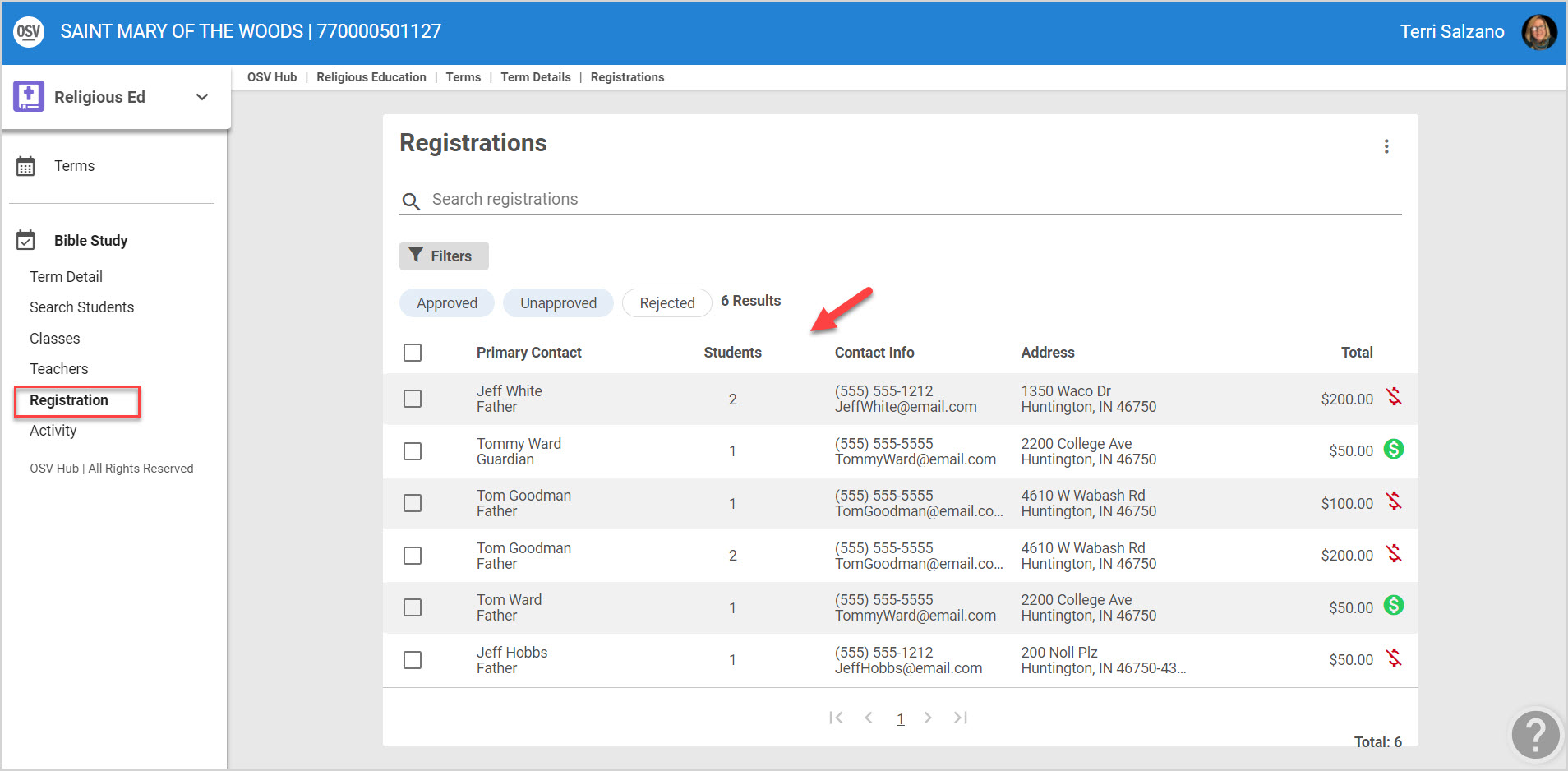
Click here for more information on how to create a new Term.
























