Gift Notes Report
This article provides steps to run a Gift Notes report.
The Gift Notes report allows you to easily find the gifts that have donor notes. The Gift Notes report lists all the processed transactions within a specified timeframe that have an associated donor's note recorded in the system. You can also filter the report by fund, physical gifts, and online gifts to help narrow down your search.
The Gift Notes report is available for Church Manager and Online Giving Customers and includes physical and online gifts (transactions) recorded in the system.
The report results provide you with a list of transactions that processed, who gave the gift, on what day, for which particular fund, the amount, and the note that accompanied the gift. The notes written by the donor may typically require some action to be performed by the church depending on what the note contains. The note may refer to a memoriam for someone, or a reminder to put something in the church bulletin, or that a staff member may need to be notified about it, etc.
Complete the following steps to run the Gift Notes report:
1. From Giving, select Reporting in the main menu.
2. Open the drop-down menu on the Configure Report card and select Gift Notes.
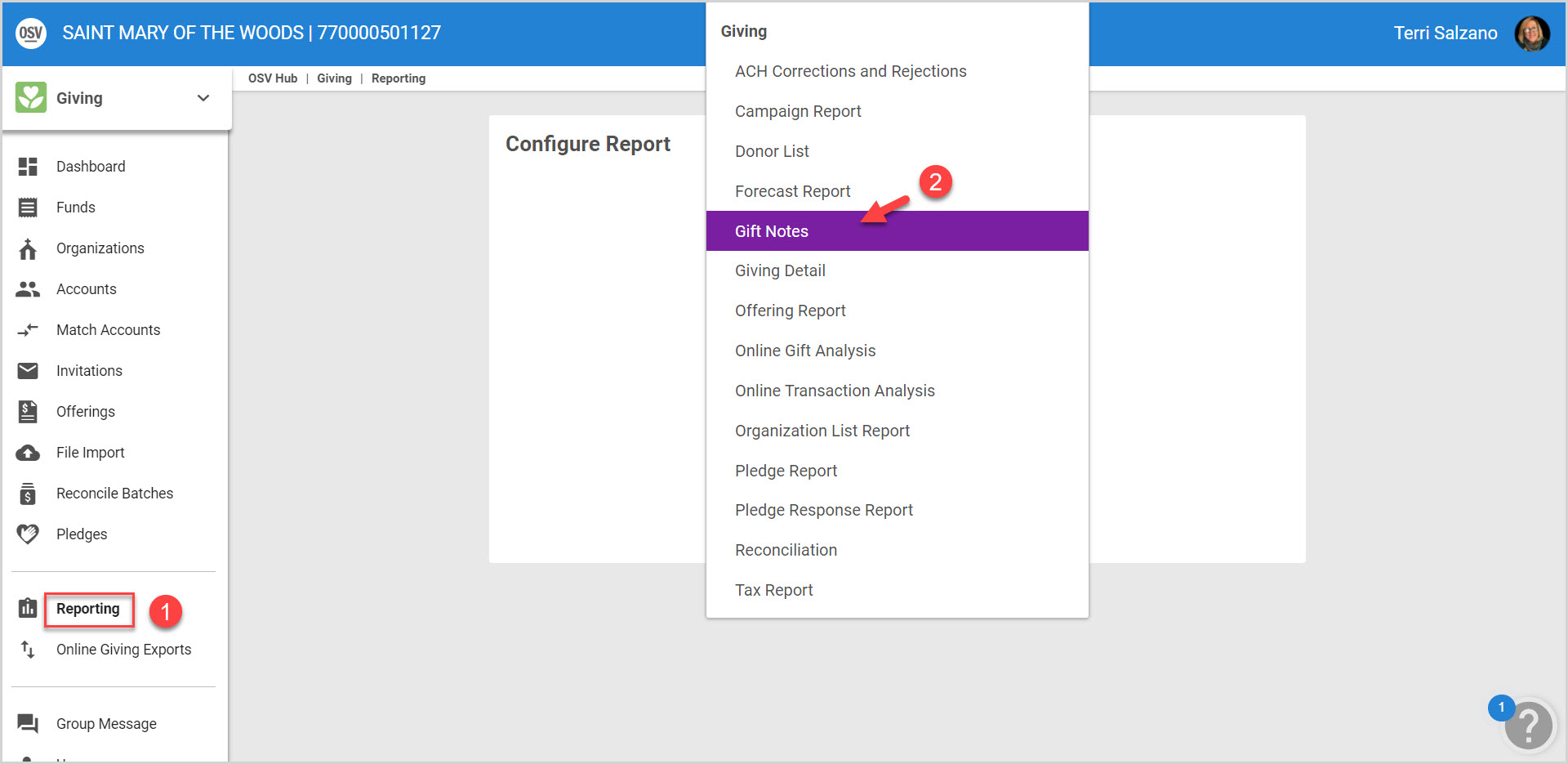
Configure the Report
Open the drop-down menu for each section and make a selection for the Name, Report Timeframe, Funds and Gift Source to configure your report.
3. Select a Report Timeframe in the drop-down menu: Last 7 days, Last 30 Days, Year To Date, Last Year or Custom Date Range.
Note* Dates selected for the future include gifts that are scheduled but have not yet processed.
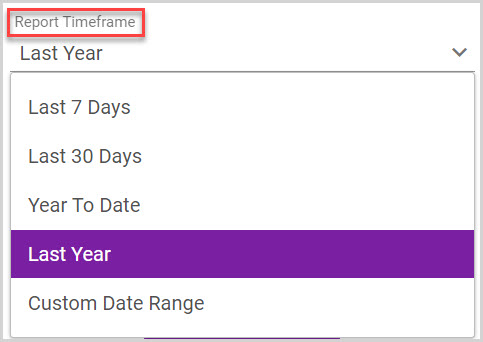
4. Select the Fund(s) you wish to include in the report. Select funds individually or select the checkbox the top to select all funds. To locate a fund quickly, use the search feature.
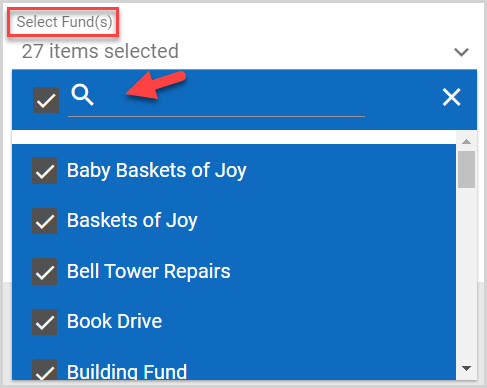
5. Select the Gift Source you want to run the report for: physical contributions, online contributions, or both. (Check the top box to select both.)
Note* Online gifts are only available for Online Giving customers.
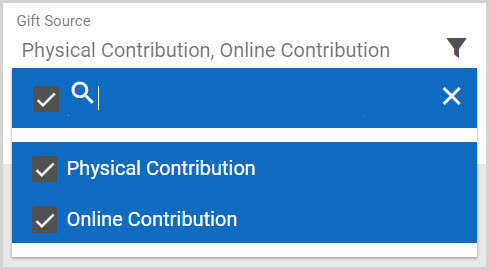
6. Click the Run Report button.
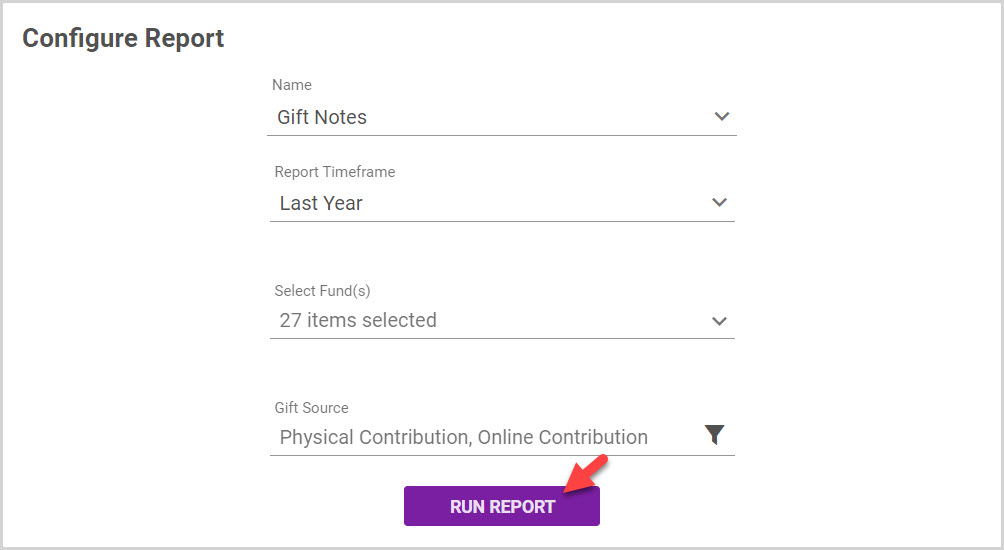
The report displays the s along with the Date, Name, Envelope number, Address, Fund and Amounts.
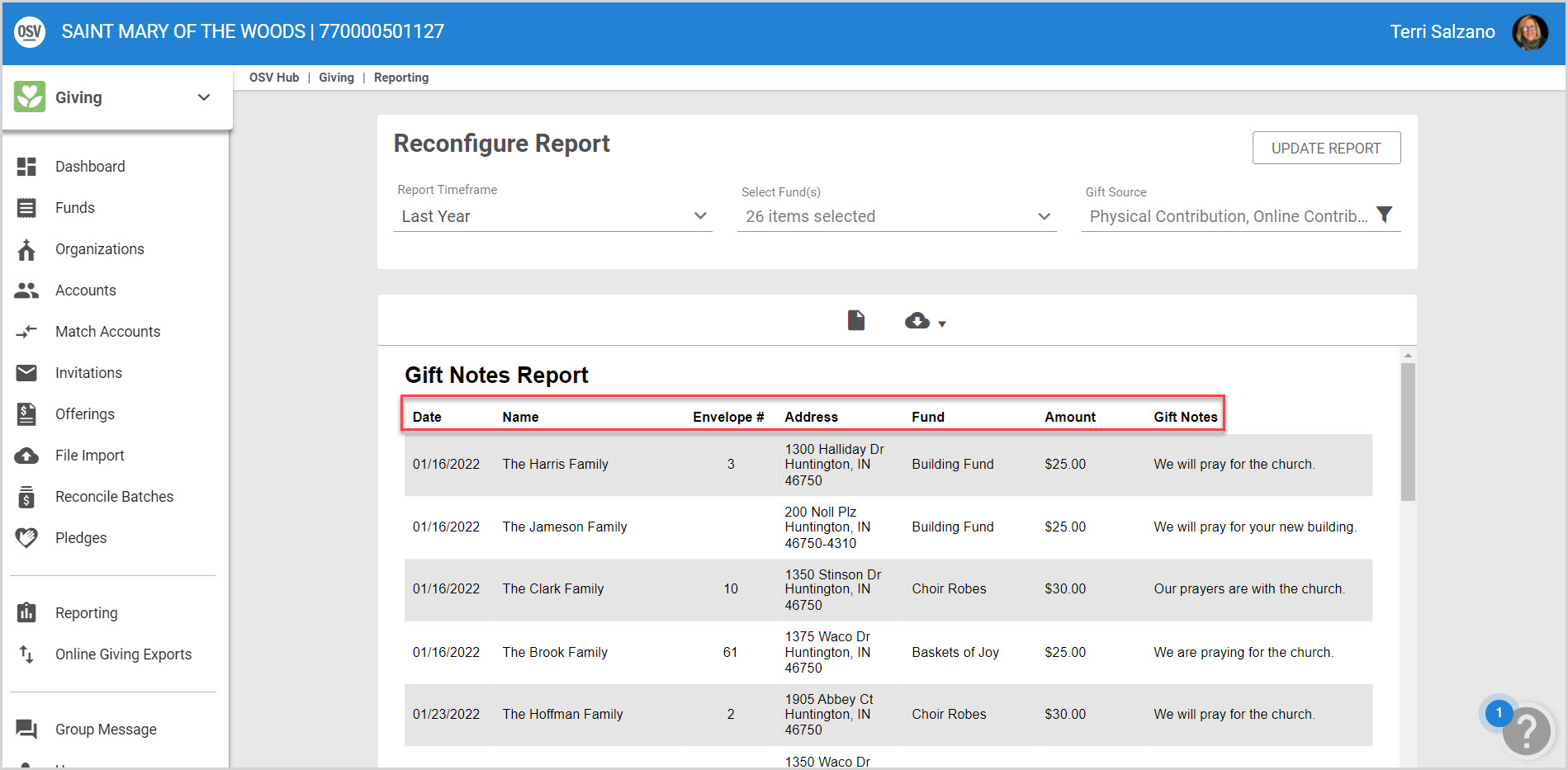
Update the report by selecting new criteria for timeframe, fund(s), and gift source on the Reconfigure Report card and then click the Update Report button to view the updated report.
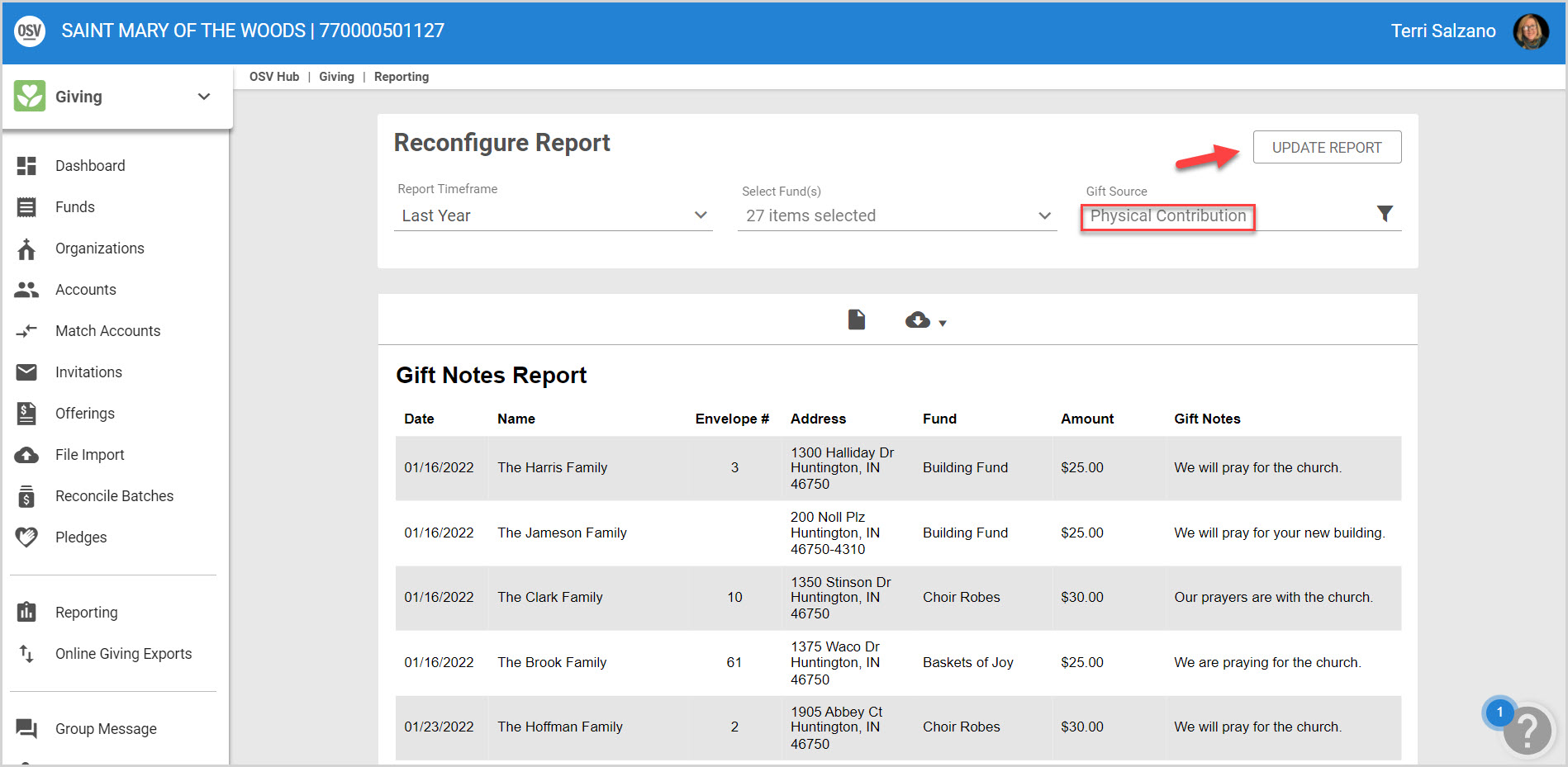
To download the report as a PDF, CSV or Excel file, select the Download button.
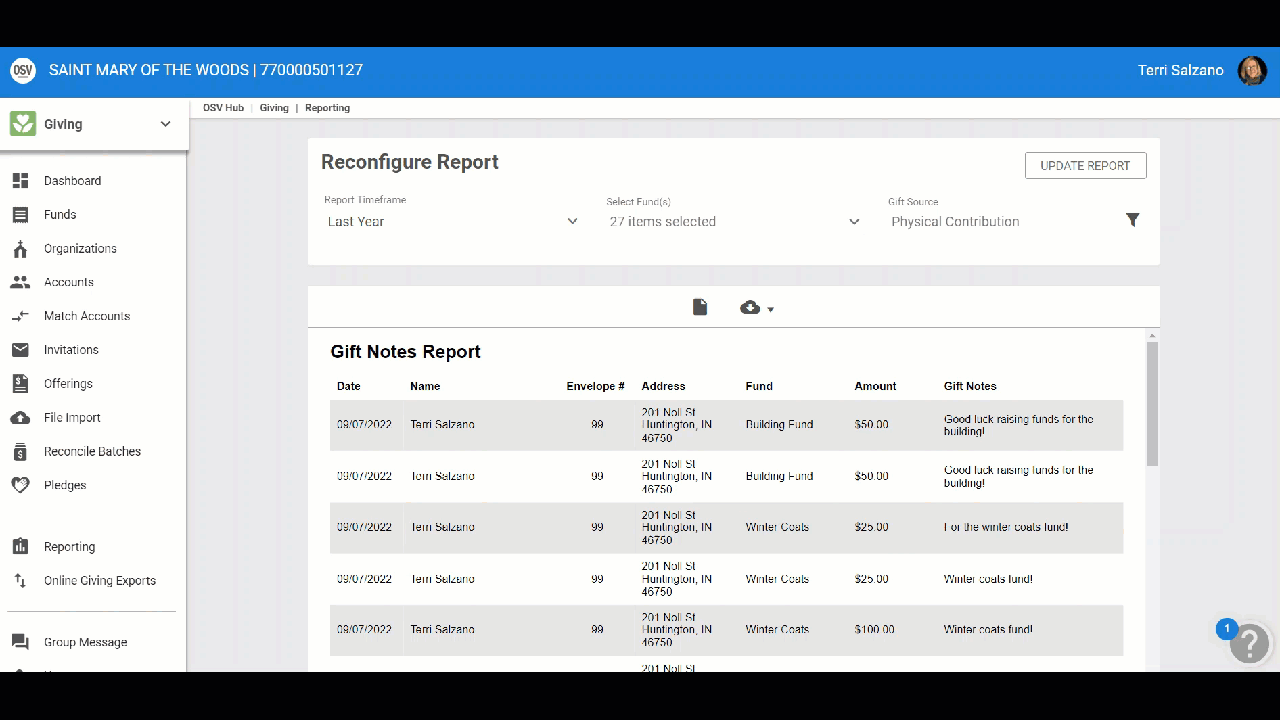
Note* If you have Online Giving, you can also quickly run the Gift Note report for the last 7 days from your Giving dashboard. To run the report for the last 7 days, scroll down to the Giving Summary card, and click the View Gift Notes button.
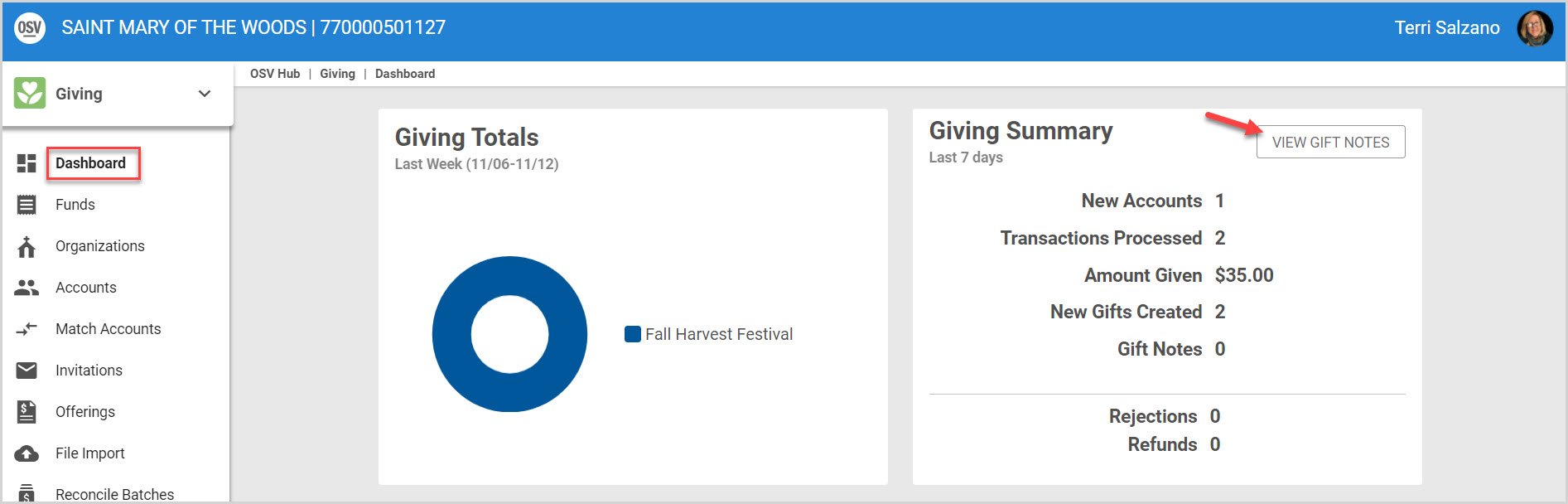
Note* The video is best viewed at full screen. Press Esc on your keyboard when you are finished viewing.

























