Run a Pledge Report from the Fund Detail Screen
This article provides steps to run a Pledge Report from the Fund Detail Screen.
Results for pledges and their progress can be found by running a Pledge report. The Pledge Report can be initiated from either of two locations in the system, the Fund Detail Screen of a specific fund, or directly from Reporting in the Giving main menu for all funds.
The report includes the fund's pledge status. The user is able to view the actual amount collected for a fund on the report. For example: If an additional contribution is given towards an active pledge, but the amount exceeds the pledge total amount, the collected amount that exceeds the pledge total amount will be displayed on the Pledge report. This column reflects the actual amount collected for each pledge on the report, in addition to being summarized at the fund level. This information provides you with more granular detail so you will know what actually has been collected.
Complete the following steps to run the Pledge Report from a Fund Detail Screen:
1. From Giving go to Funds.
2. Click on the desired Fund to view.
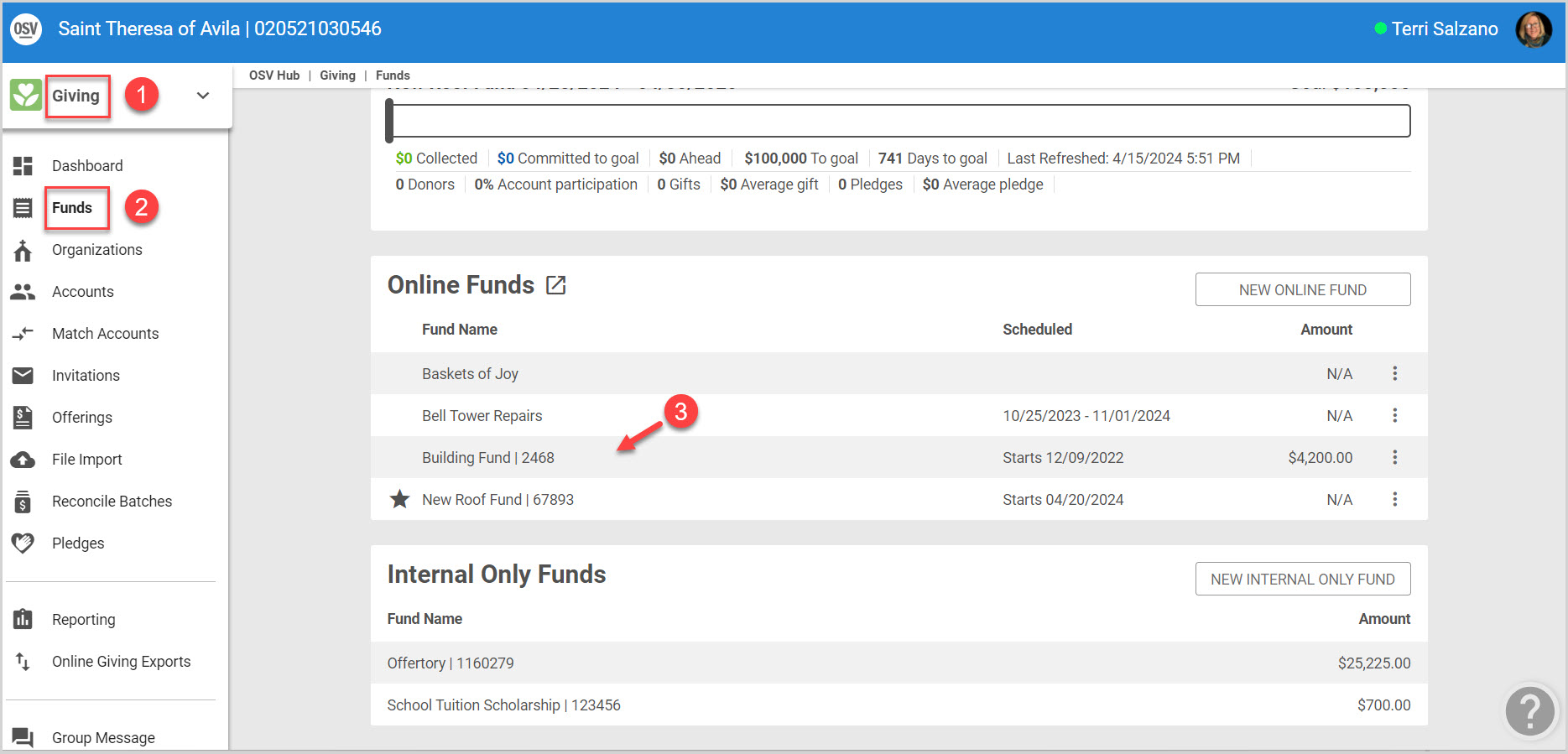
3. From the Fund Detail Screen click on the ellipsis to view the drop-down menu.
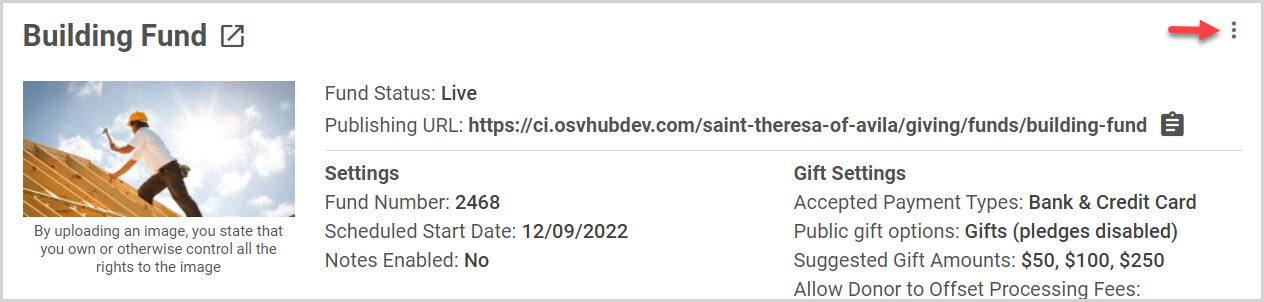
4. Select Run pledge report from the menu.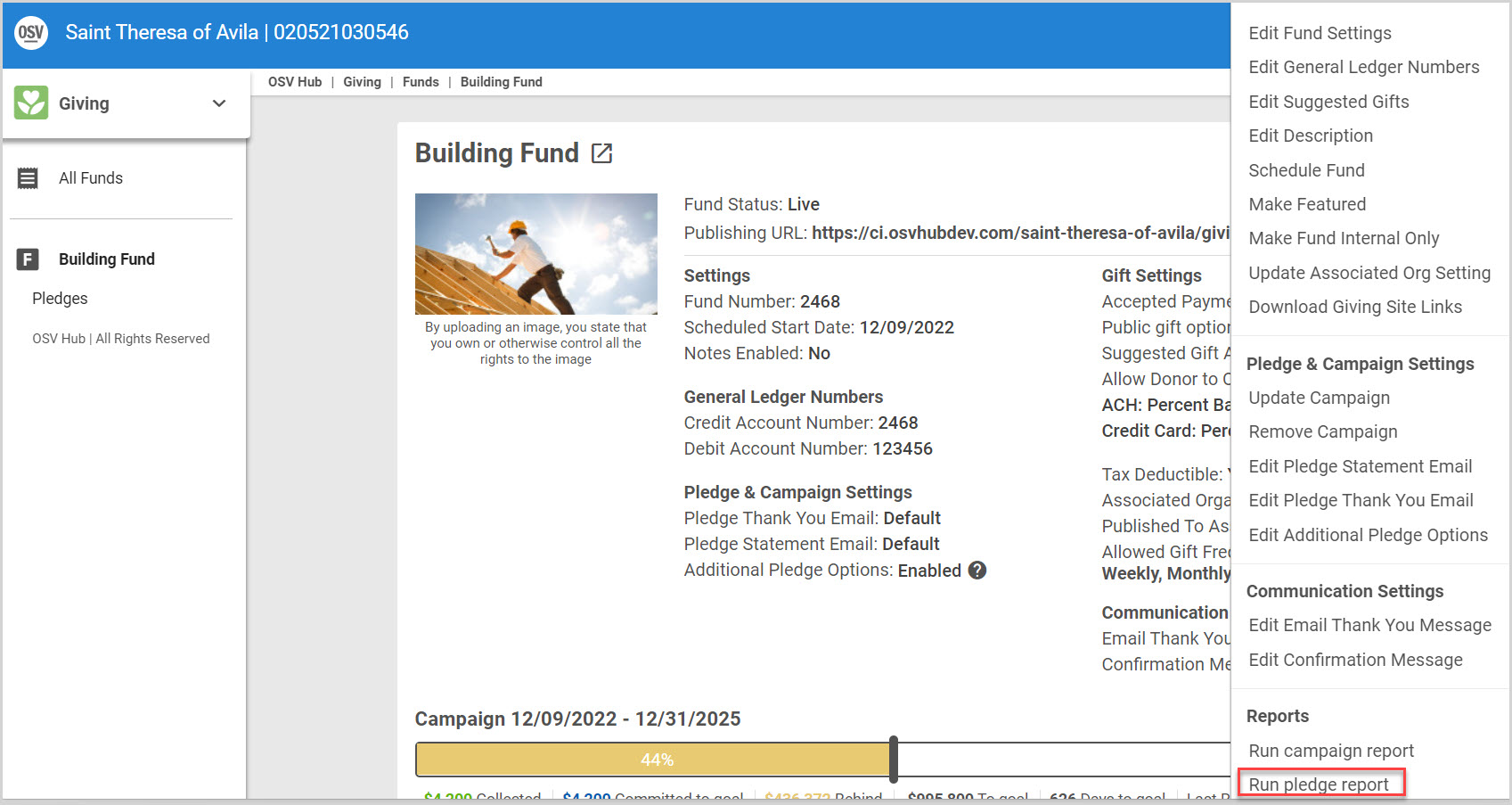
Pledge Report Results
1. The Pledge Report title and As of Date are always listed at the top of the Pledge report results.
2. A summary of the Parish Report Totals, the Pledge Total, Total Amount Given, Pledge Balance Total, Total Number of Donors, and Total Number of Pledges are presented next.
3. A summary about the Fund and the Associated Organization is presented. The summary provides the Pledge Total, Total Amount Given, Pledge Balance Total, Total number of Donors, and Total number of Pledges.
4. The specific Fund includes the name of the Fund, the name of the Associated Organization and the number of donors for that Fund and the total Pledged for the Fund.
5. Included in the reporting of each Fund is the Name of the donor, Pledge, Collected amount, Percent of the pledge that is complete, Dates of the pledge, Installment amount and if there was a deposit, Frequency and Balance.
6. The Report results can be Printed, Exported using PDF, CSV or Excel from the cloud icon dropdown and forwarded to others, or Reconfigured and run again.

Click on this link for steps to run a Pledge Report from Reporting. Check this out for more information About Pledge Reports.
Note* Visual steps are best viewed at full screen. Click Esc on your keyboard when you are finished viewing.

























