Record Attendance for a Religious Education Session
This article provides information about recording attendance for Religious Education sessions.
An administrator can record attendance for a specific Religious Education session within the system.
Complete the following steps to record attendance for a class session:
1. From Religious Education locate the desired Term.
2. Click on the ellipsis to view the drop-down menu.
3. Select View.
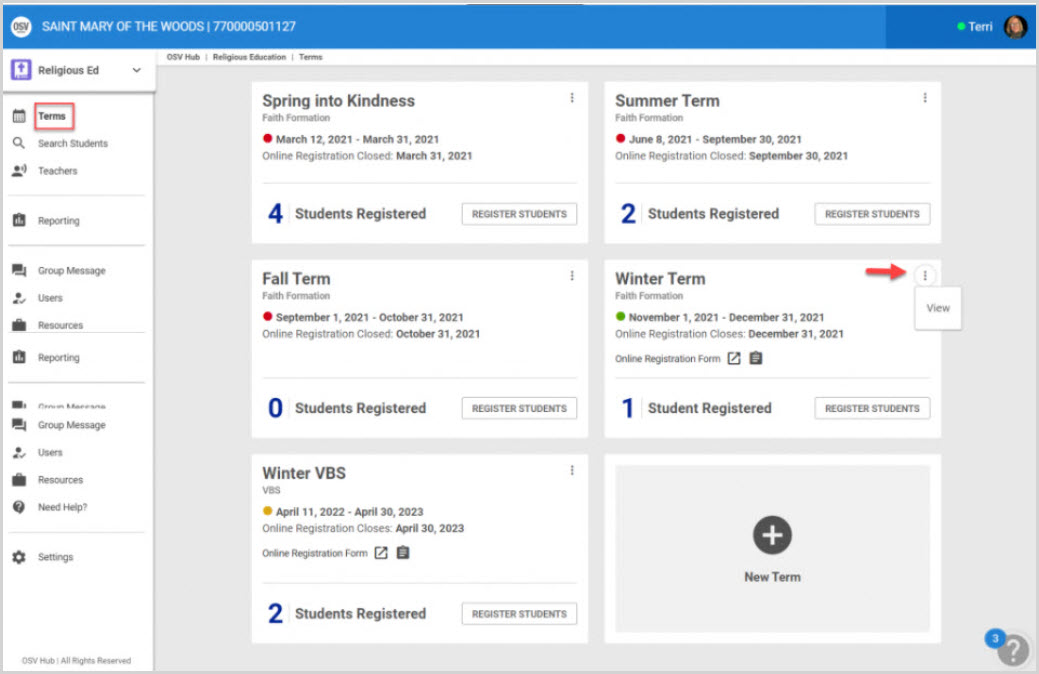
4. From the Term Details screen, click on Classes from the main menu.
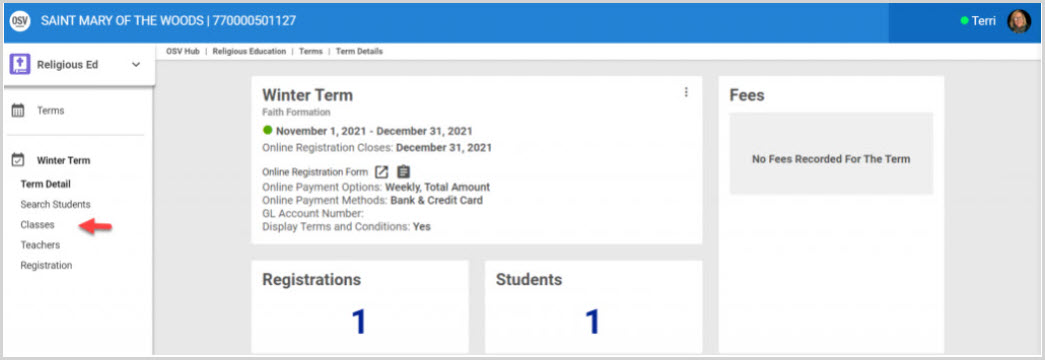
5. Click on the desired Class to view the Class Detail page.
6. Scroll to the section listing the Upcoming Class Sessions.
7. Click on the ellipsis to view the drop-down menu.
8. Click on Record Attendance to view a list view of the students that are registered for the term and have been assigned to the session.

Note* Every student is marked present by default.

9. Push the toggle button from right to left to mark a student absent.

The Attendance Totals box updates to show the current number of present and absent students.
10. Click on Record Attendance to complete the process.

The number of students present is updated and viewable under the the Upcoming Class Sessions section. (An administrator can also run an Attendance Report to view who was absent.)

Click here to learn more about Religious Education attendance.
Note* The video is best viewed at full screen. Press Esc on your keyboard when you are finished viewing.
























