View a Religious Education Student in the Directory
This article provides steps to view a Religious Education student in the Directory.
Religious Education is added to the menu of a student’s account in Directory when they are registered and the information submitted on the registration form is able to be viewed.
Complete the following steps to view the student in the Directory:
1. From Directory search for the family name to locate the student.
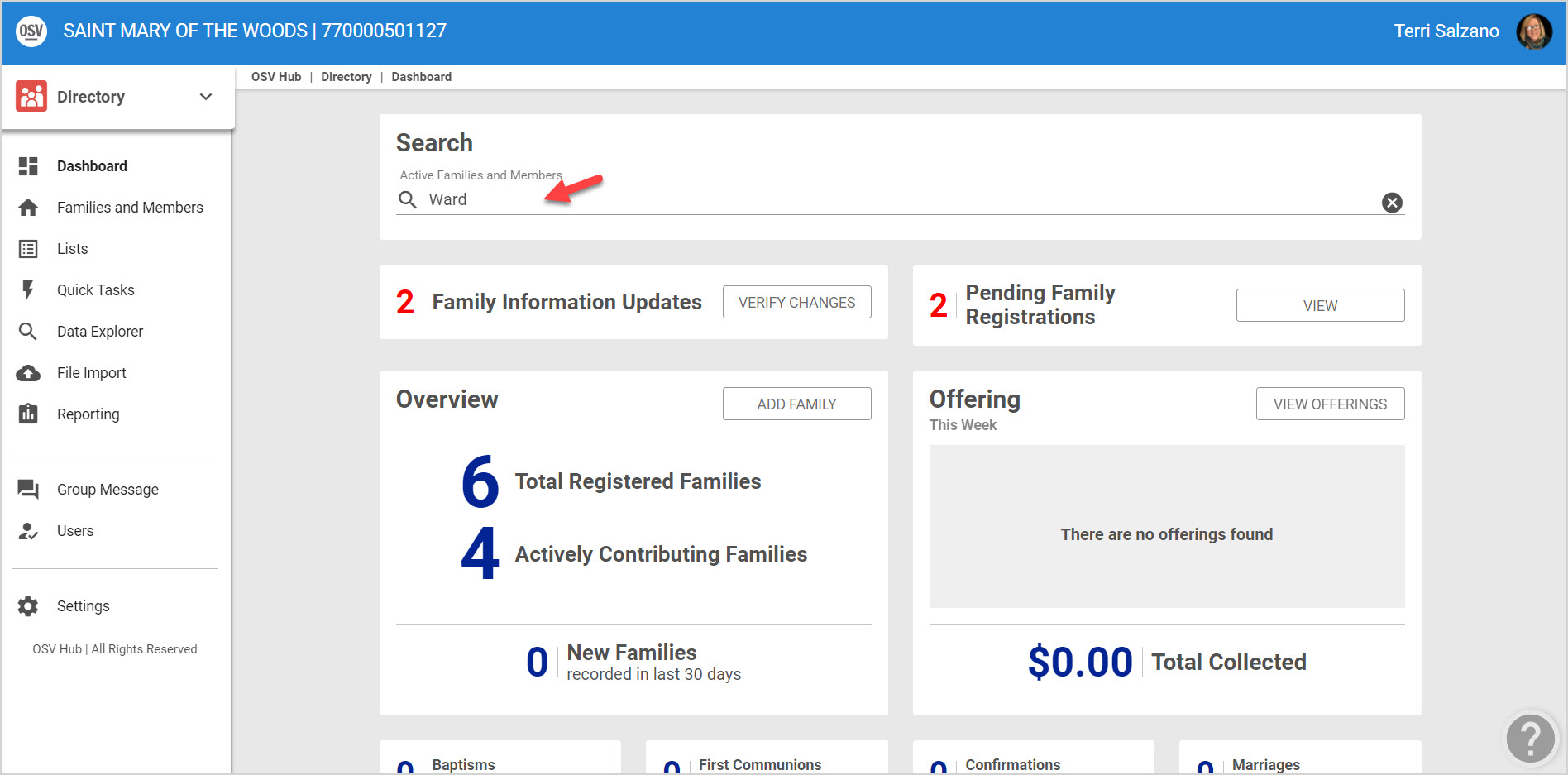
2. Click on the family to open and view the Family Detail screen.
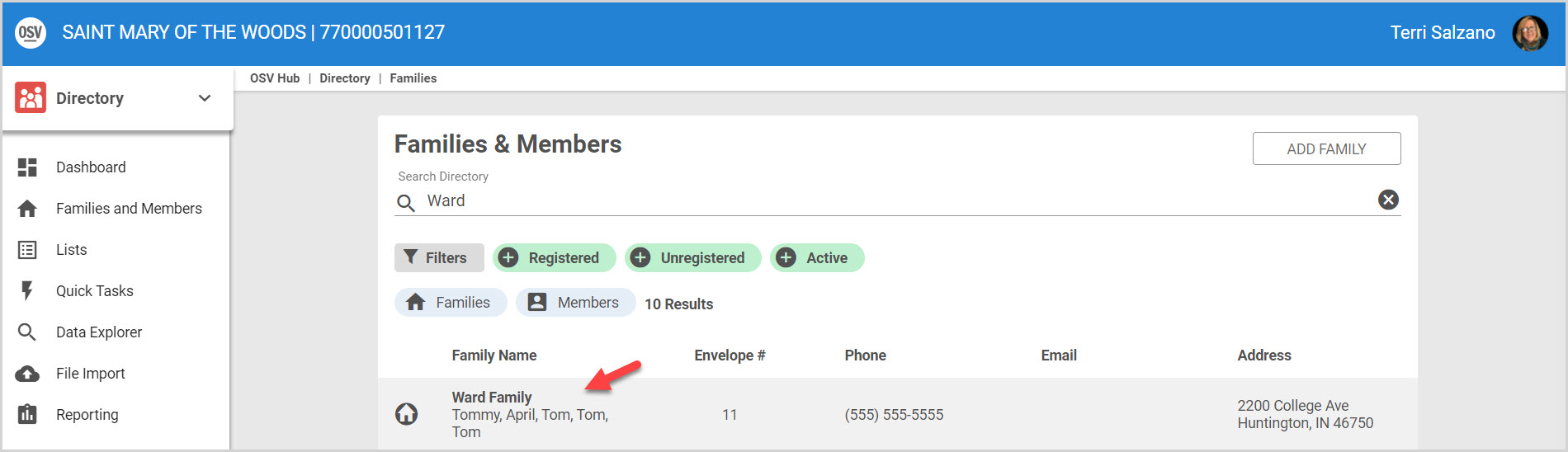
3. Click on Family Members in the main menu.
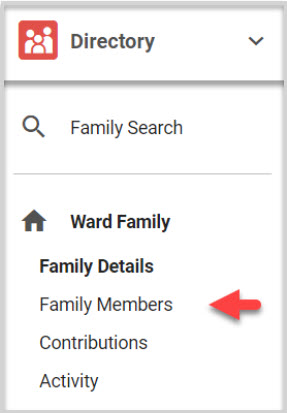
4. Click on the View Details button of the student’s name.
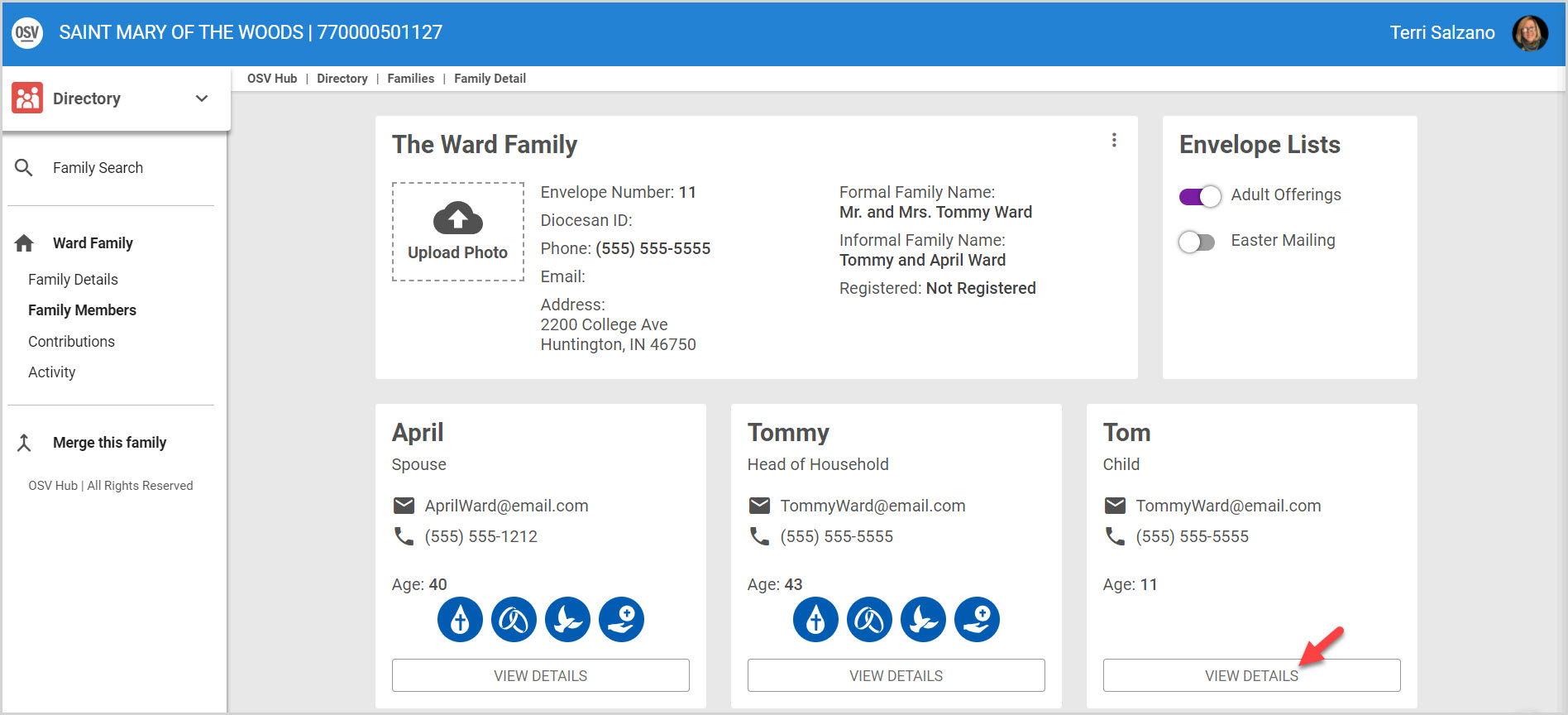
5. Click on Religious Education in the main Menu.
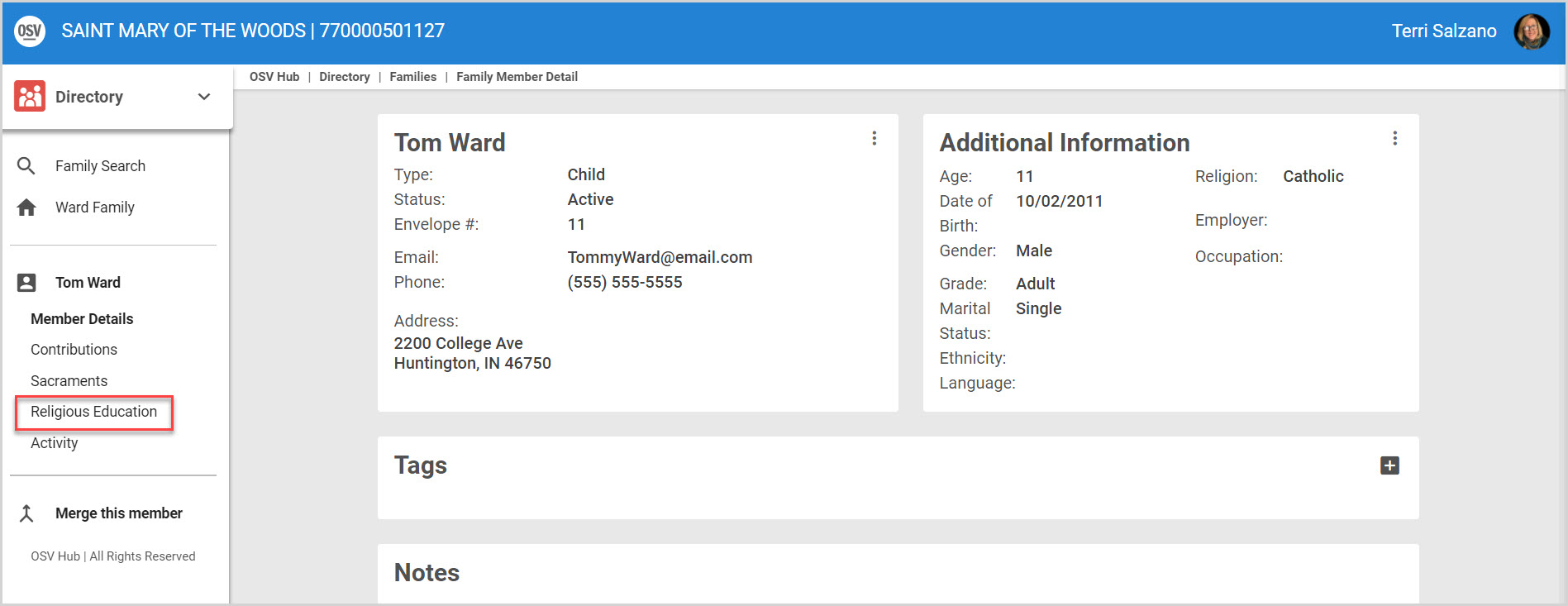
6. The Registration Details are able to be viewed here. The details include the information that was filled out on the registration form and the student’s assigned classes. This section also shows the current tuition, if a discount code has been applied, and if any payments have been made towards the tuition fees.
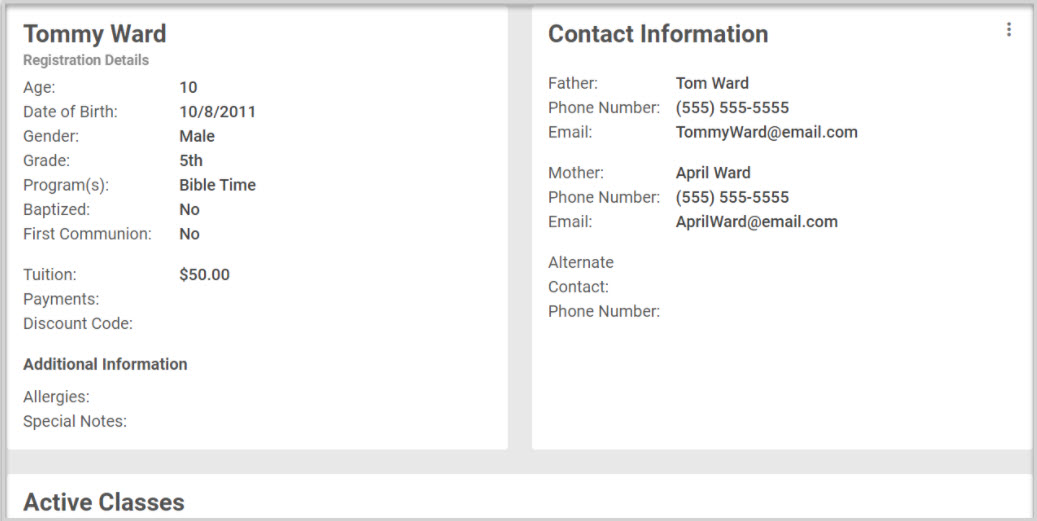
Note* The administrator has the ability to modify the alternate contact that was given by clicking on the ellipsis and selecting Edit Alternate Contact from the drop down menu. Click here for information on editing an alternate contact on a registration from Religious Education.
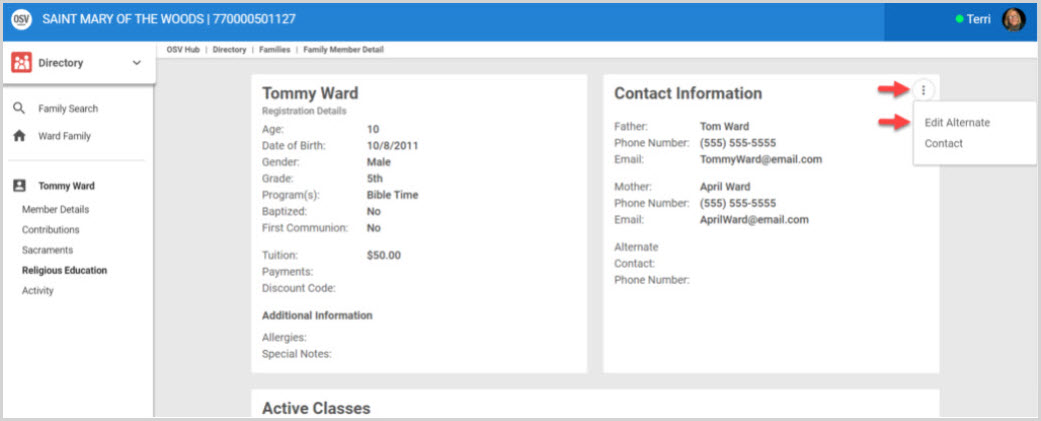
Note* Visual steps are best viewed at full screen. Click Esc on your keyboard when you are finished viewing.
























