Display a Religious Education Registration Term Welcome Message
This article provides steps to display the registration Welcome Message for an existing Religious Education term.
This feature can be turned on for any Term, including those that are already active. This feature provides Rich Text Formatting capabilities for entering customized welcome information about the program and instructions for filling out the Online Religious Education Registrations.
Complete the following steps to display the registration welcome message for existing terms:
1. From Religious Education go to Terms.
2. Select the desired Term.
3. On the Term screen, click on the Ellipsis to view the drop-down menu.
4. Click on View.
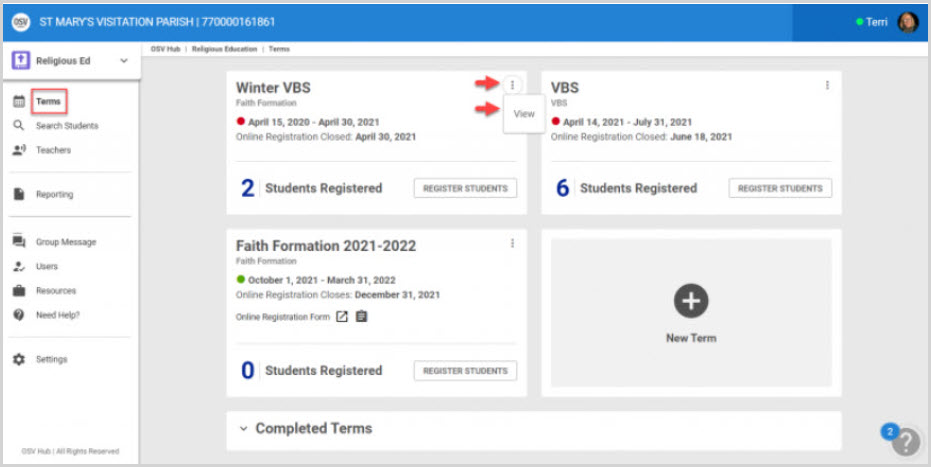
5. On the Term Details screen, click on the Ellipsis to view the drop-down menu.
6. Click on Edit Registration Welcome Message.
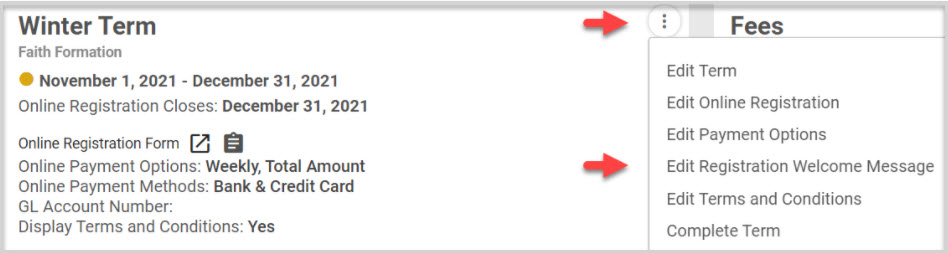
7. Click on the box to enable Display Registration Welcome Message.
8. Using the Rich Text Formatting capabilities, enter the welcome message for the Term in the text box.
9. Select Update to process.
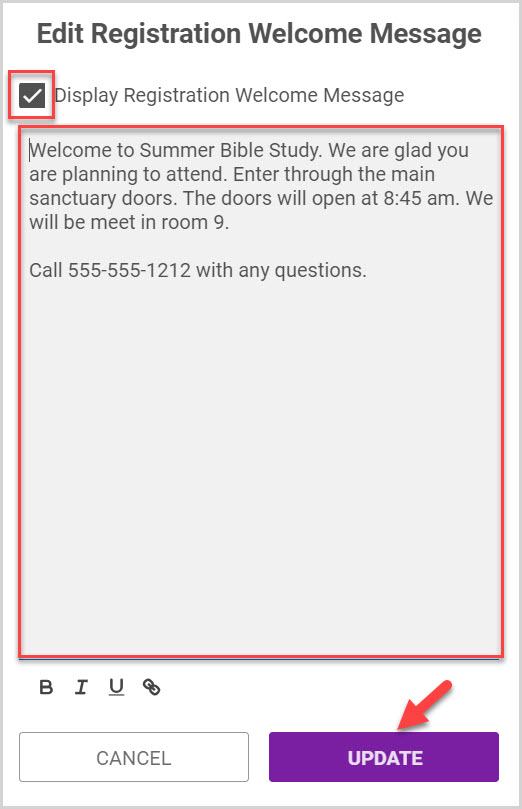

Note* Once the messaging is saved, new visitors to the site will see the information on the Registration Forms.
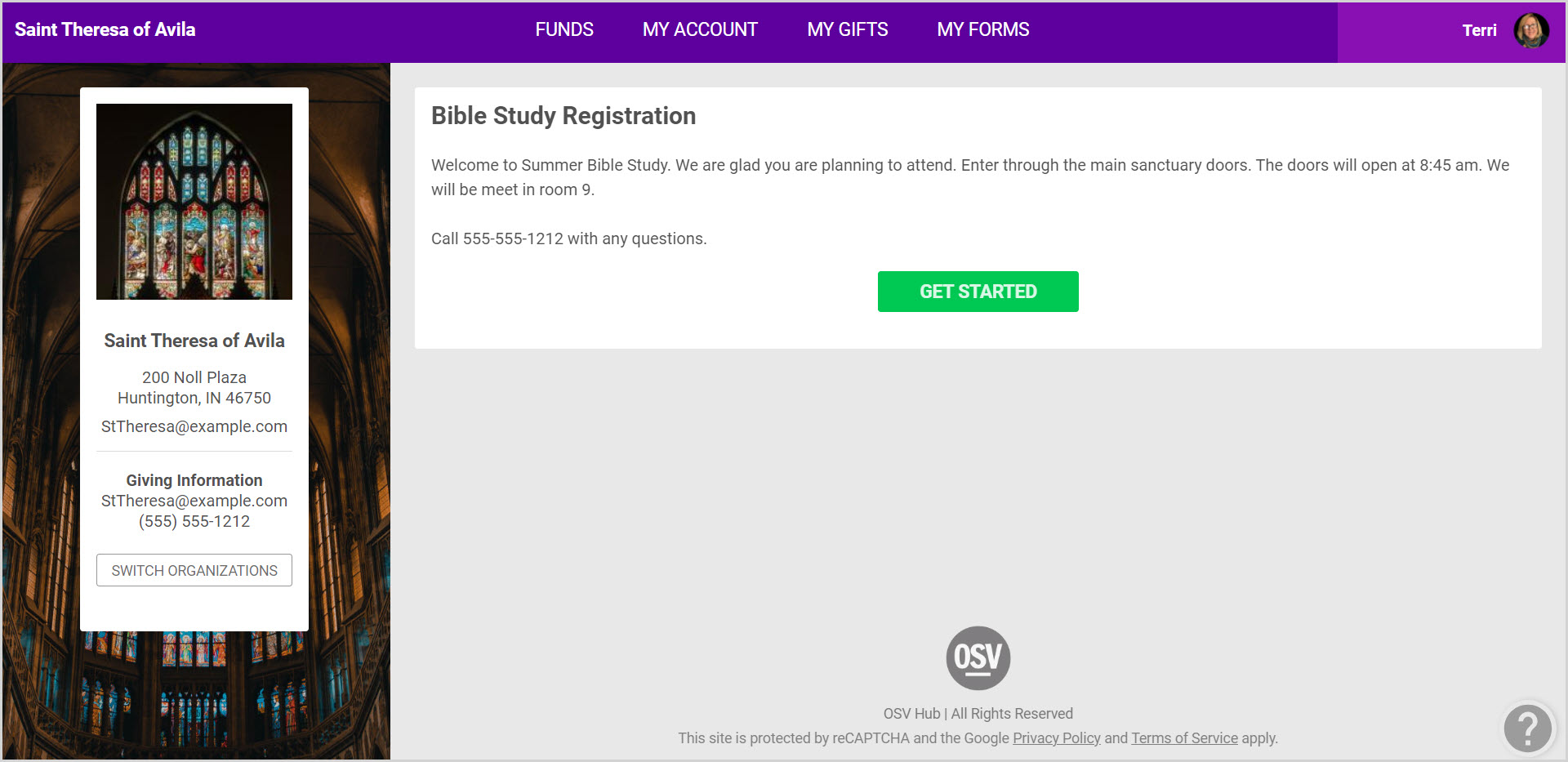
Check this out for more information on turning on the Custom Registration Information feature when creating a Term and Editing Registration Welcome Information.
Note* Visual steps are best viewed at full screen. Click Esc on your keyboard when you are finished viewing.
























