View Pledge Batches
This article provides instruction to view pledge batches in the system.
A Giving Administrator views pledge batches in the system so they can see what people have pledged to give to specific campaigns.
Complete the following steps to view pledge batches:
1. From Giving go to Pledges to view the Pledge Batches.
Batches are listed by date with the most recent batch at the top. The number of Offline (Physical pledge), Online and Imported pledges and their totals are listed, as well as Offline, Online and Imported pledge amounts and their totals.
Click here for more information about Pledge Batches.
2. Click on any row on the Pledge Batch page to open the Batch Detail page to view a specific batch.
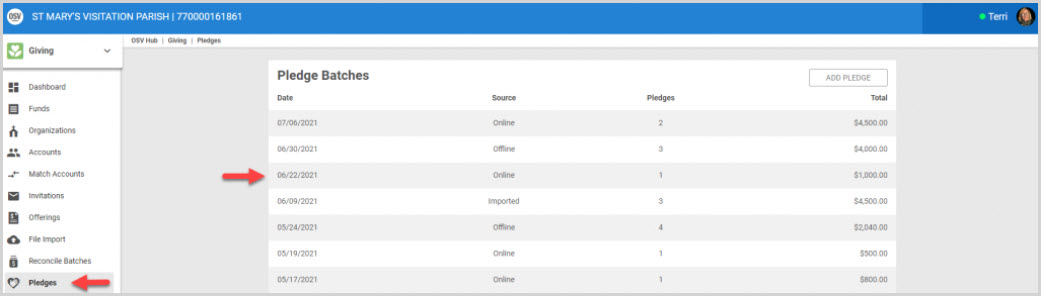
The Batch Totals cards all provide aggregate information about each particular batch. The card header is the source, whether it is Online Batch Totals (shown), Offline Batch Totals or Imported Batch Totals.
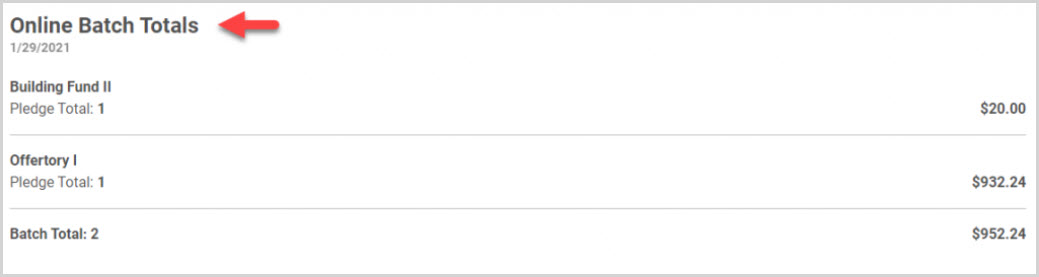
The Pledges card on the batch detail page drills down to more specific information. Each line item contains information about the envelope number, family or member, the fund, frequency and amount.

Note* From the ellipsis, clicking on View Member Contributions takes the user to the member’s account detail page to view contributions. Clicking on Update Pledge provides a side sheet to update the Pledge.
Cancel the Pledge or Mark the Pledge as Complete options are viewable depending on the status of the pledge. Cancel the Pledge is viewable when there hasn’t been any money collected towards the pledge; otherwise Mark as Complete is viewable.
(See examples below).
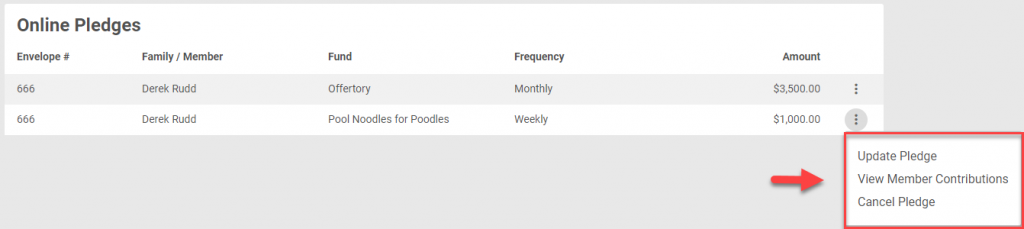

Check this out for more information About Pledge Batches or on how a user can Add a Pledge to a Batch, or Update a Pledge from the Pledge Batch Detail page.

























