Email Through the Mission Pathways Profile Page
This article provides steps to send an email through the Mission Pathways Profile page.
A user can send an email to a volunteer or participant through their Profile page.
Complete the follow steps to send an email through a Profile page:
1. On the homepage click on Accompany Find People.
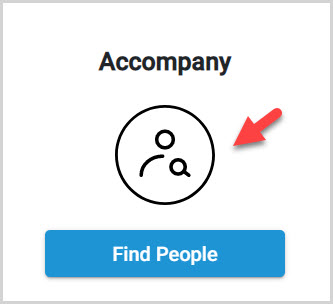
2. Click on Profiles in the menu.
3. Click on the desired profile to open and view.

4. Click on the email communication button to begin.
5. Enter the desired messaging.
6. Click on Send to send the email.
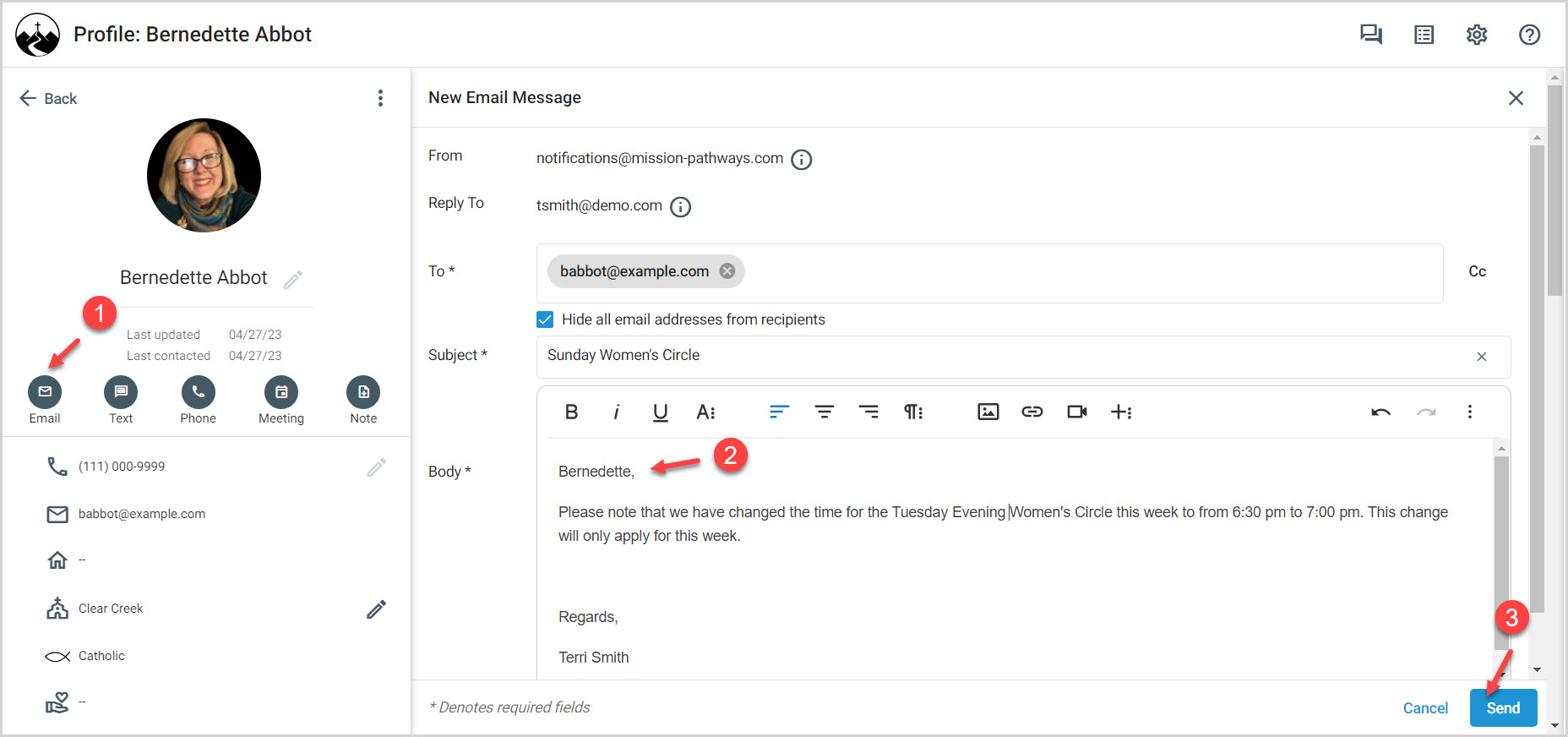
7. Click on Communication History to view any previous communication.
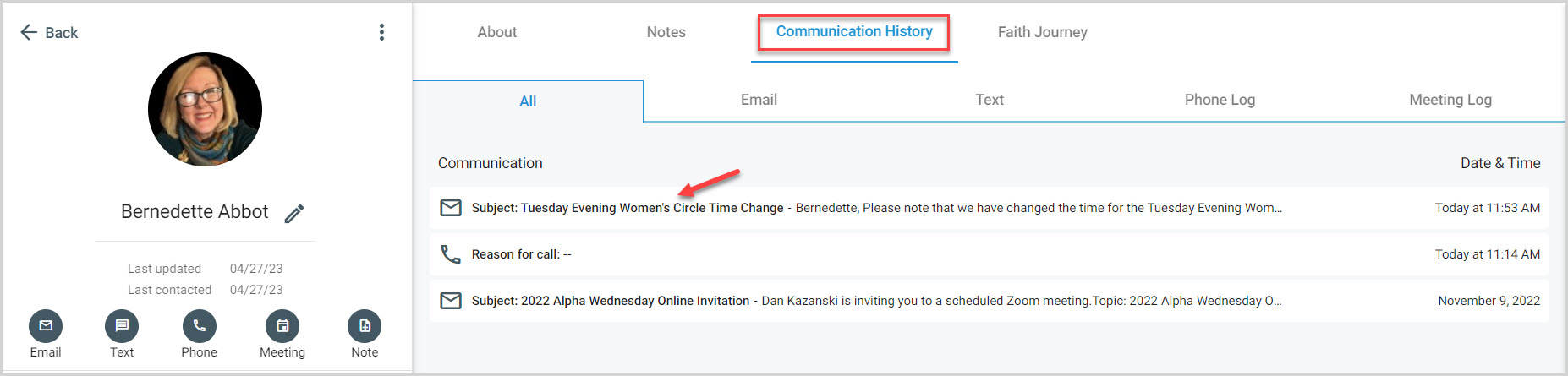
Note* The video is best viewed at full screen. Press Esc on your keyboard when you are finished viewing.

























