Create a Feedback Form for an Encounter Session
This article provides steps to create a feedback form for an Encounter Session.
You can gather information about your participants' and volunteers' experience of your Encounter Session with the feedback form. It is easy to share the form link online with participants and volunteers, and a wide variety of customization options are available to collect the information you need.
Complete the following steps to create a feedback form for an Encounter Session:
1. Click the Encounter icon or the Sessions & Retreats button.
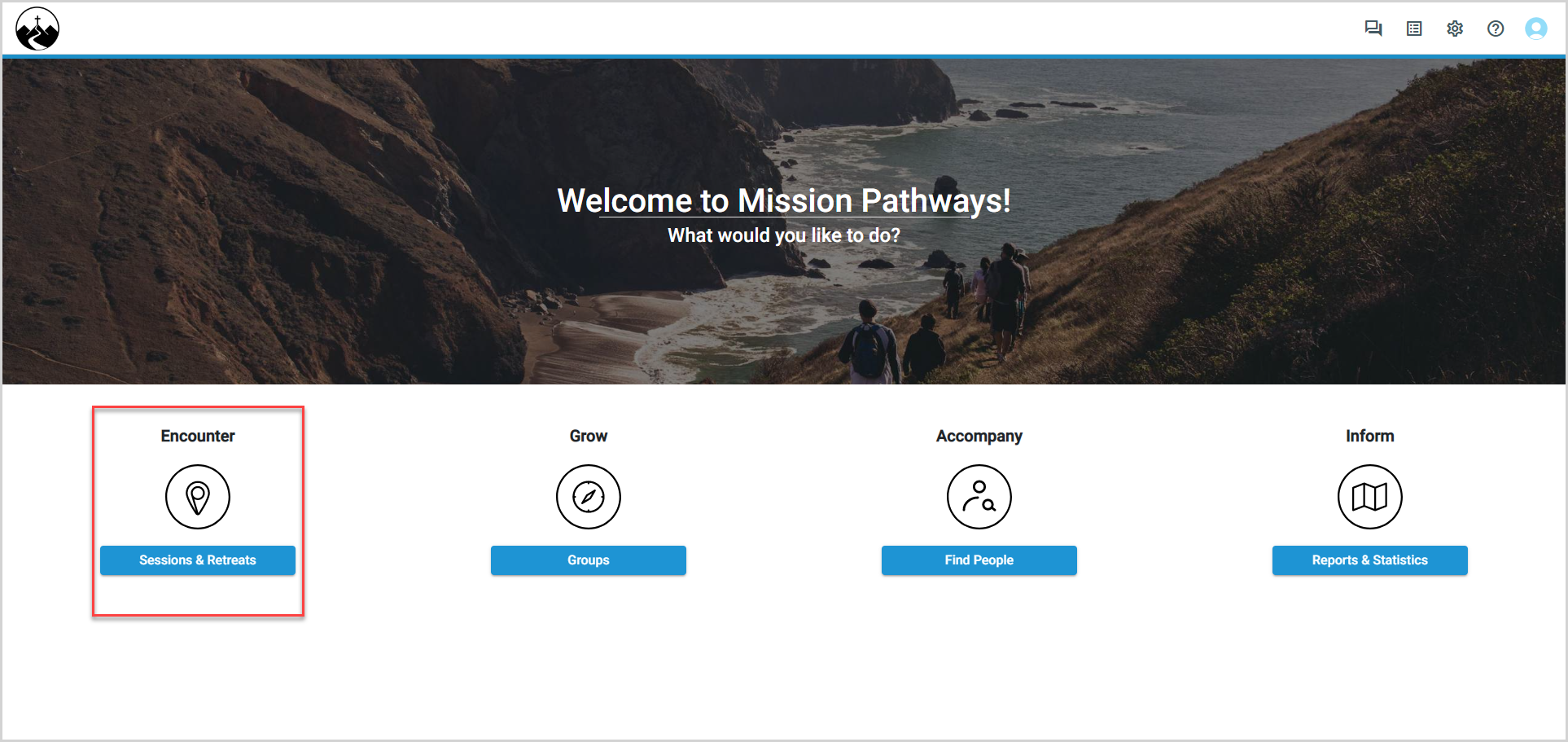
2. Click the session for which you want to create the form.
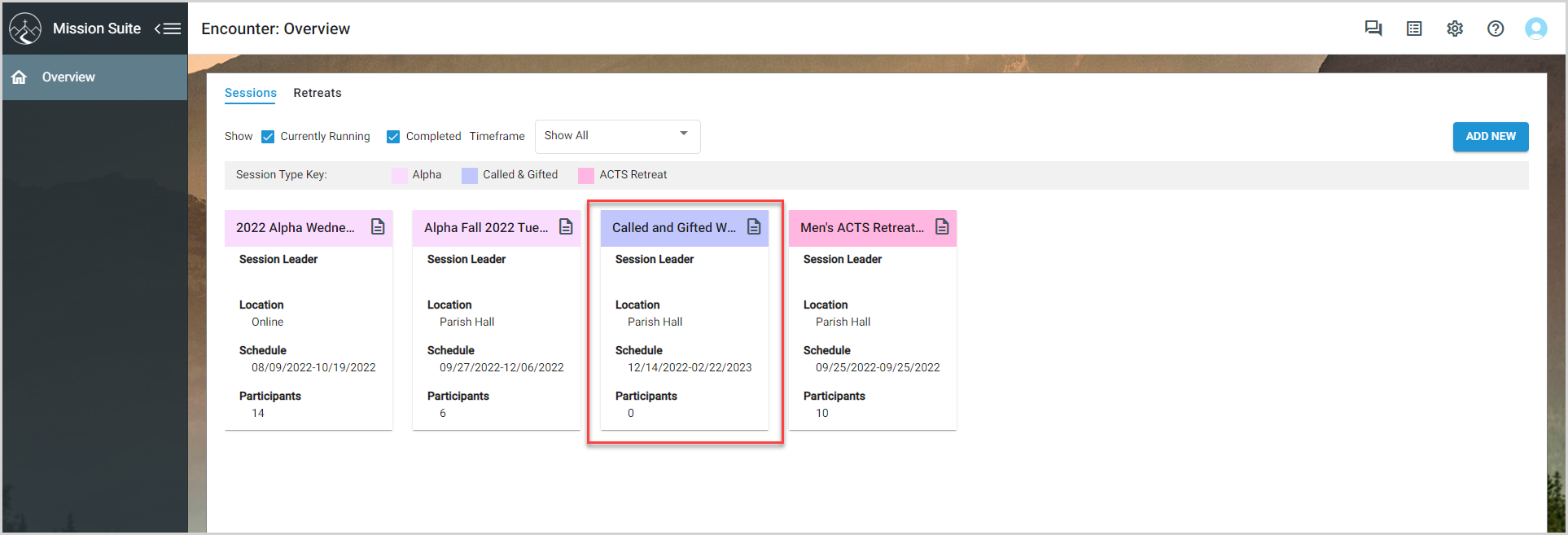
3. In the main menu, select Forms.
4. On the Forms card, click + New Form (or + Create Form if no other form is created). The Create Form wizard appears.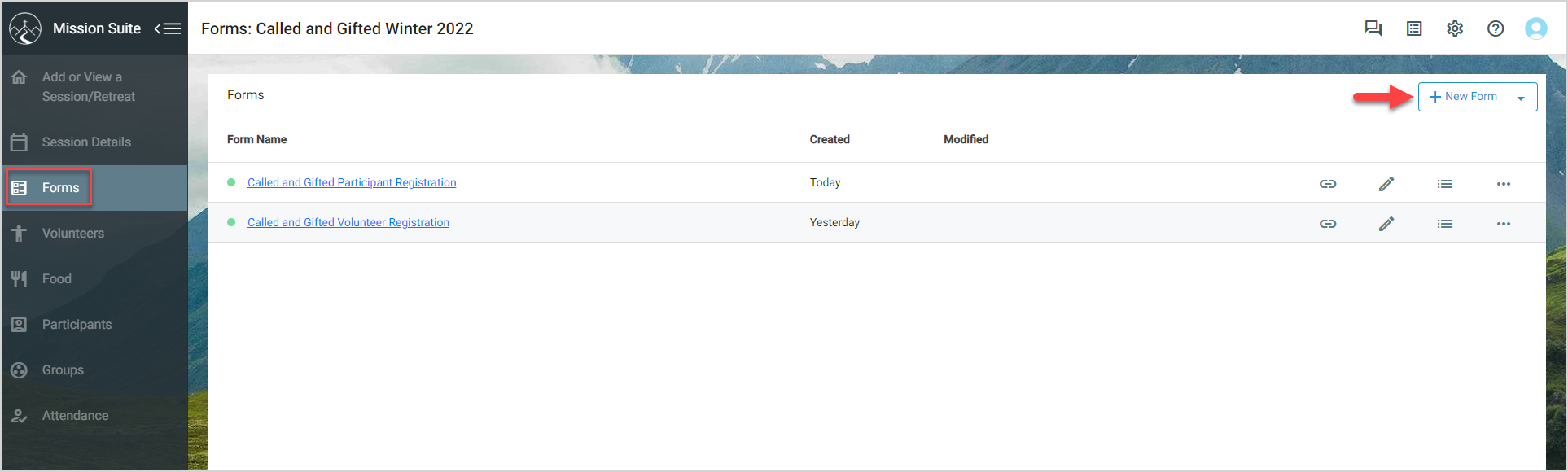
5. Enter the form name in the field, and then click Next.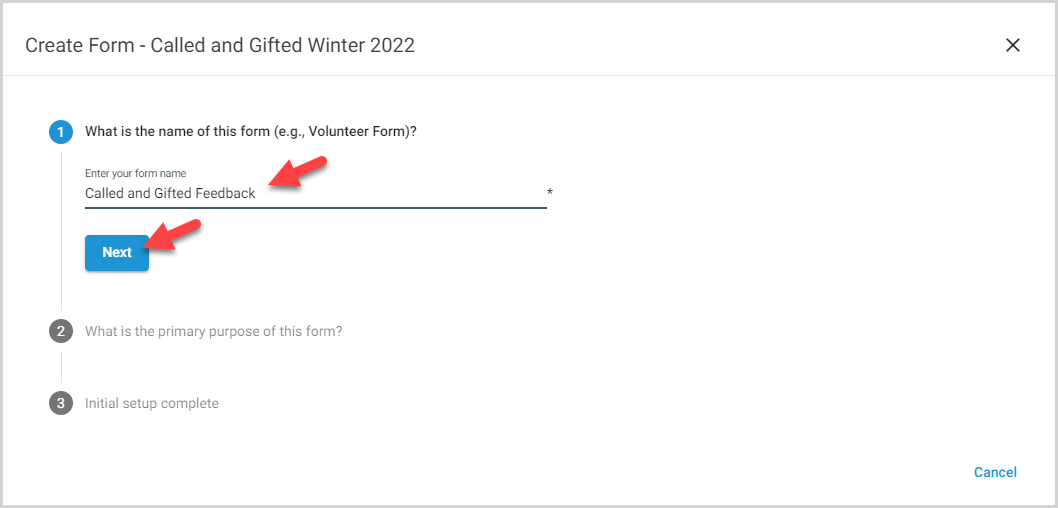
6. Select Feedback for the primary purpose of the form, and then click Next.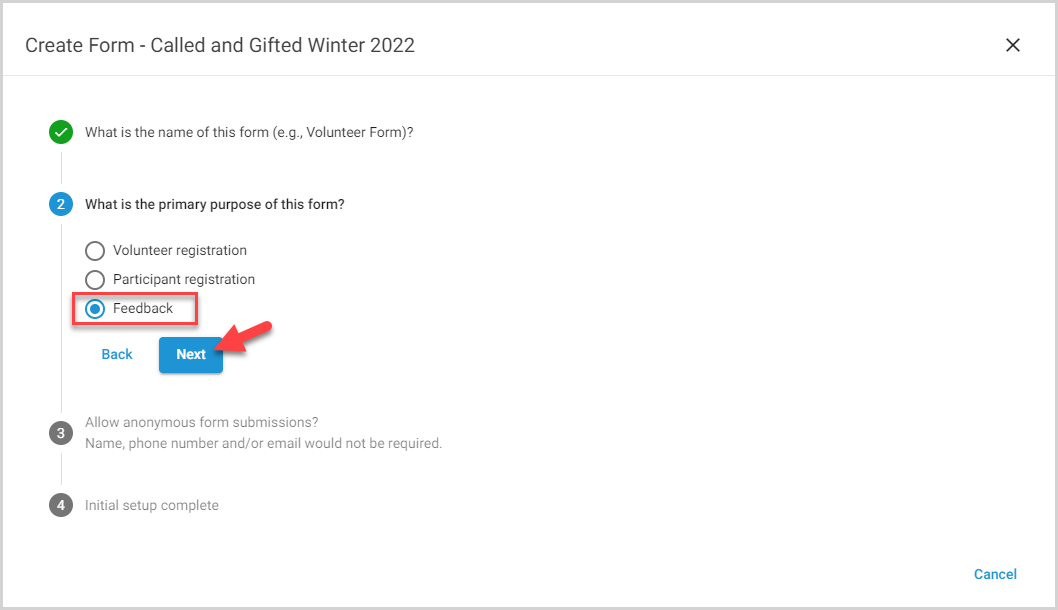
7. Select Yes or No to allow anonymous form submissions, and then click Next.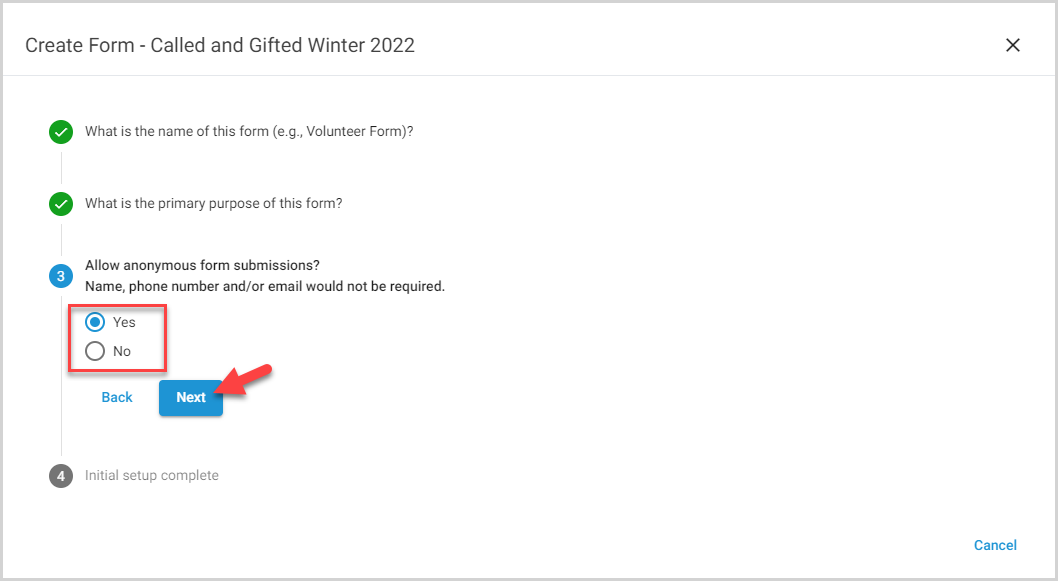
8. Click Continue to Form to view the new form.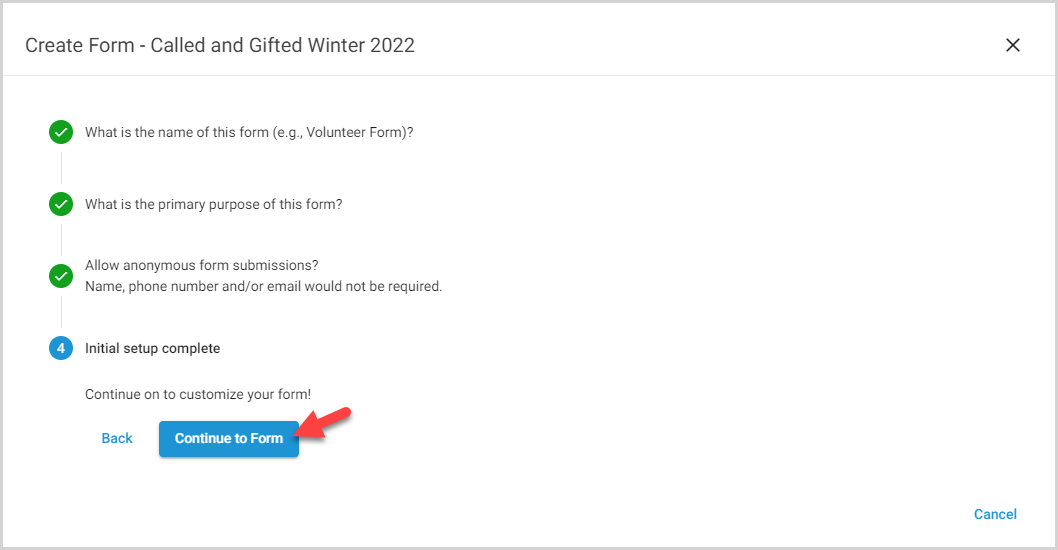
You can customize the form as needed, including the dedicated feedback section, with a wide range of available options. Click the display toggle to add a feedback question to the form.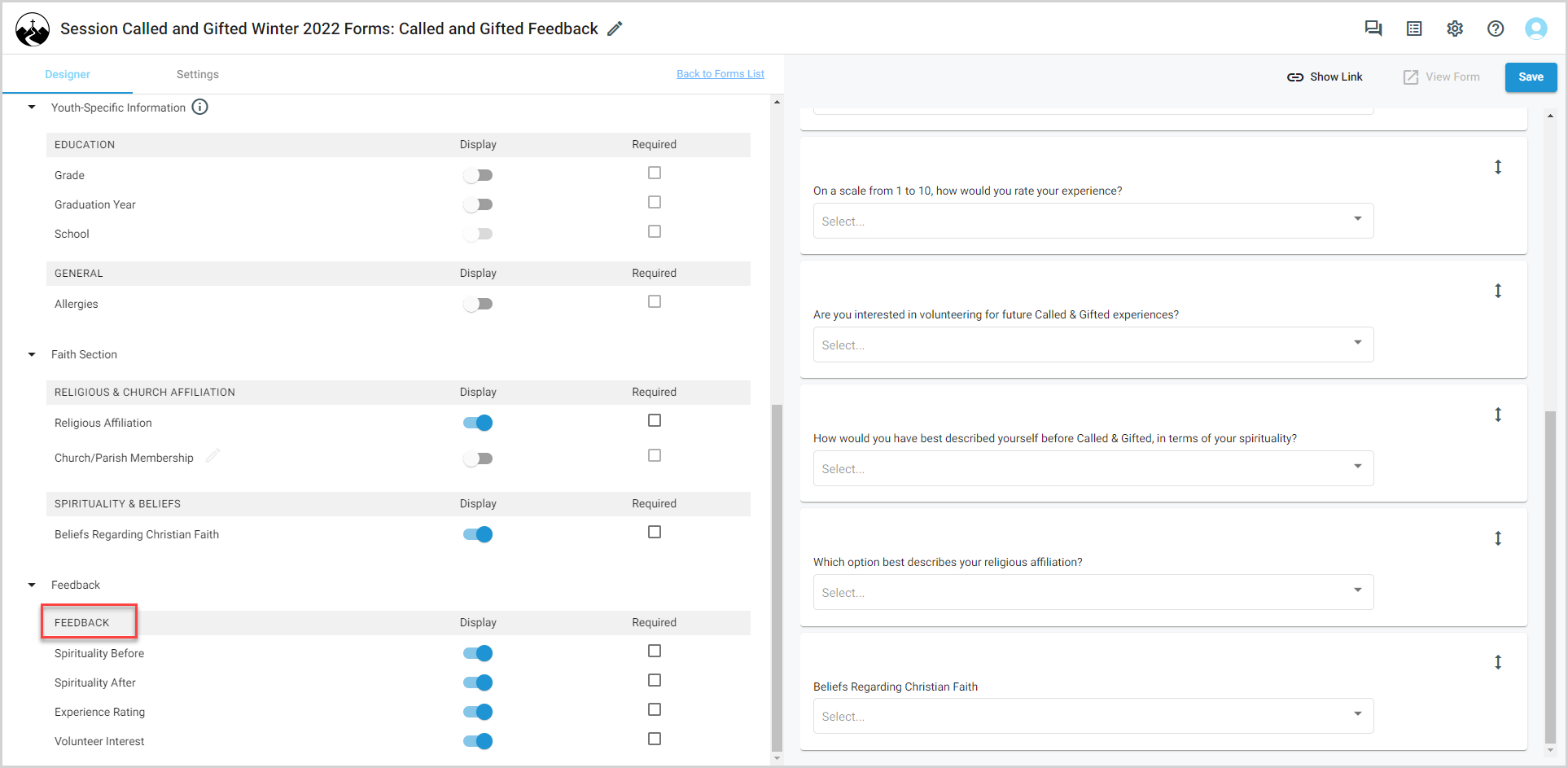
You can also add custom questions (as well as text, images, and video) to collect the tailor-made information you need: click Custom Question in the ribbon at the top of the designer to create and add a custom question to the form.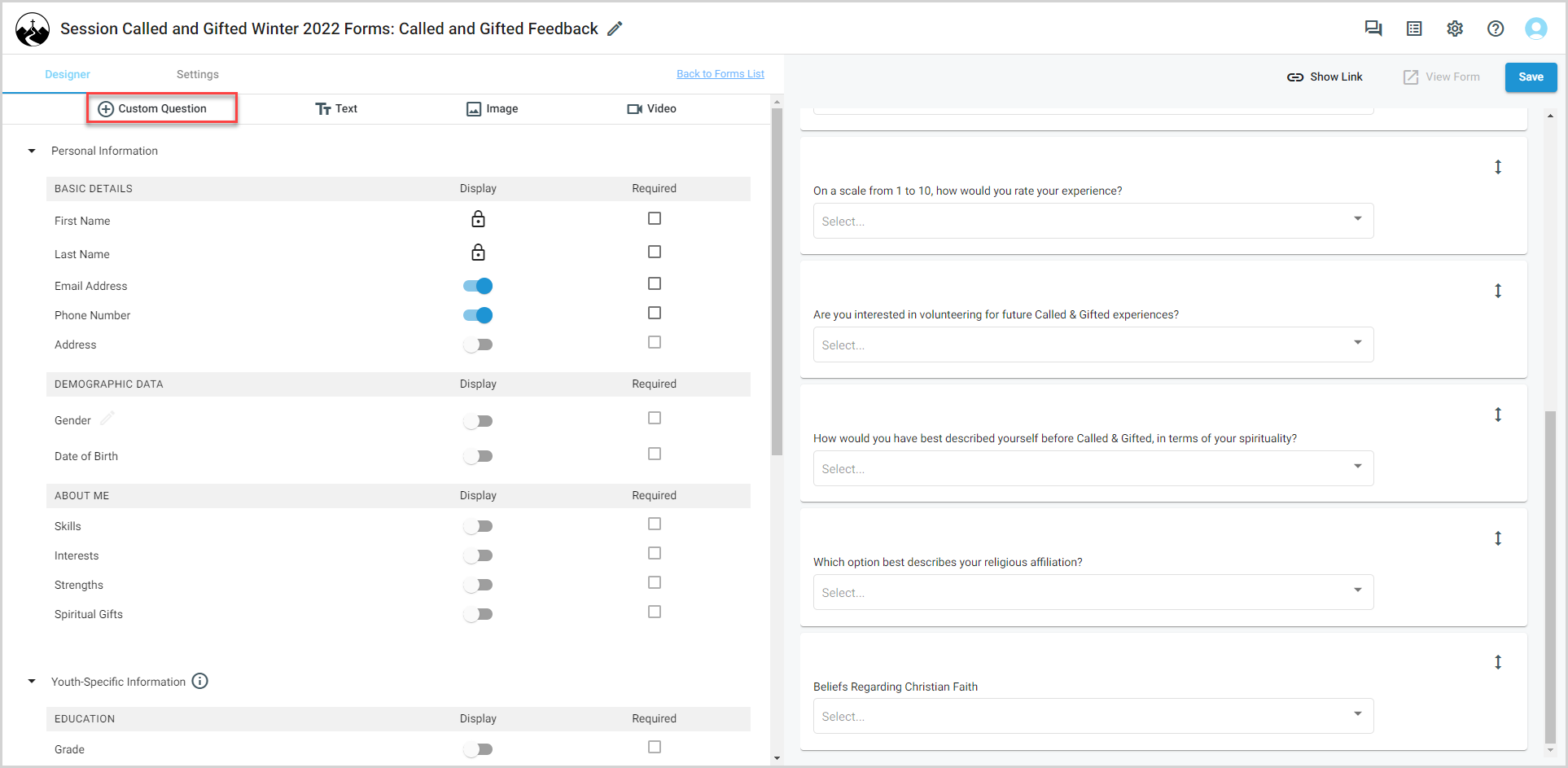
Note* The video is best viewed at full screen. Press Esc on your keyboard when you are finished viewing.

























