Export Table Groups to Excel
This article provides steps to export table group information to an excel file.
Exporting the table group information for your session to an Excel file allows you sort the participants' information and share it with volunteers. Before exporting the table group information, you need first to Create a Mission Pathways Session and Add Table Groups.
Complete the following steps to export table group information to an excel file.
1. Click the Encounter icon or Sessions & Retreats button to go to the Encounter module. 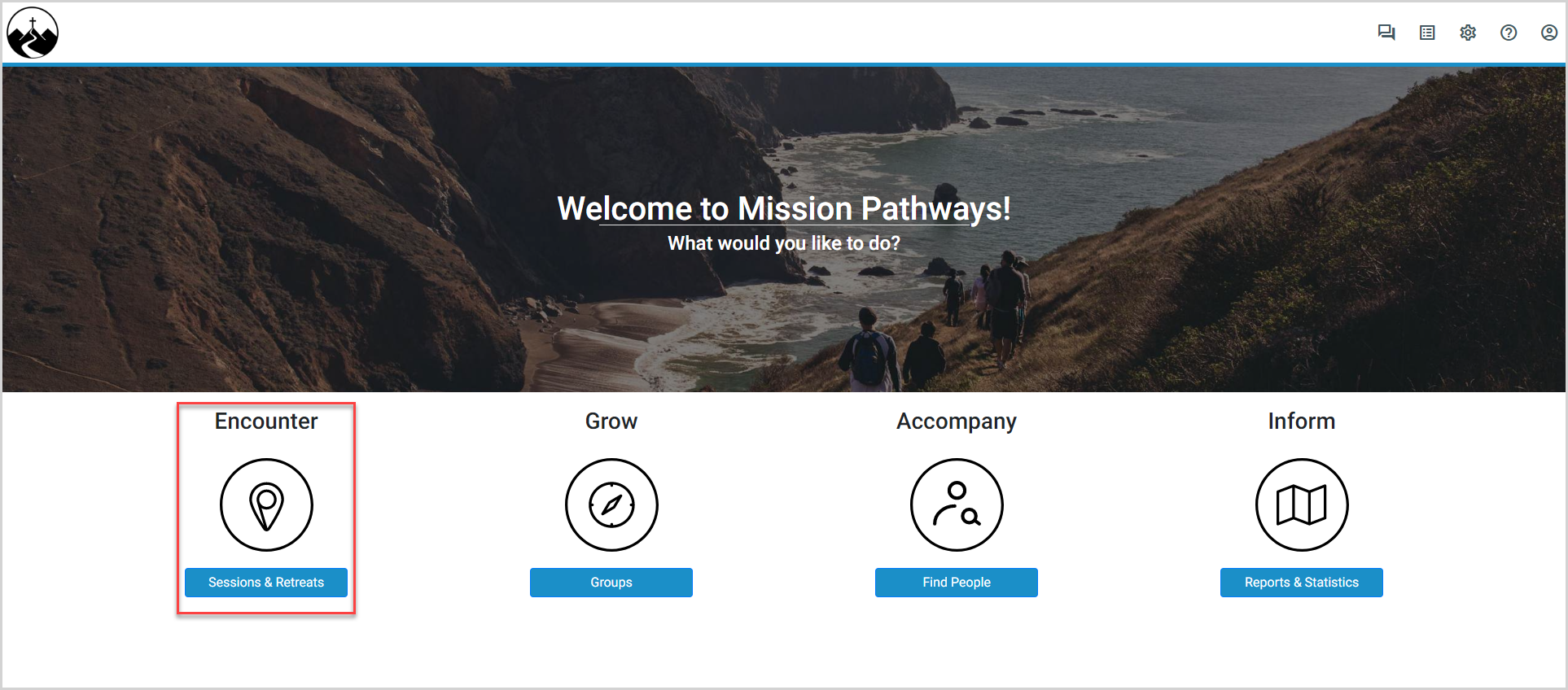
2. Click the session on the Overview page. 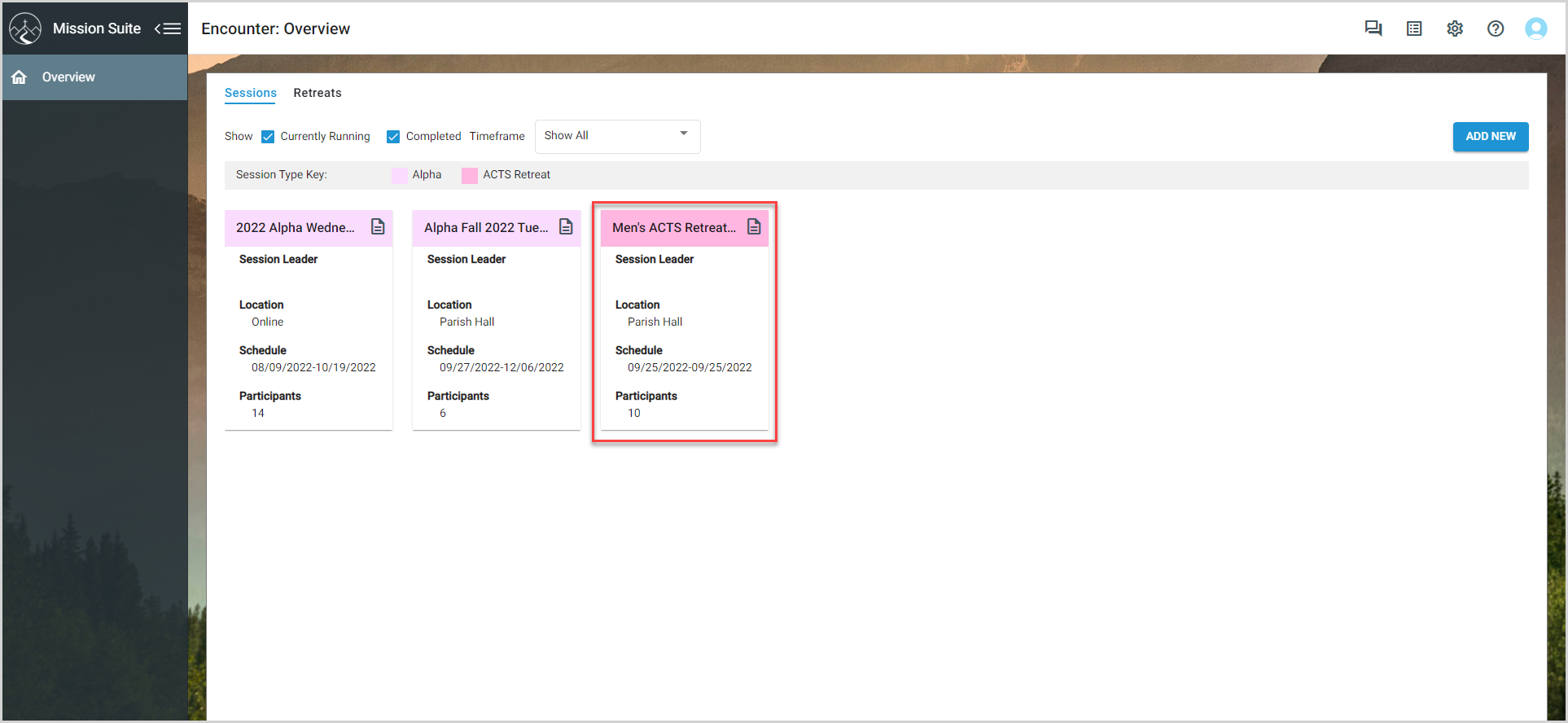
3. Go to Groups in the main menu.
4. Click the export icon. The Export window appears. 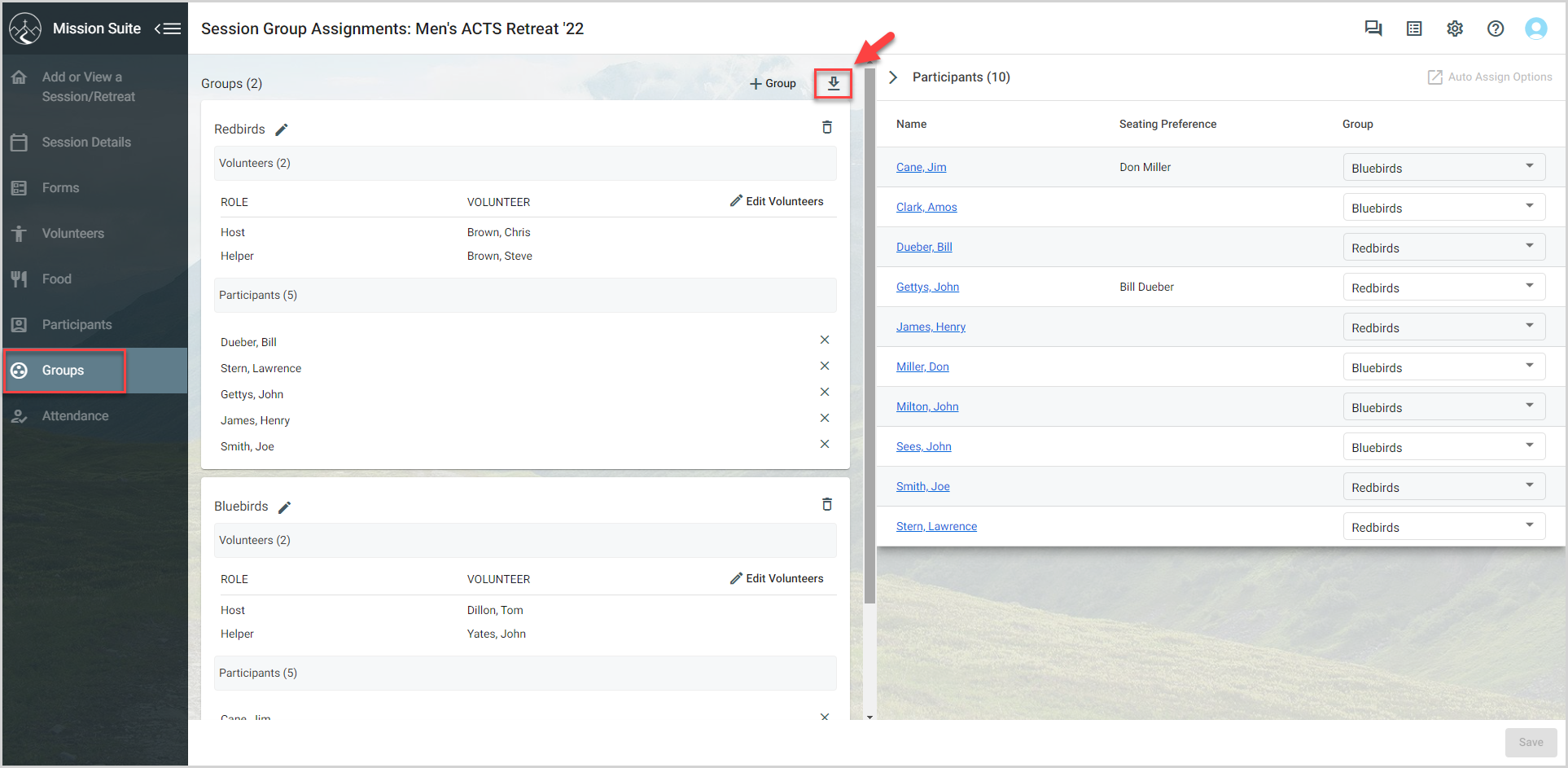
5. Select the Standard Format checkbox (All columns shown in the table).
6. Click the Export button. The Excel file downloads to your computer. 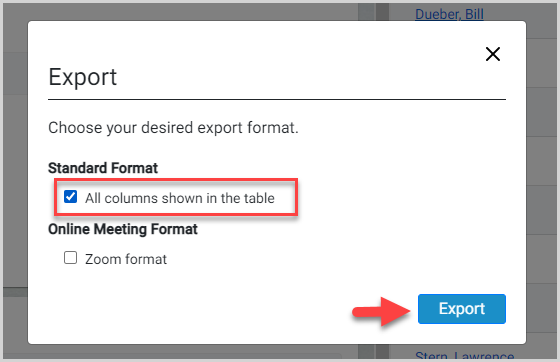
Open the file to view the table group information. It may be helpful to format the file as a table, which allows for easy sorting. Save the file to a location on your computer you remember for future use or sharing.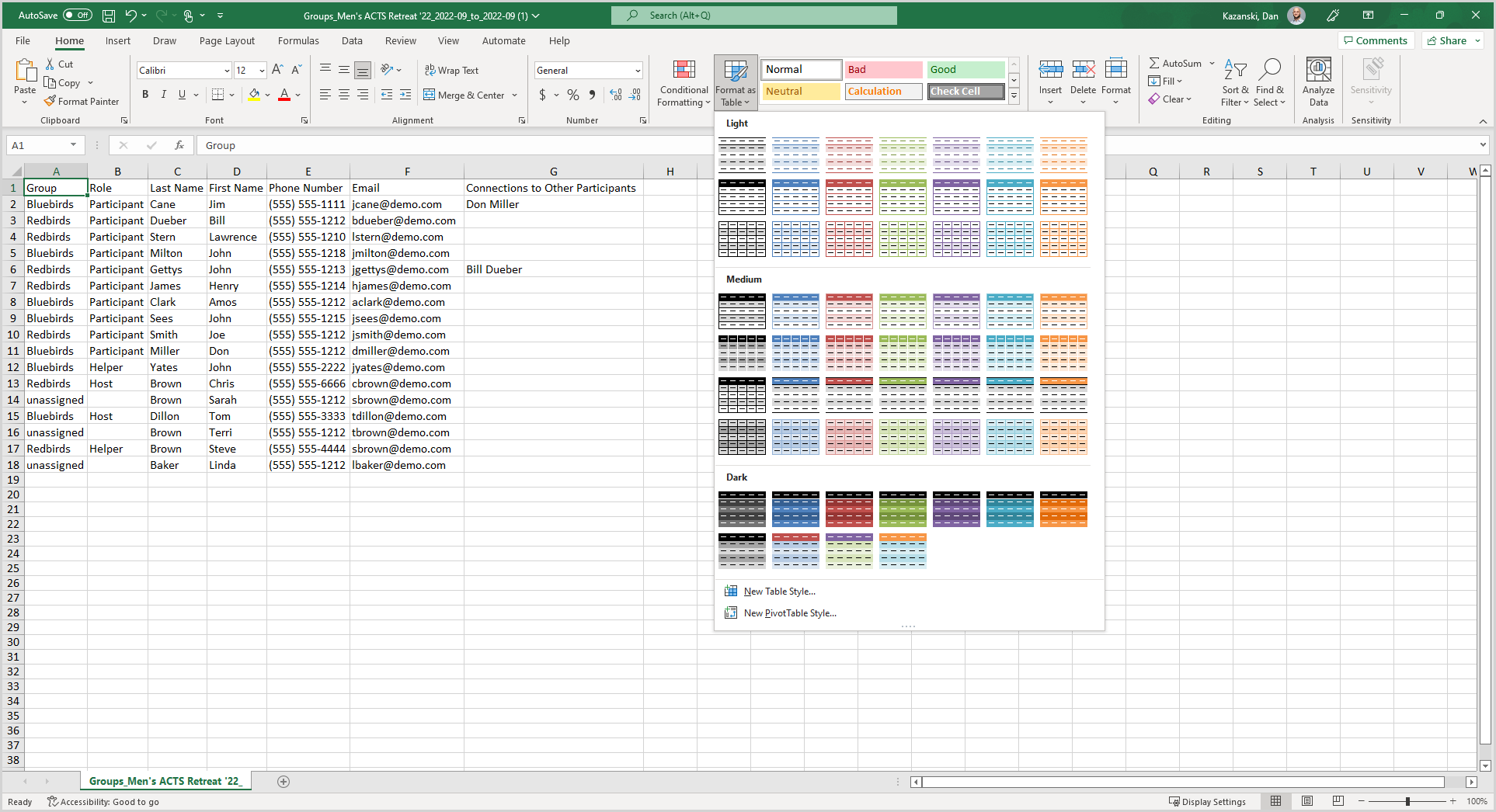
Note* The video is best viewed at full screen. Press Esc on your keyboard when you are finished viewing.

























