Create a QR Code for a Fund
This article provides information on how to create a QR Code for a specific fund or all funds.
The administrator can generate a QR code PNG download file for a specific fund or all Online Giving funds. QR codes are available in addition to the regular URLs and are a terrific way to promote your giving pages. QR codes give your donors the option to scan the code with their smart device and be taken directly to the funds page or a specific fund. You can add the code to your bulletins, posters, letters, or any other communication.
Note* If you change your URL you will need to create a new QR code. Changing the fund's name breaks existing URLs, QR Codes, and bookmarks for a fund.
Complete the following steps to create a QR Code for a fund:
1. From Giving go to Funds.
2a. To create a QR code to view all funds on the public site, scroll to the Online Funds card and click on the QR code icon. This will generate a downloadable QR code to view all funds.
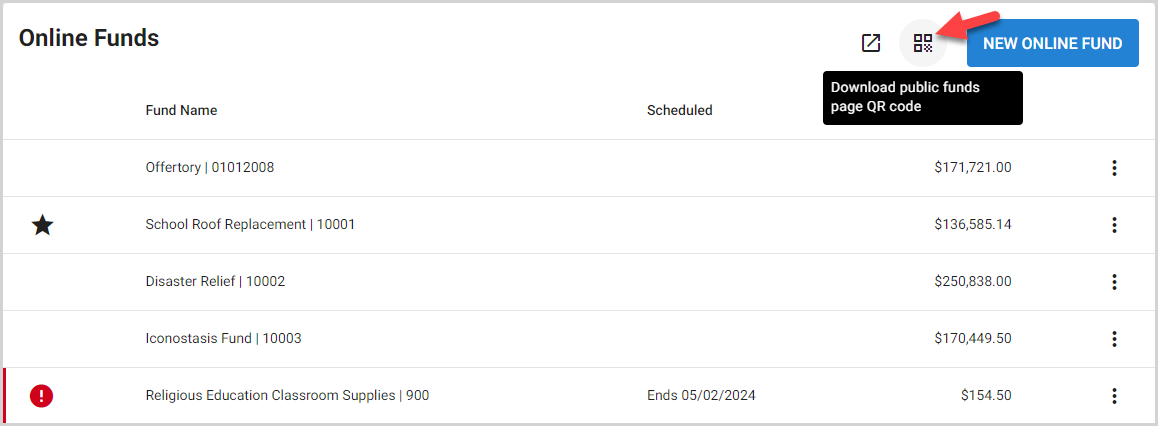
Note* The new QR code directs people to the public fund listing page.
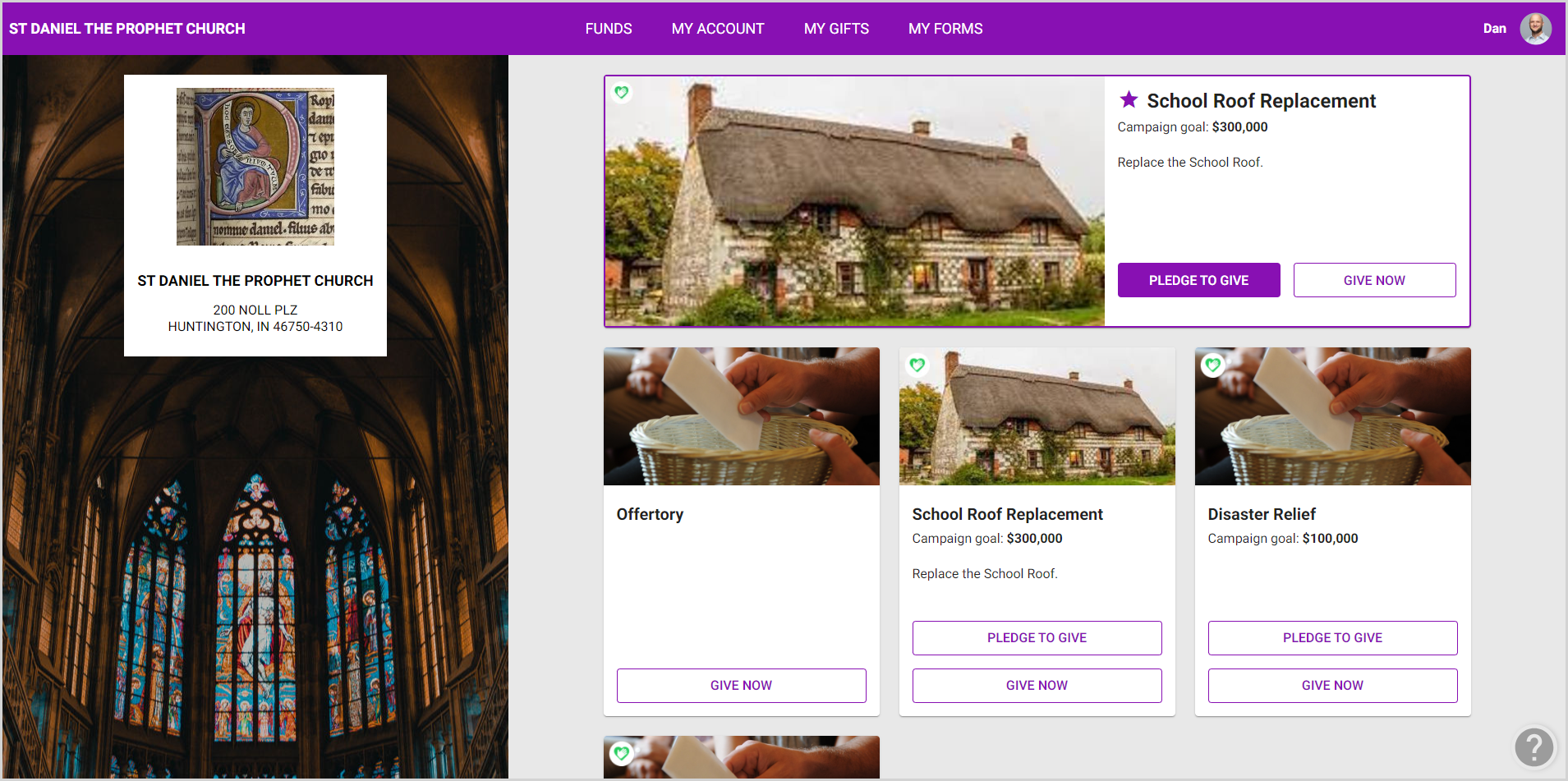
2b. To create a QR code for a specific fund, locate the fund on the Online Funds card and click on the fund to open and view the fund details.
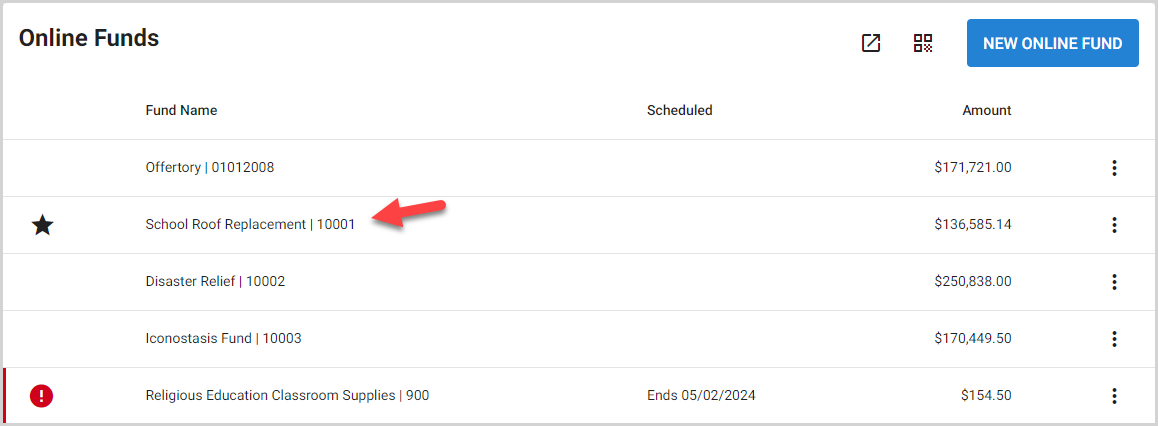
3. Click on the QR code icon to generate a downloadable QR code for this specific fund.
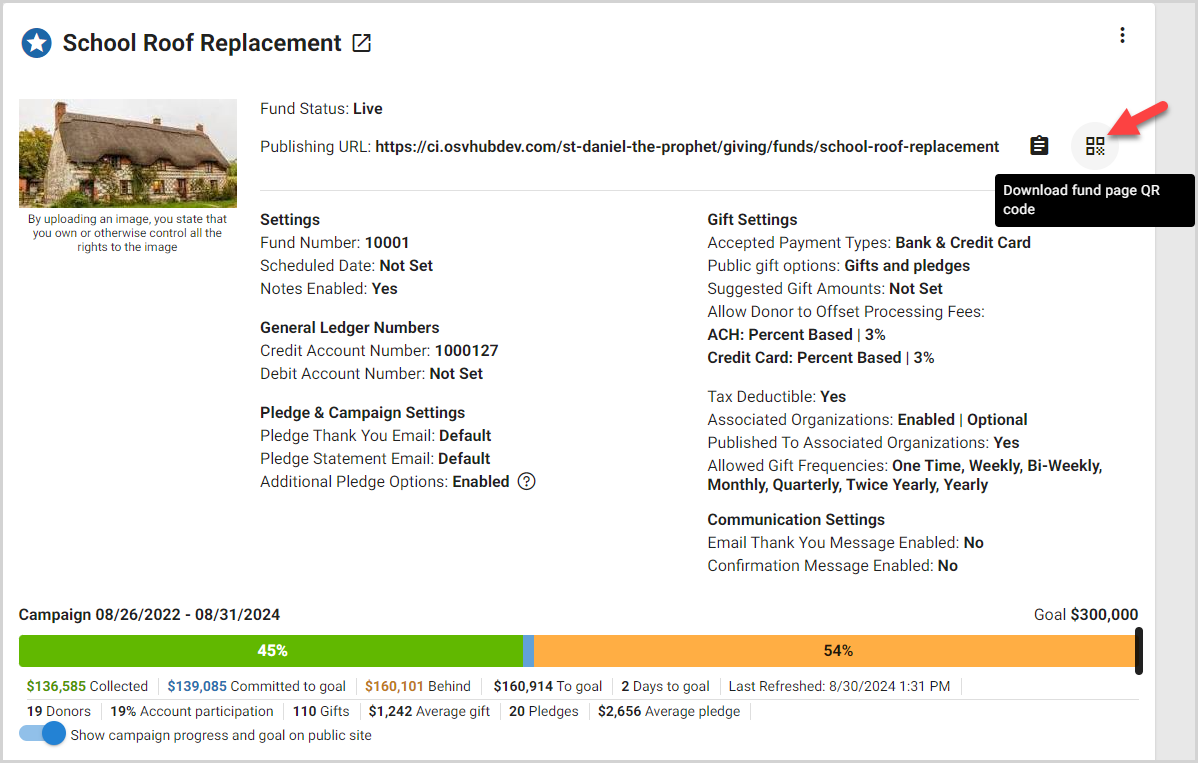
4. Locate the file in your Downloads.
5. Click on the file to open and view the QR code.
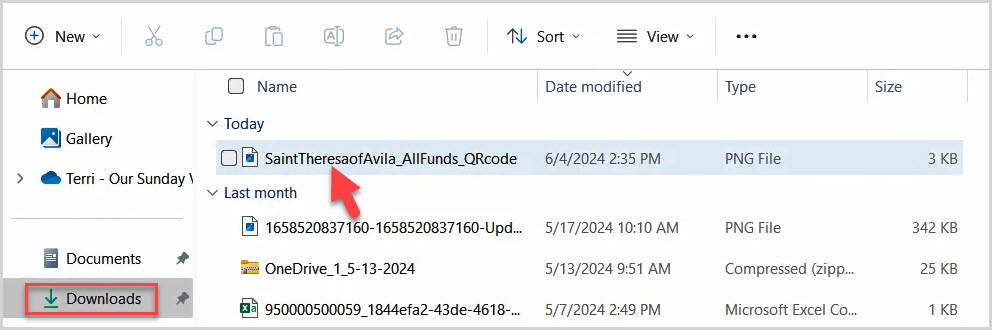
Note* This is the new QR code.
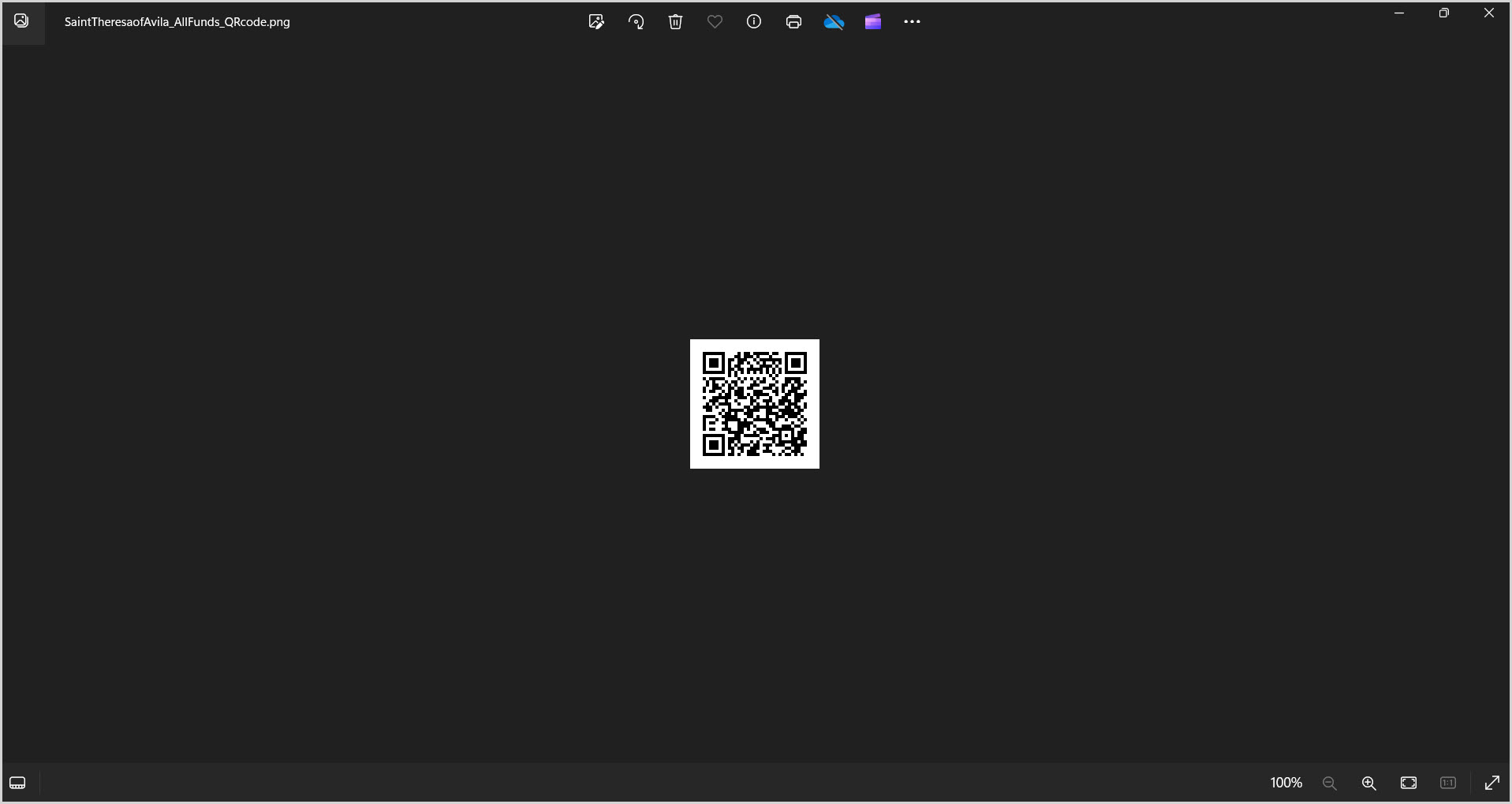
Note* The video is best viewed at full screen. Press Esc on your keyboard when you are finished viewing.

























