Upload an Image to the Image Picker
This article provides steps to upload an image to the Image Picker.
The Instant Website editor allows you quick customization of the entire site, including images. The Image Picker in the editor has a vast library of readily available stock images; however, you can certainly user your own photos and images on the website as well, which is especially important for your organization's branded images, such as a logo, or for staff photos.
Note* You must control rights to the image to use it on your Instant Website.
Complete the following steps to upload an image to the Image picker:
1. Add the image element to the section: select the checkbox or click the toggle.
2. Click Replace to view the Image Picker.
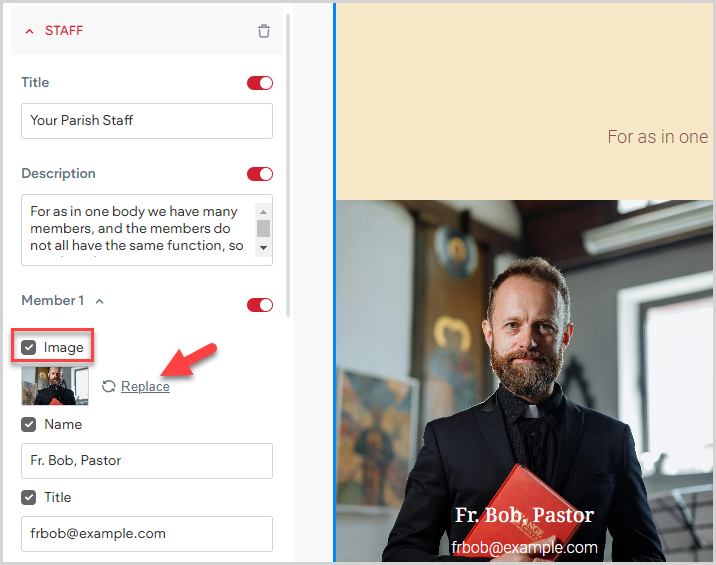
3. In the Image Picker, click the Upload Images button.
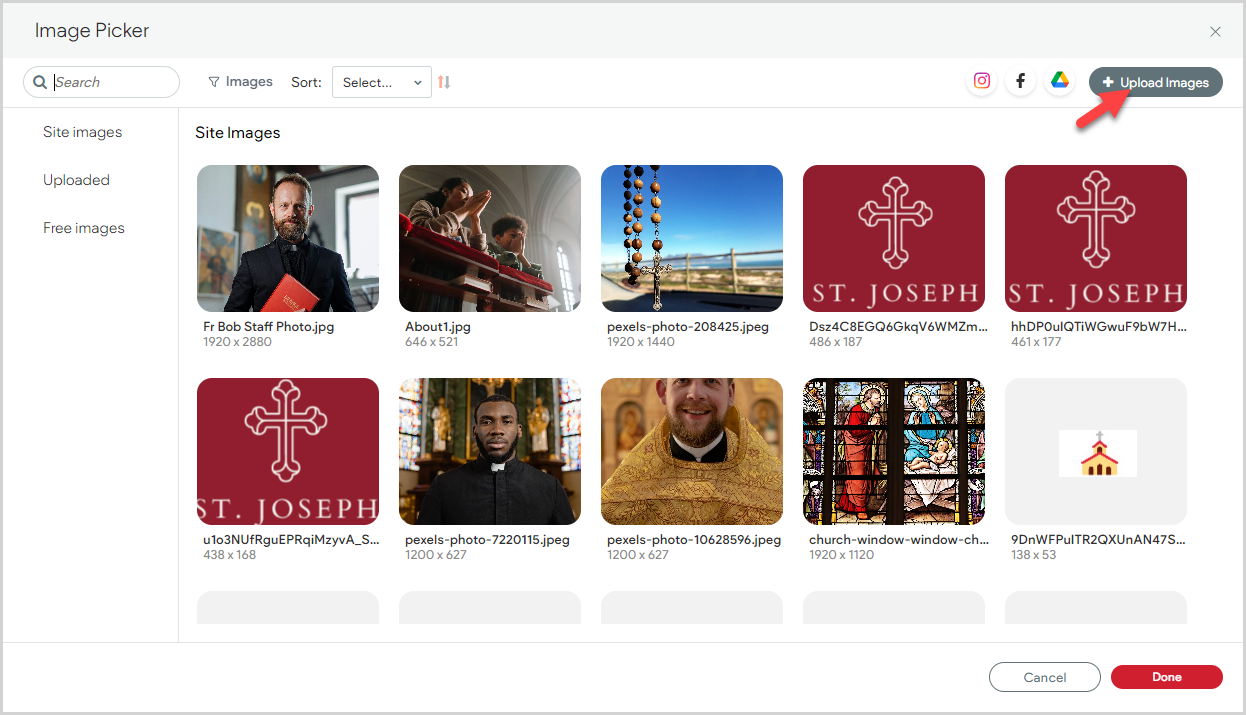
4. Select the saved image on your computer.
5. Click the Open button.
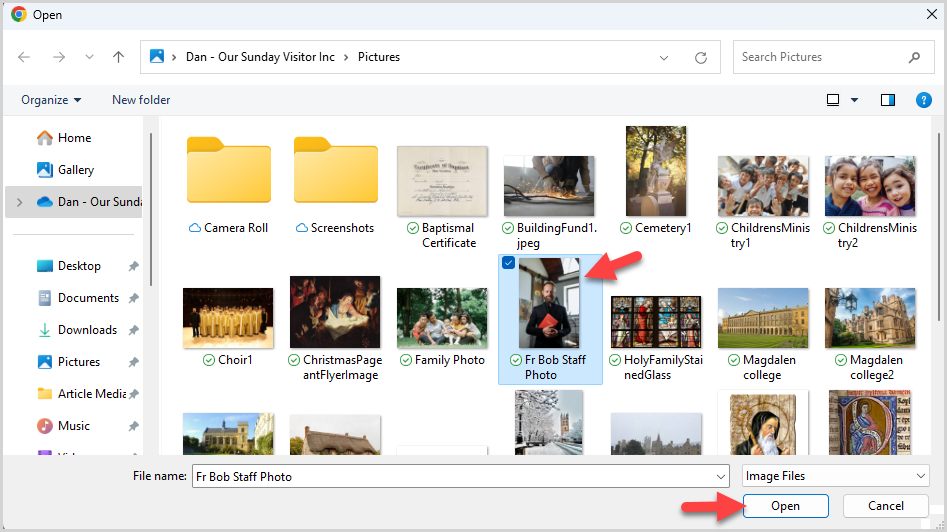
Your uploaded image is displayed in the Uploaded section of the Image Picker.
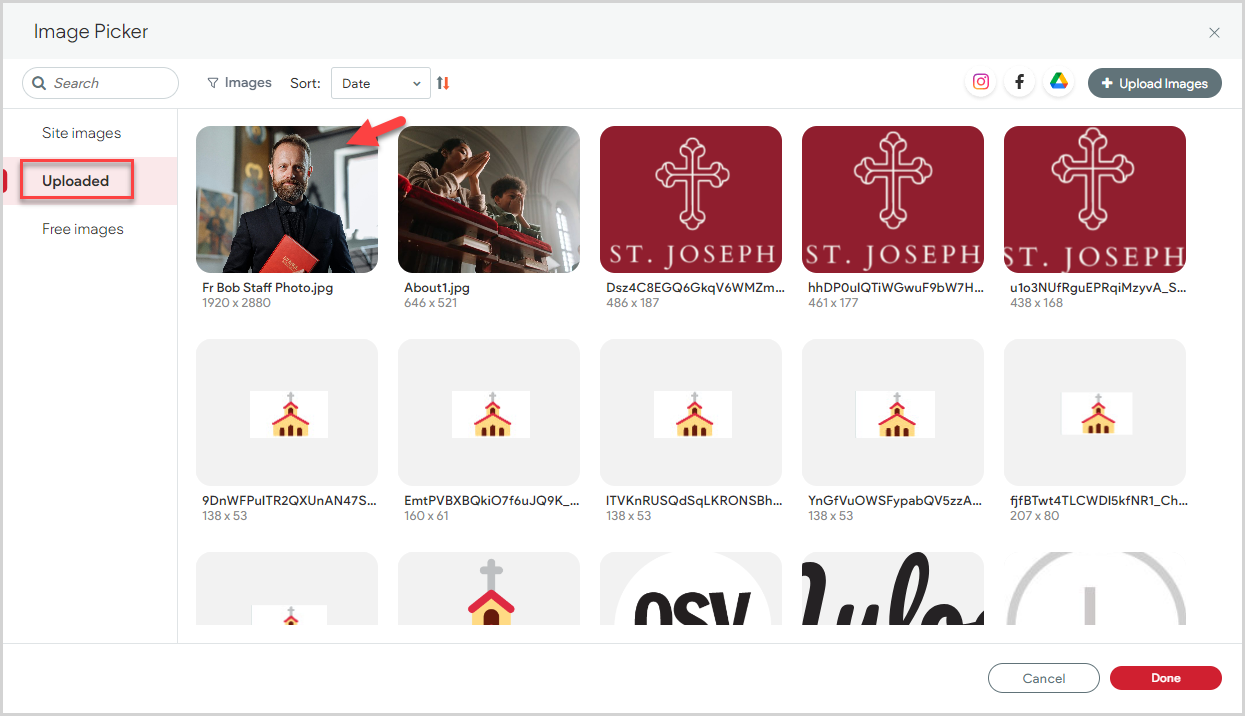
Note* The video is best viewed at full screen. Press Esc on your keyboard when you are finished viewing.
















