Email Multiple Key People within the Same Organization in Enterprise
This article provides steps on how to email multiple key people within the same organization in Enterprise.
There are many reasons why you may need to email many key people within the same organization.
Complete the following steps to email multiple key people within an Organization:
1. On the Organization screen click on the desired organization.
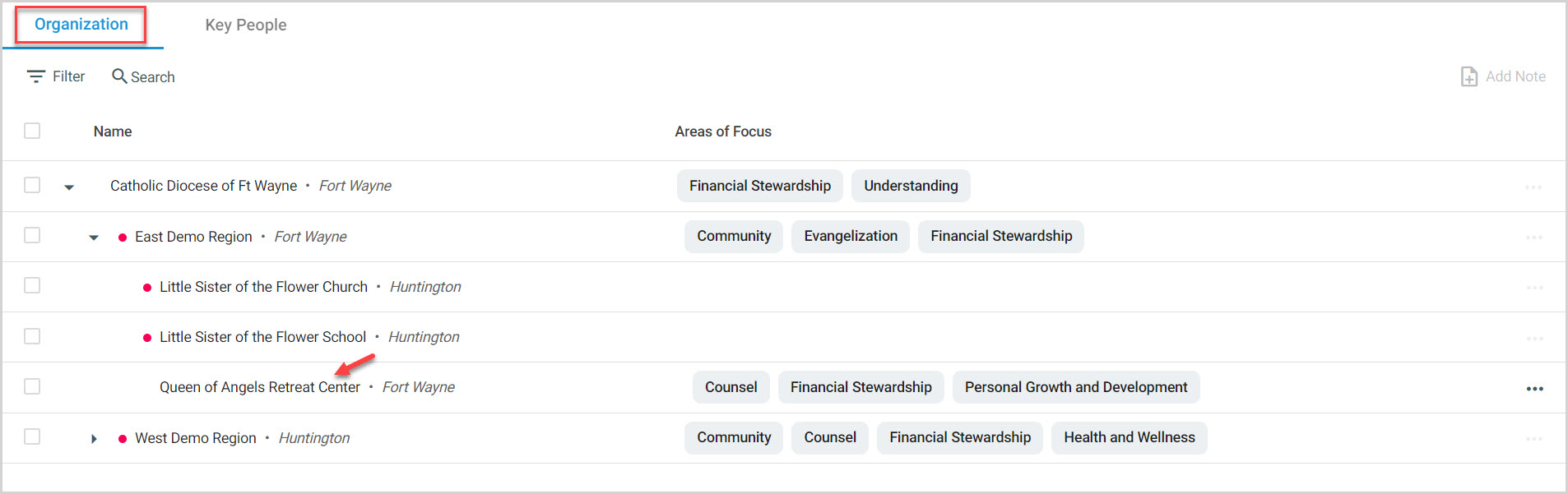
2. Click on the Key People tab.

3. Click on one or more recipients. (Checking the Name box at the top selects all people.)
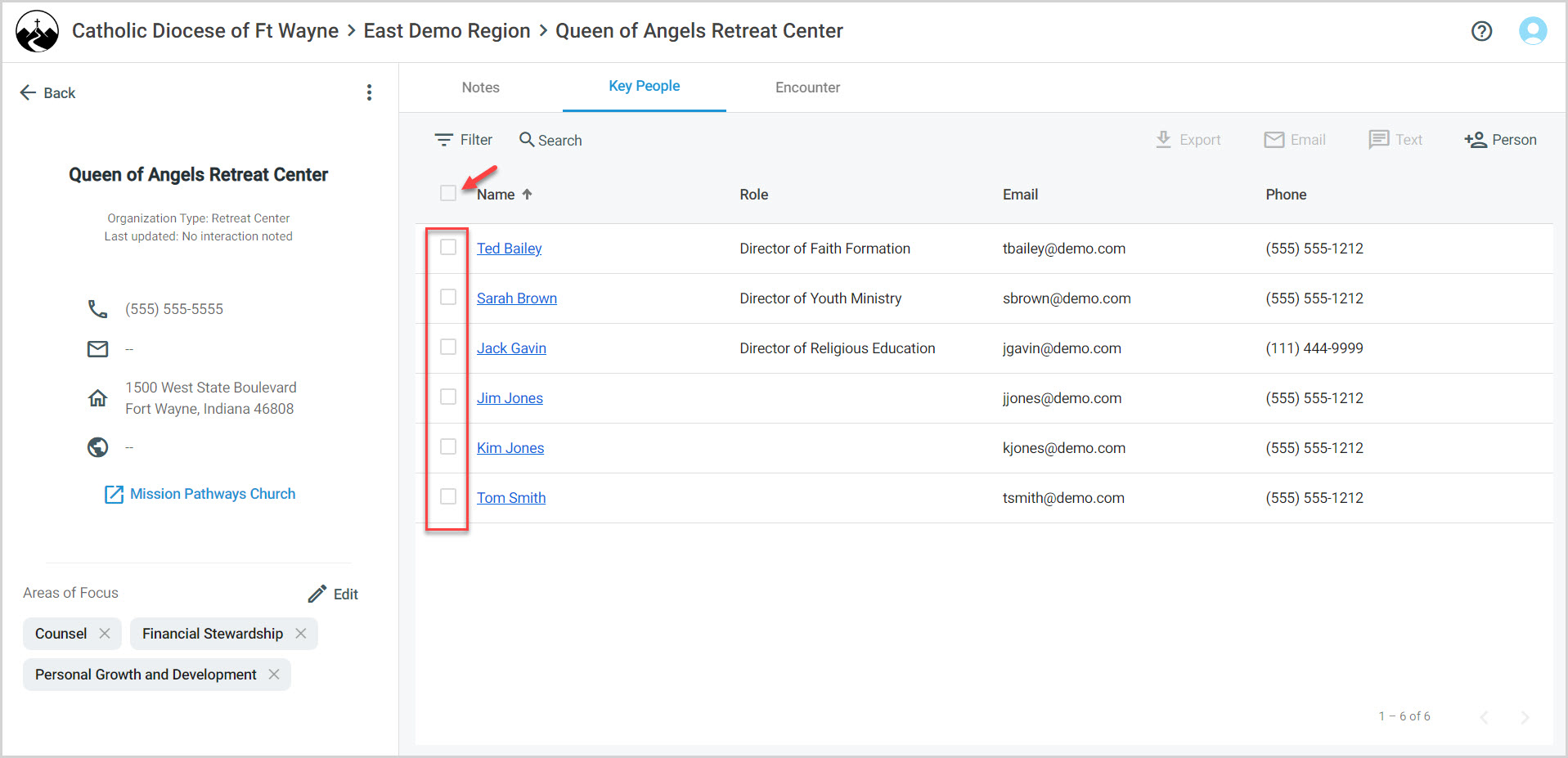
4. Click on the Email icon.
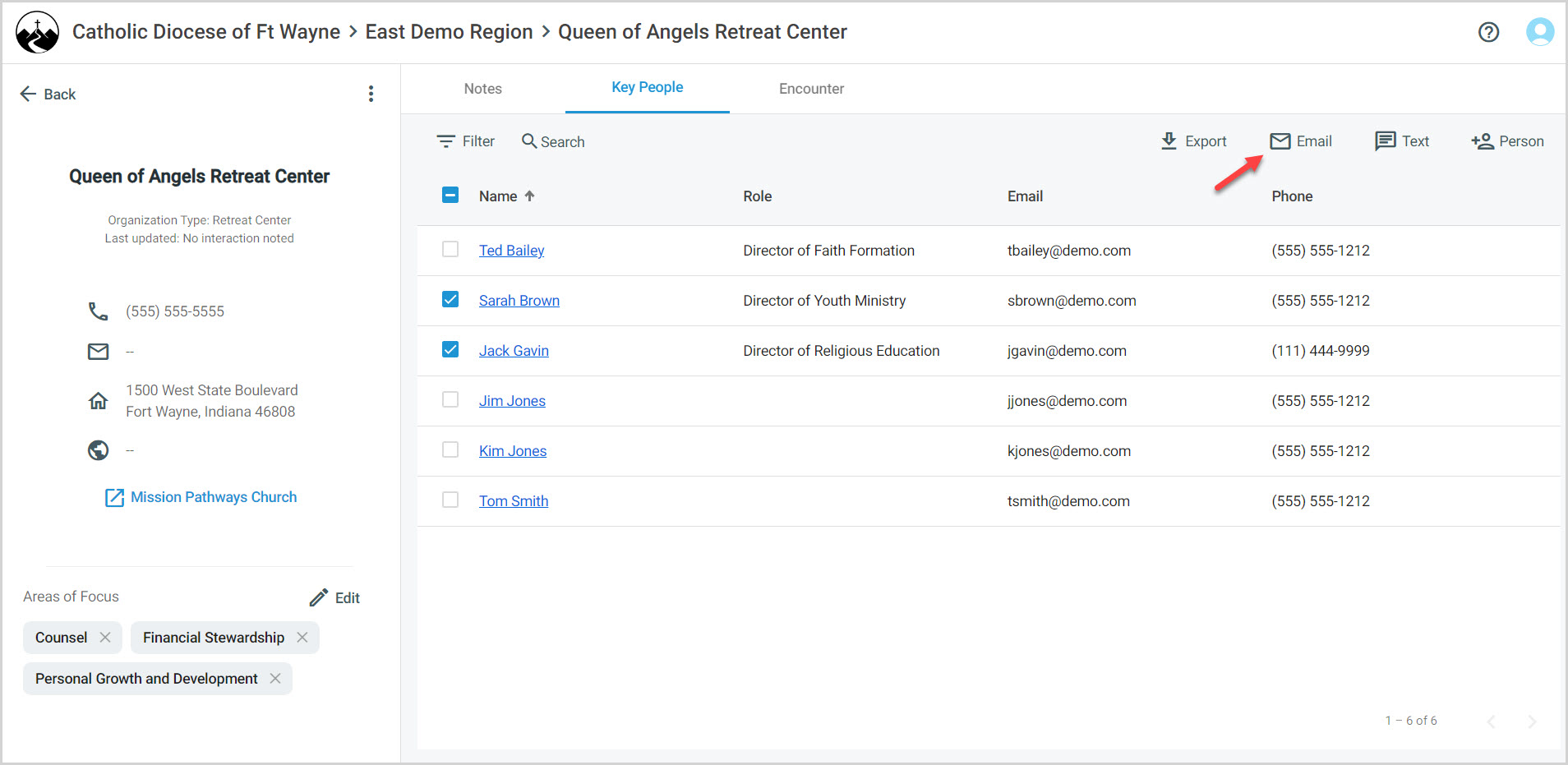
5. A checkmark within the box indicates you would like to hide all email addresses from other recipients in the event there are multiple people on this email. A checkmark is the default setting.
6. Enter the subject content.
7. Enter the content in the body of the email. Use the rich text toolbar, and insert pictures, links and video too.
8. A checkmark within the box indicates you would like to include your email signature. A checkmark is the default setting.
9. Click on Send.
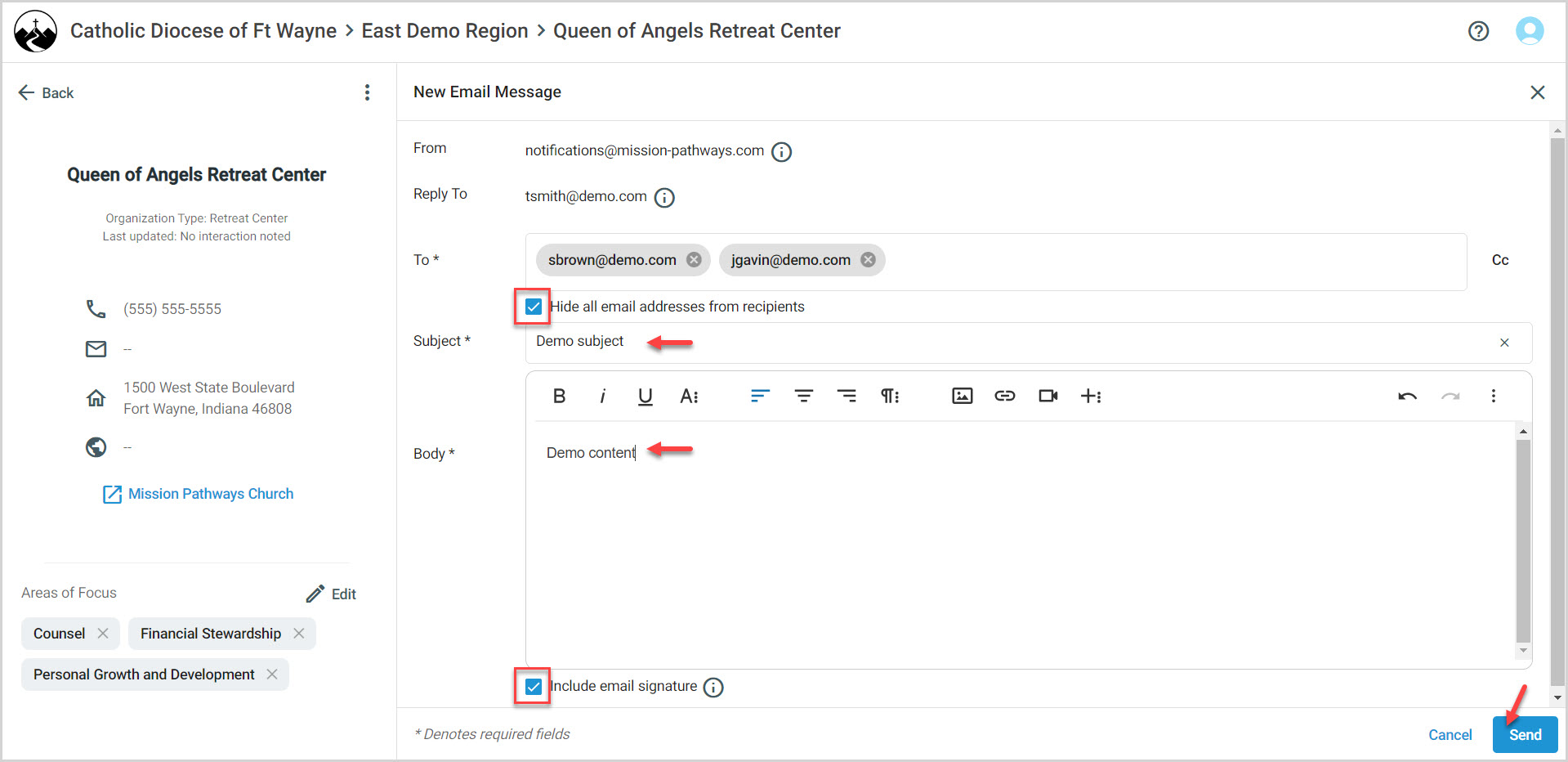
Note* The video is best viewed at full screen. Press Esc on your keyboard when you are finished viewing.

























