Online Transaction Analysis Report
This article provides steps to run the Online Transaction Analysis report.
The Online Transaction Analysis report provides information regarding online transactions, including the ability to filter for regular, refunded, rejected and voided transaction types. You will be able to see the Fund Name, Donor Name, Envelope Number, Contact Information, Type, Amount, and Date of each transaction.
The report shows the date of the reported transaction (refund, rejection, etc.) and not necessarily the original transaction date. As with many reports in the OSV Hub, the CSV version will show even more information.You can run the online transaction report for Giving, Forms, and Religious Education. This report is available to Church Manager and Online Giving Customers.
Complete the following steps to run the Online Transaction Analysis Report:
1. In Giving, go to Reporting in the main menu.
2. Click Select a Report to view the drop-down menu.
3. In the drop-down menu, select Online Transaction Analysis. 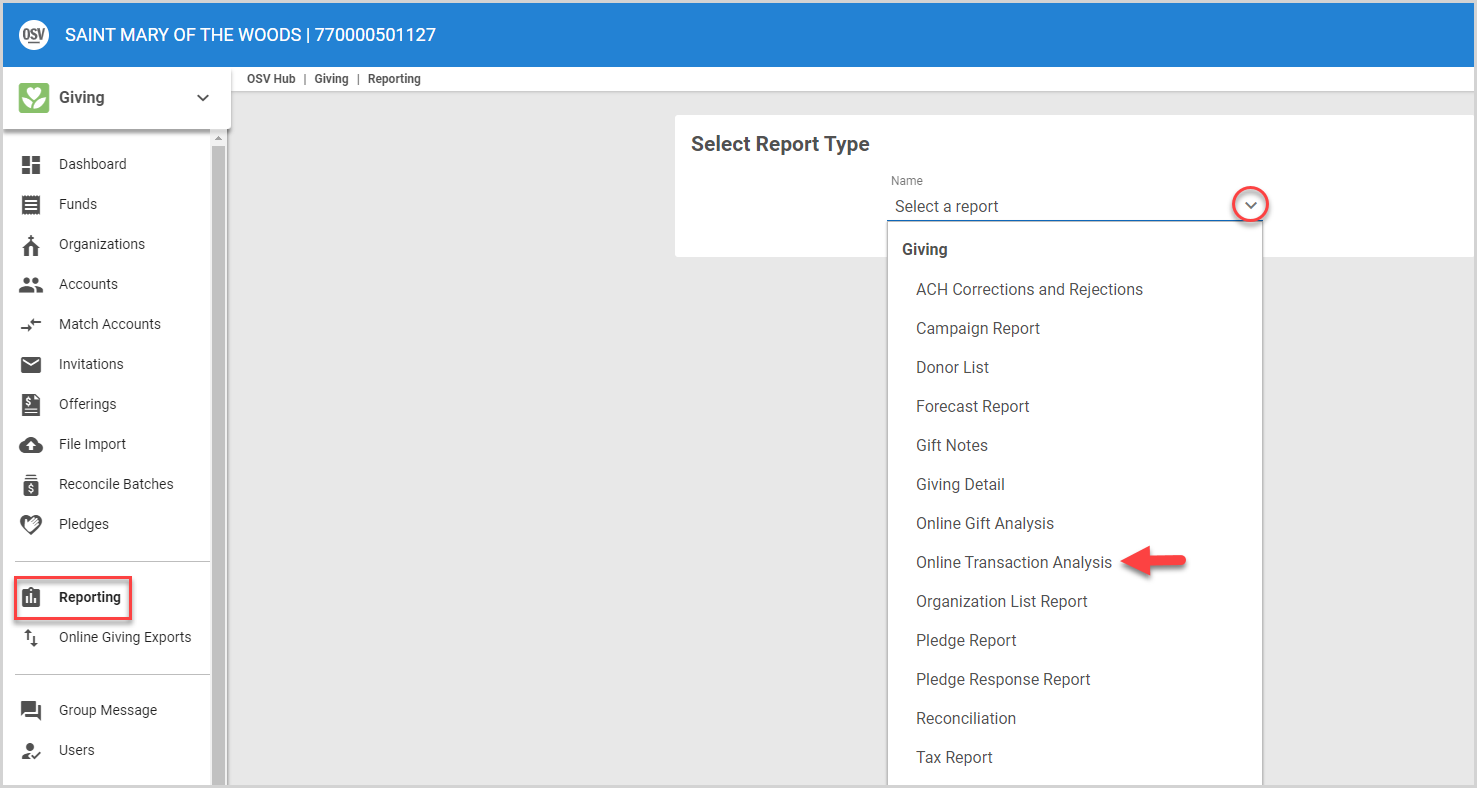
4. Select the checkbox(es) to Select Transaction Type(s) to include in the report from the drop-down menu. Search is available if needed. To select all, check the box at the top, or select as many as desired. The available transaction types are detailed in the following list:
-
Refund - these are the transactions that are categorized as refunds in the system. These transactions are credits that are giving money back to the donor. These can include both ACH and Credit Card transactions.
-
Rejected - these are ACH transactions that were successfully submitted to the payment process but later were rejected by the bank. No money was actually moved for these transactions.
-
Voided - these transactions were successfully submitted to the payment process but then Voided from the batch at the payment processor before it settled. These transactions never actually processed and no money was moved.
-
Regular - these are transactions that have been successfully submitted and accepted by the payment processor and have not been voided or rejected. These include ACH and Credit Card transactions.
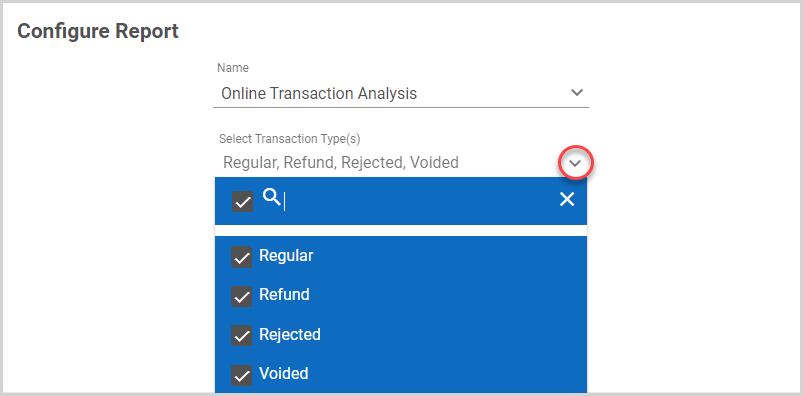
5. Select the desired funds to include in the report.
6. Select the Timeframe for the report.
7. Click on Run Report to process.
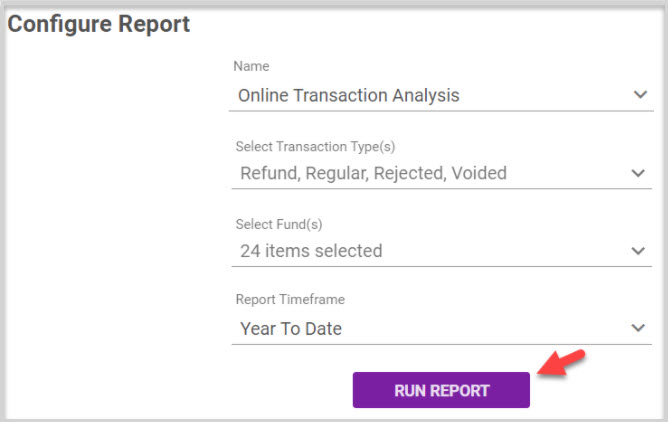
Note* Example: The Regular transaction for $23.00 shows under the amount. The Refund displays under Type. The $23.00 is the refunded amount in parentheses.
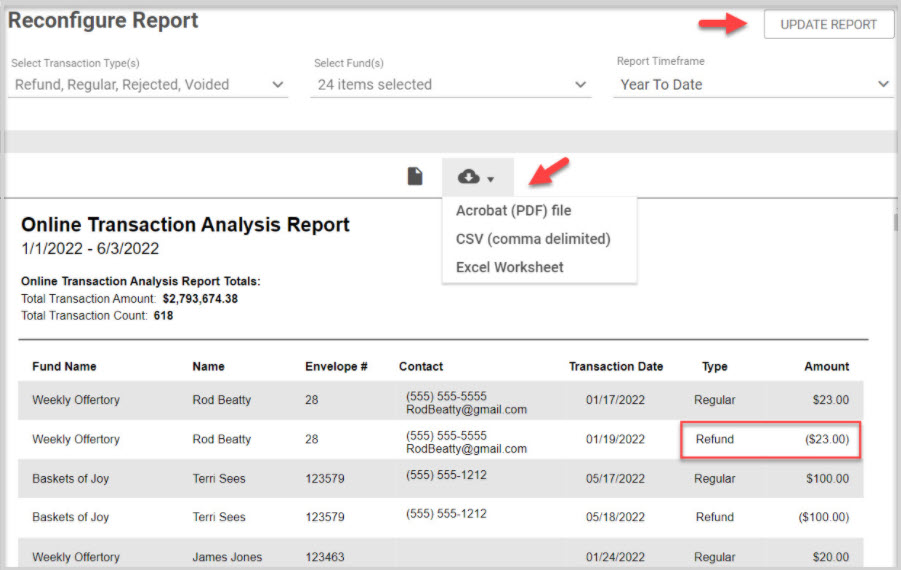
The CSV can be exported for further analysis. It provides additional information about each transaction.
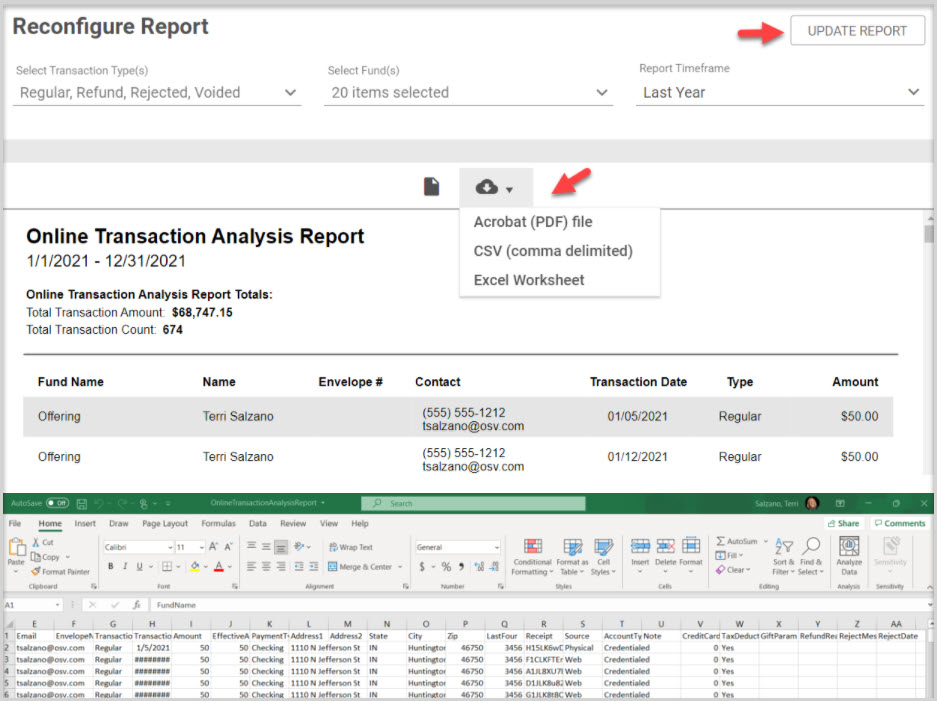
Note* Visual steps are best viewed at full screen. Click Esc on your keyboard when you are finished viewing.

























