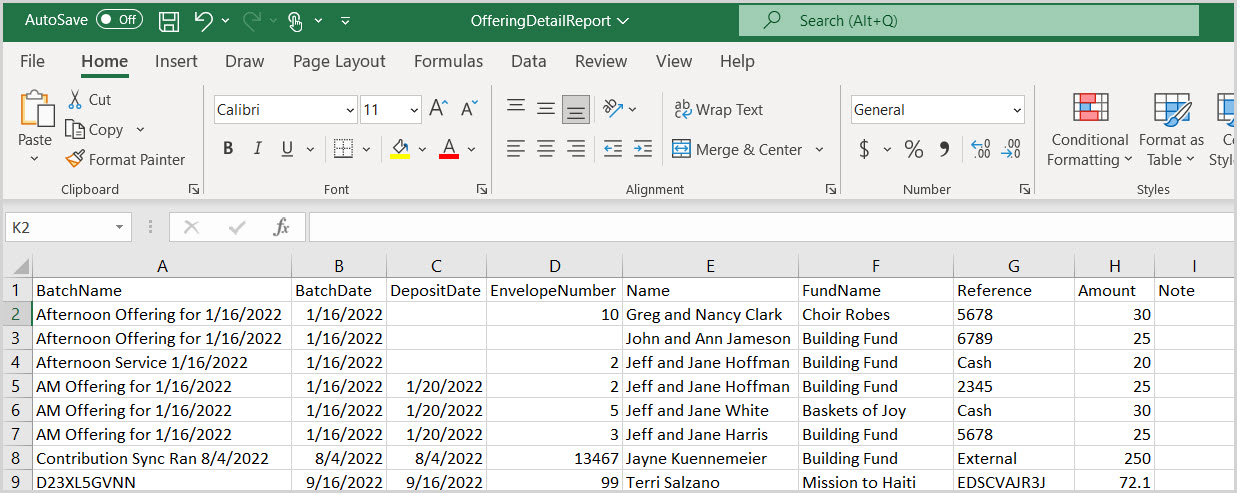Offering Report Detail Report View
This article explains what is included in the results of the Offering Report's Detail Report View.
An administrator can run an Offering report of open or posted offering batches. The Detail view of the Offering report, which includes detailed information about the batches, can be downloaded and exported as a pdf, csv, or excel file. The Detail view lists the transactions out separately, so the details of each batch can be seen, like who it was from, the amount, the date, etc. This view allows deeper analysis into each batch individually. The Detail report can be reviewed by batch states of open and posted. The report can be reconfigured by selecting different filters for the Batch State, Report Timeframe, Report View and/or Sort, and run again by selecting Update Report.
Detail view results explained:
1. The Offering report's Detail View provides the Report Title, Report Timeframe, and a Grand Total of all batches.
2. The Detail report also provides the Date of each offering batch, the Total Count within each batch, the Envelope Number, Name, Fund Name, Reference and Amount of each offering batch.
3. The Total of each offering batch is located on the last line of each batch.
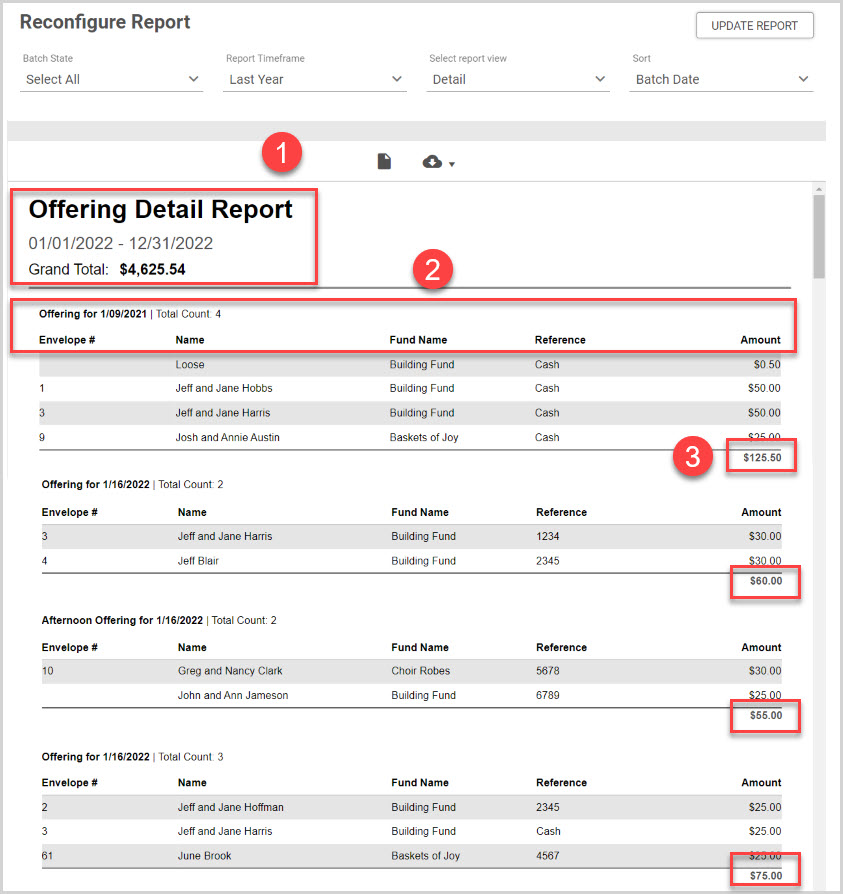
4. The report can be reconfigured to select different options for the Batch State, Report Timeframe, Report View and Sort.
5. Once different options have been selected, clicking on the Update Report button provides a new view of an updated report.
6. The report results can be previewed by clicking on the page icon.
7. Clicking on the export file icon exports the report in a pdf, cvs or excel file format. (Contribution Notes are only included with the CVS download.)
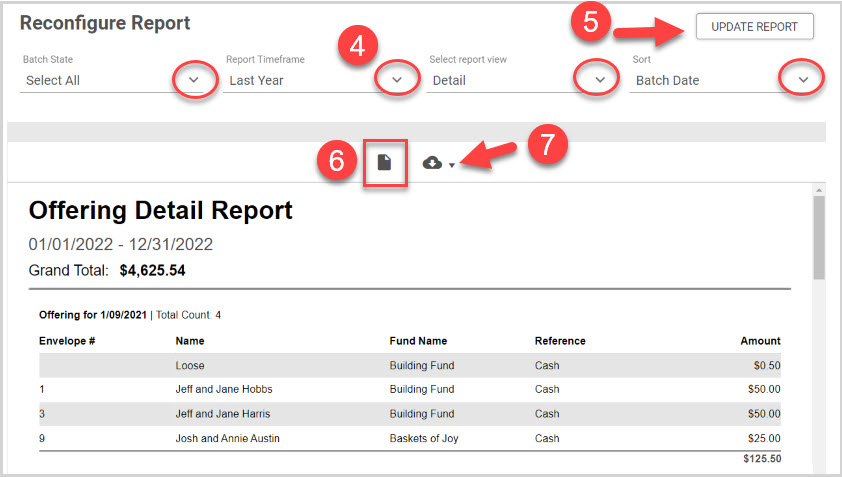
Note* If there are any Contribution Notes, they are included with the CVS download.