Cancel a Religious Education Completed Class Session
This article provides steps to cancel a completed Religious Education class session.
An Administrator can cancel a completed class session that did not have any attendees on the completed class sessions card. This provides the user more flexibility because previously the user could only cancel a class session that was upcoming.
Complete the following steps to cancel a completed class session:
1. From Religious Education locate the desired Term.
2. Click on the ellipsis to view the drop-down menu.
3. Select View.
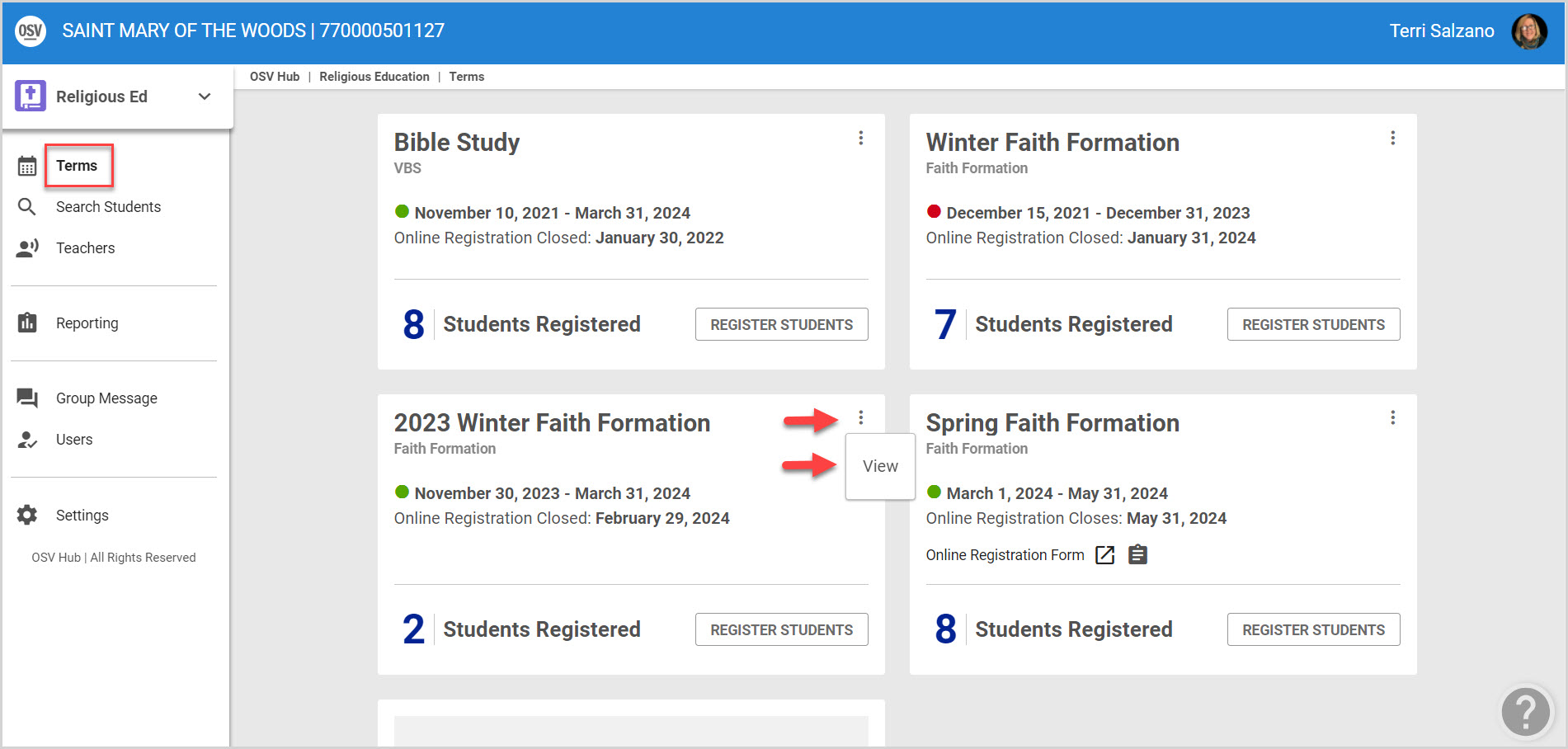
3. From the Term Details screen, click on Classes in the main menu.
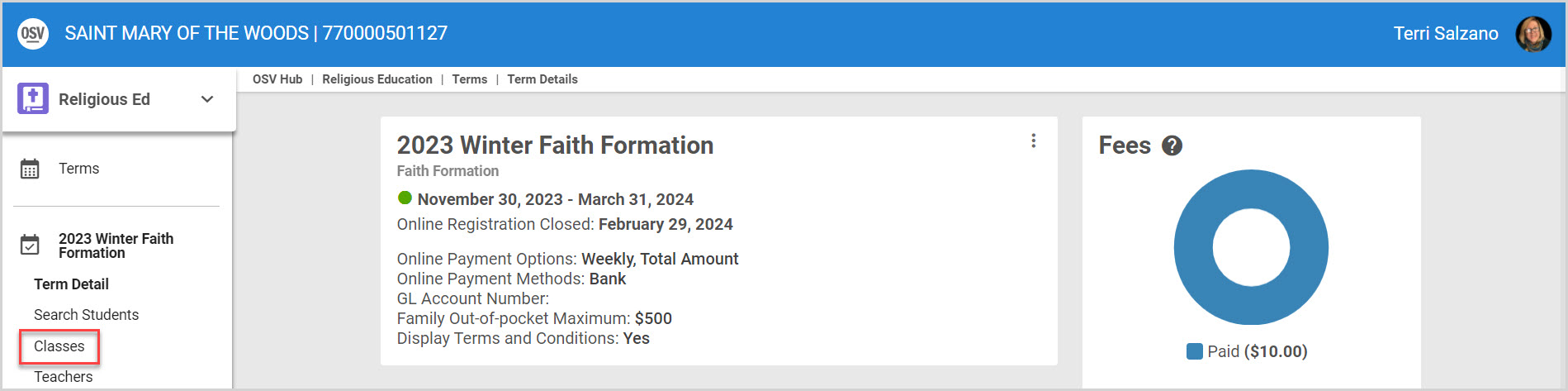
4. Click on the desired Class to view the Class Detail page.
5. Scroll to the section listing the Completed Sessions.
6. Click on the ellipsis to view the drop-down menu.
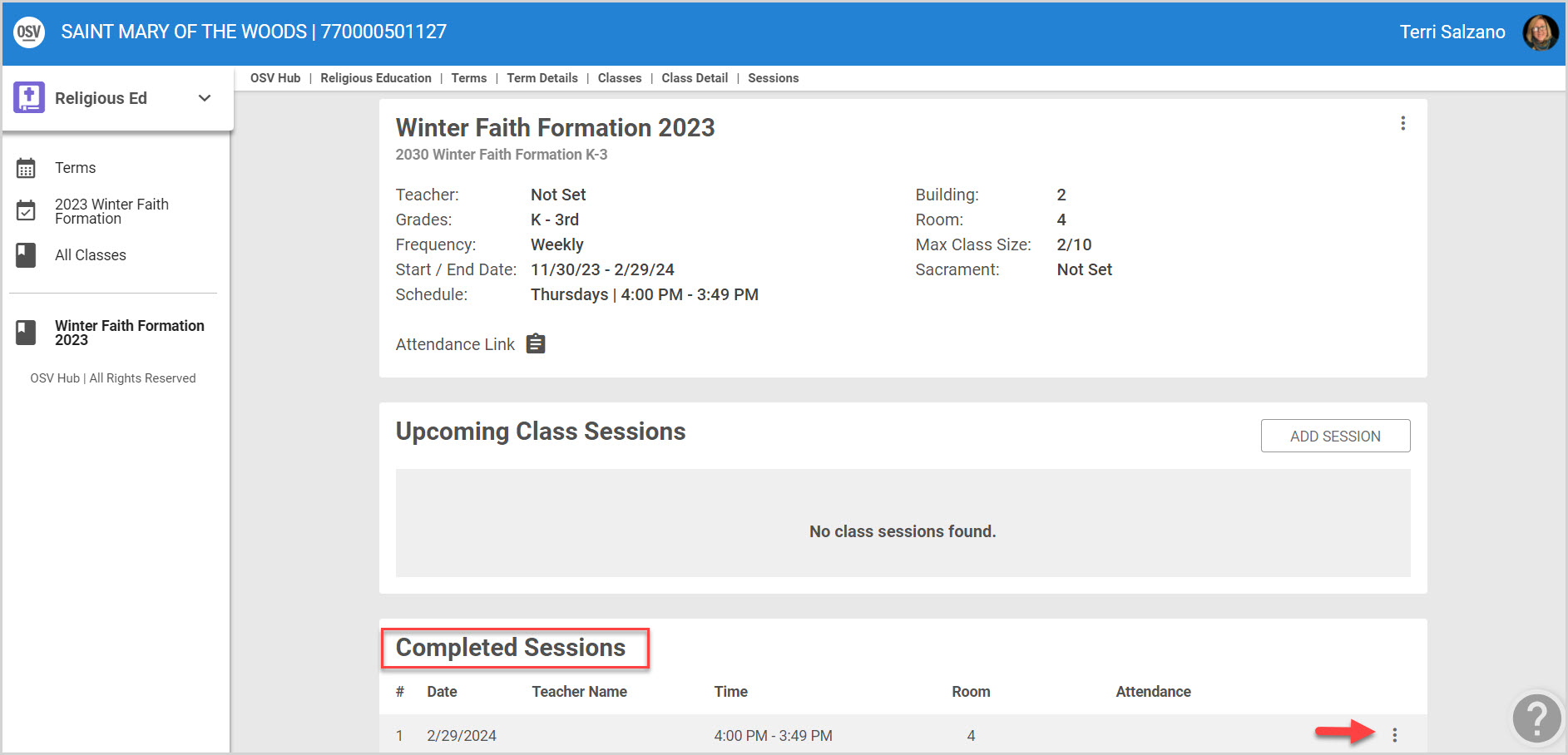
7. Click on Cancel Session. This is only viewable if there were no attendees.
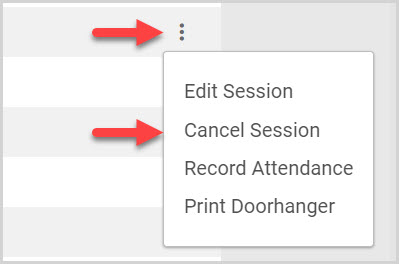
8. Click Yes to confirm your desire to cancel.
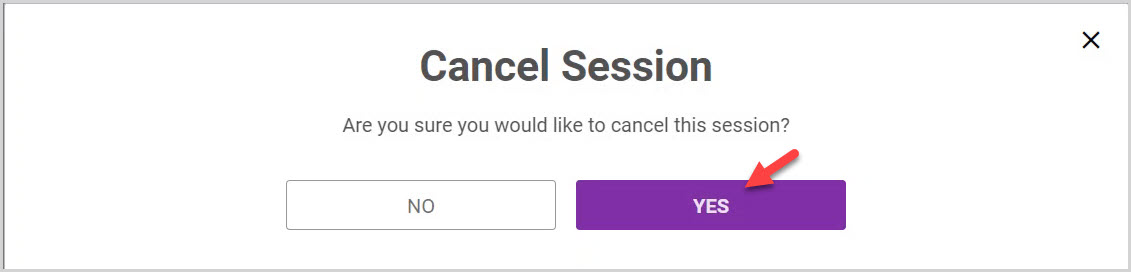
Note* The session is removed from the list of Completed Sessions.

Click here for information on how to cancel an upcoming Religious Education Class Session.
Note* Visual steps are best viewed at full screen. Click Esc on your keyboard when you are finished viewing.
























