Edit Text to Give Default Fund
This article provides steps to change a Text to Give default fund.
An online fund can be designated as a Text to Give fund when it is created. A specific online fund can be designated to be the Text to Give Default Online Fund for the times when a donor does not indicate a specific Fund Code when they text to give. The default fund can be enabled and disabled, and the default fund designation can be changed from one fund to another by editing the Text to Give default fund.
Complete the following steps to edit a Text to Give default fund:
1. Click on Settings in the main menu.
2. On the Settings screen, scroll down to locate the Text to Give Settings card.
3. Click on the ellipsis to view the drop-down.
4. Select Edit Default Fund.

5. Turn the Enable a Default Fund toggle to on or off as needed.
6. Select the desired Public Fund from the drop-down list of Public Live Funds.
7. Click on Save to process.
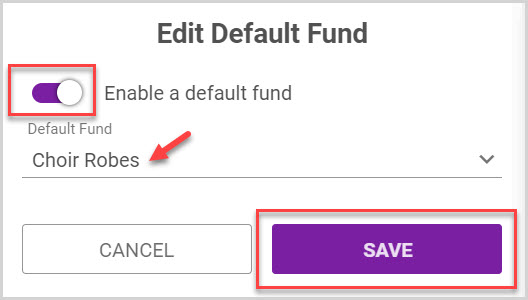

Note* The designated Default Fund is viewable on the front of the Text to Give Settings card.
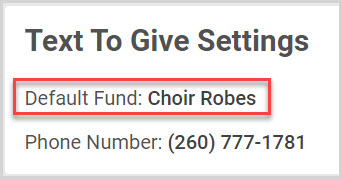
Check this out for more information on Text to Give, Viewing Text to Give Settings , Setting Up Text to Give Fund Codes, Settings, or links to even more information on Text to Give.
Note* Visual steps are best viewed at full screen. Click Esc on your keyboard when you are finished viewing.

























