Add a Group in the Grow Module
This article provides steps to add a group in the Mission Pathways Grow module.
Setting up a group in Grow is ideal for small groups. Grow groups are usually ongoing with no set end date. New members can be added anytime. Attendance is typically not taken. Attendance can be included in Grow groups if they are used to manage attendee capacity and RSVP requirements.
Complete the following steps to add a group in Grow:
1. Click on Grow from the homepage.
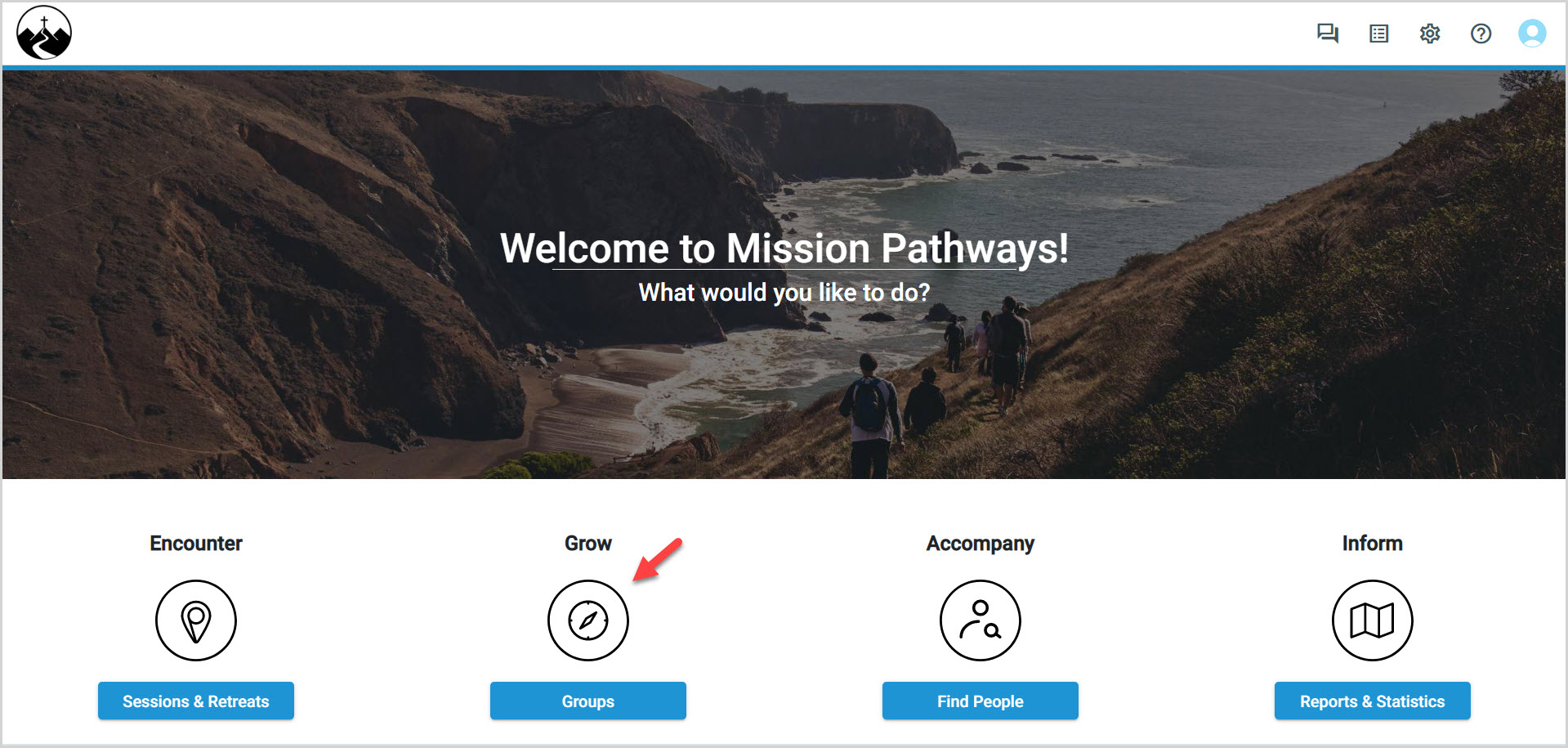
2. Click on Add New.
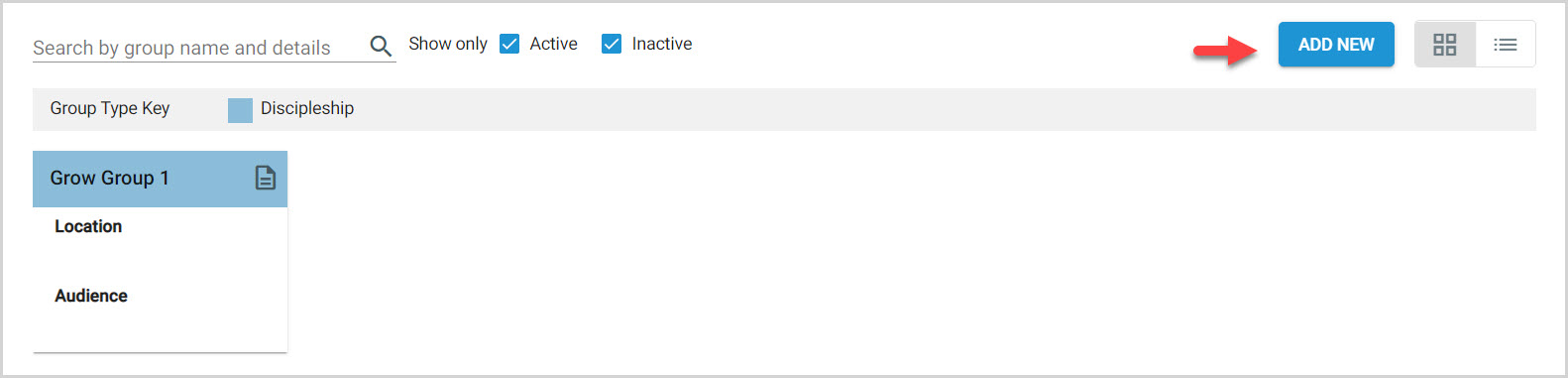
Note* The Group Status defaults to Active when creating a new group. It can be moved to inactive at anytime.
3. Enter the Group Name.
4. Enter the Group Type from the drop-down menu. (Adult Faith Formation, Connect, Discipleship, Events, Planning, Retreat, Social Ministry)
5. Enter the group's Focus.
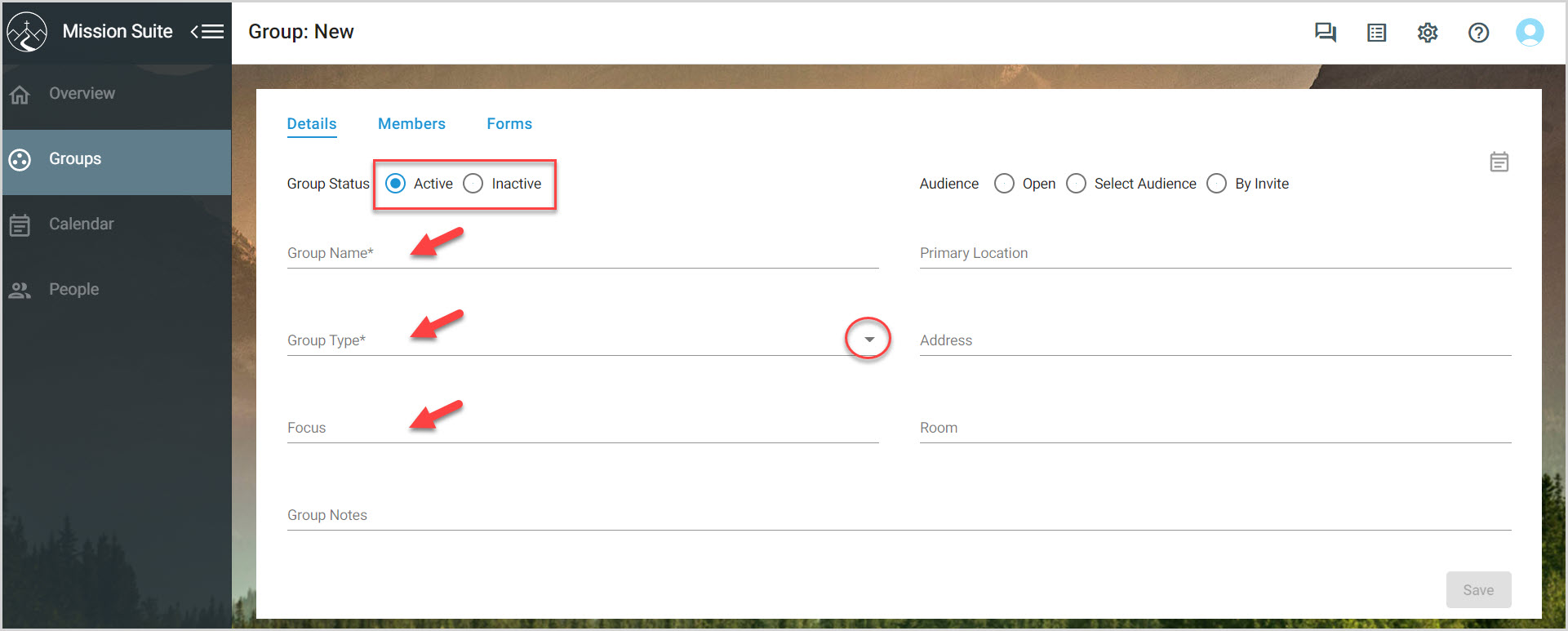
6. Choose how the Audience attends. (Open, Select Audience, By Invitation)
7. Enter the Primary Location, Address and Room if known. This information can be added at any time.
8. Enter Group Notes if desired.
9. Click on Save.
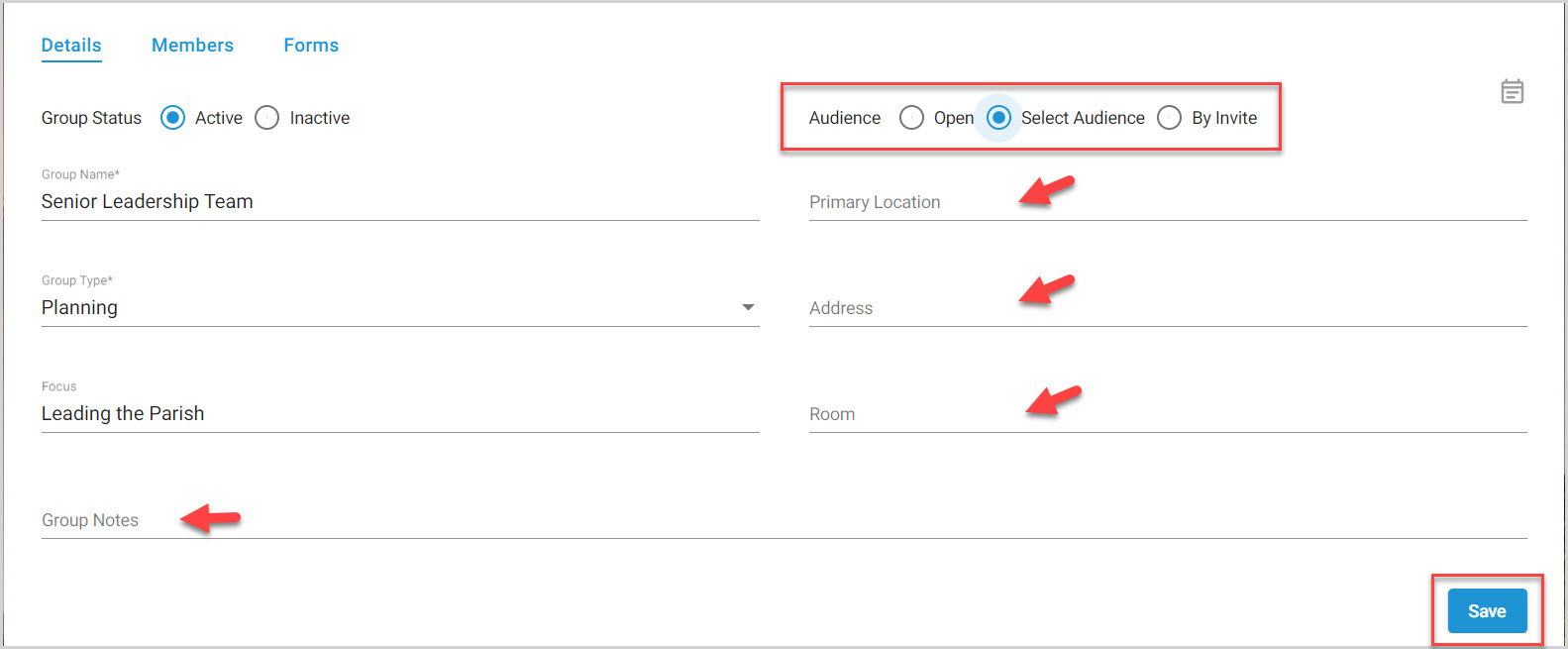
Click the links to learn how to add members to a Grow Group or how to delete a Grow Group.
Note* The video is best viewed at full screen. Press Esc on your keyboard when you are finished viewing.

























