Directory Custom Fields Overview
This article provides information regarding custom fields.
Custom Fields are unique data points you can set to record additional information in the system specific to your organization's needs. Custom Fields gives you the flexibility to record specialized information you want to track for Directory Families and Members, tailored to your particular ministries and circumstances. There are several field types to choose from, including text, number date and choice fields. The additional information becomes an integrated part of your system.
Once you have created a custom field, you can input the specific information for a family or member by Updating the Custom Field in Directory. Additionally, you can set custom fields to appear on your Public Registration form when you Create a Directory Custom Field or Edit a Directory Custom Field, so new parishioners can update the information as they register.
All custom fields you create, whether they appear on the public registration form or not, are available on the Additional info cards in Directory. All activity related to creating, editing, or deleting custom fields in the system is recorded on the Custom Fields Activity page. Custom fields information is available in csv download of the Family List Report and Member List Report.
Accessing Custom Fields
Custom Fields are available to add fields and record information for families and members in Directory. You can create and manage Custom Fields in Data Tools in the main menu.
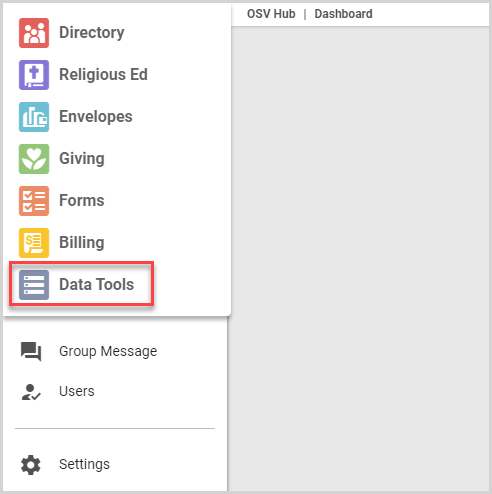
Creating Custom Fields
To create a custom field, go to Data Tools and select Custom Fields in the main menu.
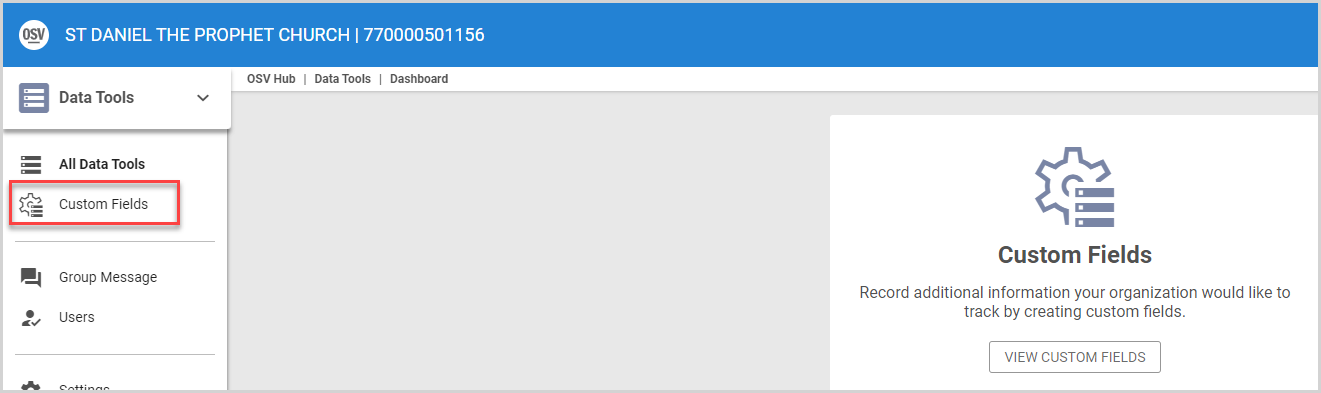
Custom Fields are available for Families and Members in Directory. Click the Add Custom Field (plus sign) icon to get started creating a custom field. There are several field types to choose from, including text, number date and choice fields. Edit the Field Label for the information you want to gather. For example, you may wish to collect the name of the neighborhood in which your parishioners live. During custom field creation, you can select whether or not you want to include the field on your Public Registration form. For complete instructions, please see Create a Directory Custom Field.

Custom Fields Insights
Once a custom field is created, is it displayed on the Families or Members card on the Custom Fields page. The insights column on the Families or Members card shows if the custom field has information populated in the system. The percentage represents the number of directory entries with the field populated divided by the total number of directory entries.
To access a single report listing which families or members have the custom fields information updated, you can run the Family List report or Member List report; Custom Fields information is listed in the CSV download.
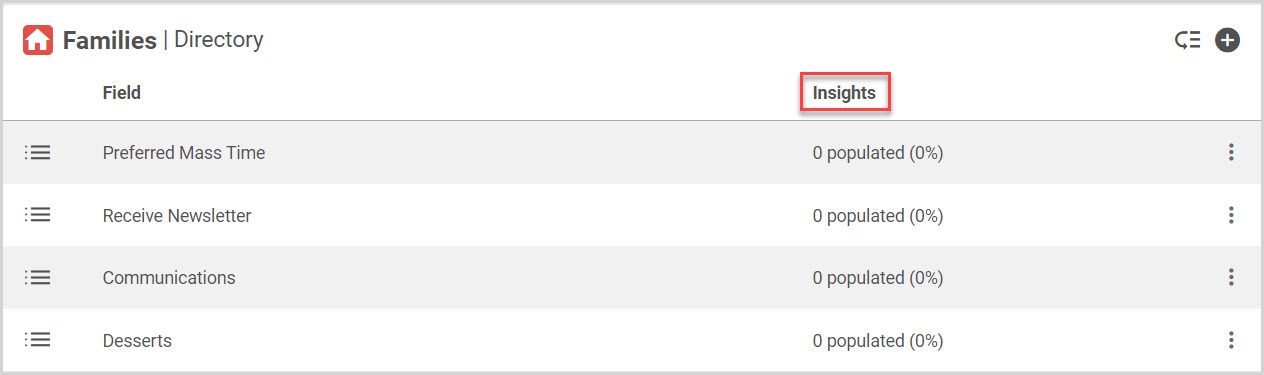
Note* You can only Delete a Directory Custom Field if it has not been populated with information in the system. To delete a custom field that does have information populated, you must contact OSV support.
Setting Order of Custom Fields
After creating custom fields, you can set the order in which they appear. Click the Reorder icon to drag and drop the custom fields into the order you prefer. The custom fields appear throughout the system in the order you set. The order you set for custom fields on the Custom Fields page also determines the order in which any custom fields you have included on your Public Registration Form are displayed. Set Order of Custom Fields provides full instructions.
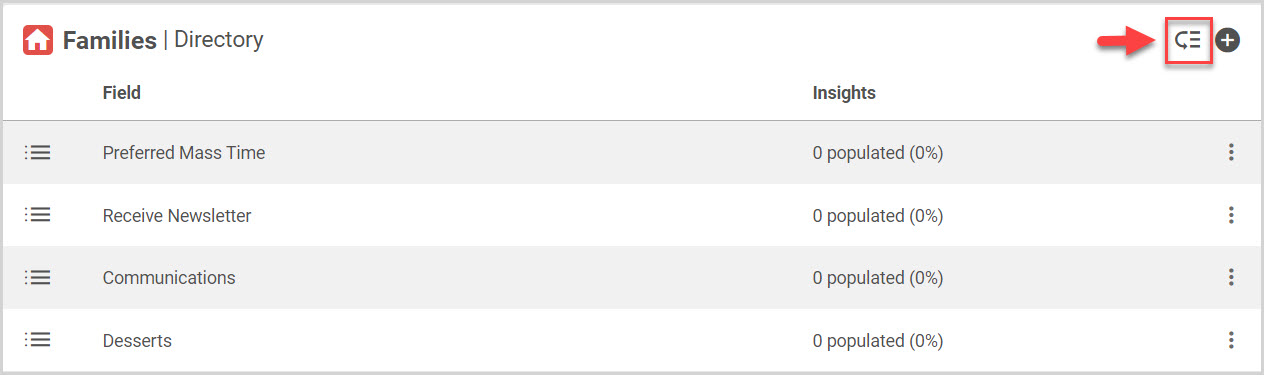
Updating Custom Fields
Once a custom field has been created, you can update the information for families and/or members in Directory. Custom field information is found on the Additional Info card on the Family Detail page or Member Detail page. Update a Custom Field in Directory gives full instructions.
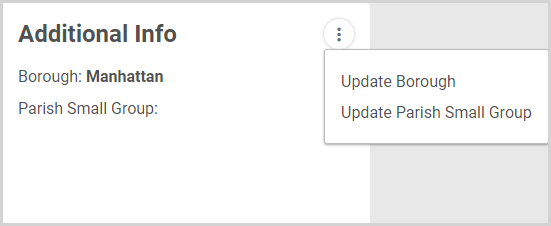
Editing a Custom Field
If you need to change a custom field after it has been created, you can edit a custom field on the Custom Fields page. Editing the custom field updates the information that the custom field collects, but it does not record information for a specific family or member. Edit a Directory Custom Field provides full instructions and information.
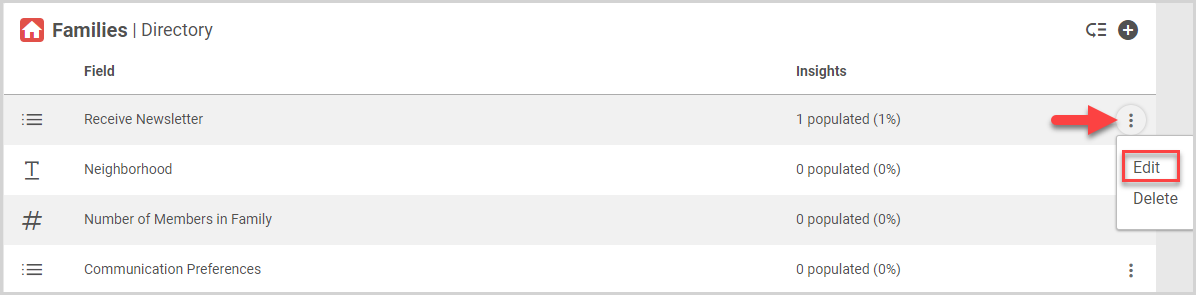
Viewing Custom Fields Activity Record
All activity related to creating, editing, and deleting custom fields is stored in the Custom Fields Activity card. Go to Custom Fields, and then select Activity in the main menu to view the record. Please see View Custom Fields Activity for further details.
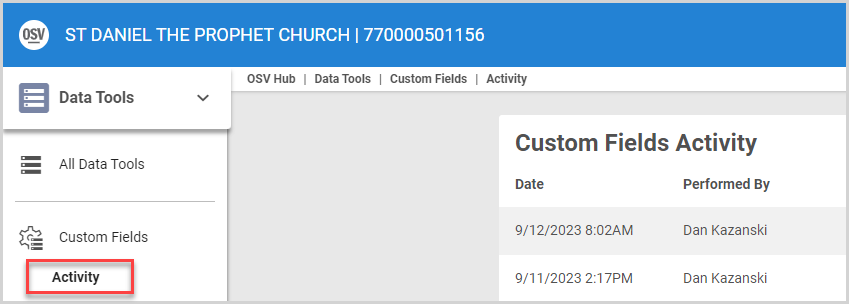
Custom Fields Articles
The following articles contain further information and more detailed instructions for using Directory Custom Fields:
Create a Directory Custom Field
Update a Custom Field in Directory
Delete a Directory Custom Field

















