Campaign Report
This article provides steps on how to run the report.
The Campaign report includes a summary of the contributions to the fund, adds them all up, and displays them. There are options to include campaign charts and an ability to drill down into the report for a more detailed view into each fund by selecting various views; Detail View, Summary View, or a Summary with Charts View. Staff can forward the fund’s status information to others.
If Organizations is enabled, the Giving Detail Report results can be emailed to desired Associated Organizations. Click here to find out more about creating customized emails to report pledge results to Associated Organizations.
Complete the following steps to run a Campaign Report:
1. In Giving, Select Reporting in the main menu.
2. Select Campaign Report.
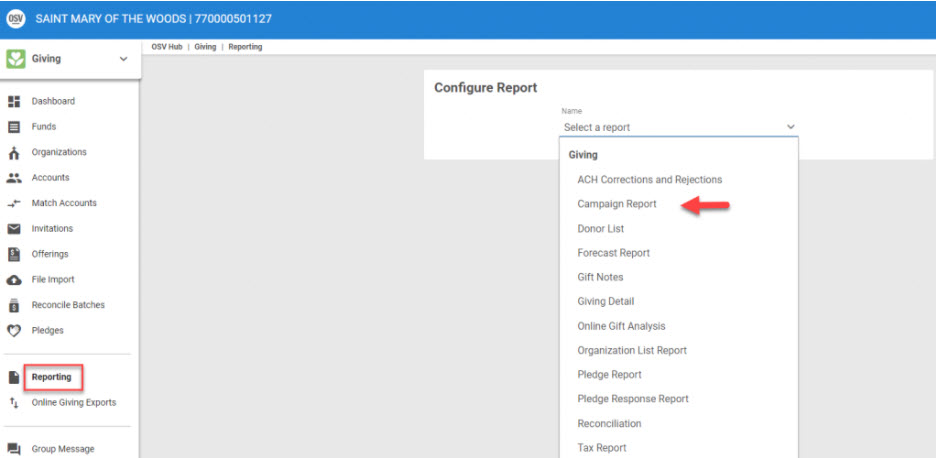
3. Configure the report as desired from the drop-down selections.
4. Select one or more Associated Organizations.

5. Select the report view; Detail, Summary or Summary with Charts.
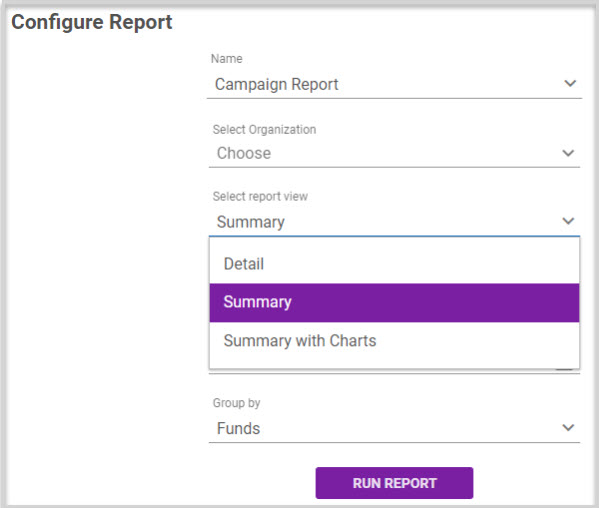
6. Select one or more Funds.
7. Select a desired As Of Date. The report will display the progress of the campaign as of the date selected.
8. Select how the report is grouped, by Funds or Funds and Organizations.
Within Associate Organization reports can be filtered by Multiselect Parish, Multiselect Funds, and As of Date. And, the results will group by organization and then funds.
9. Select Run Report to process.
Example Results for a Summary with Charts
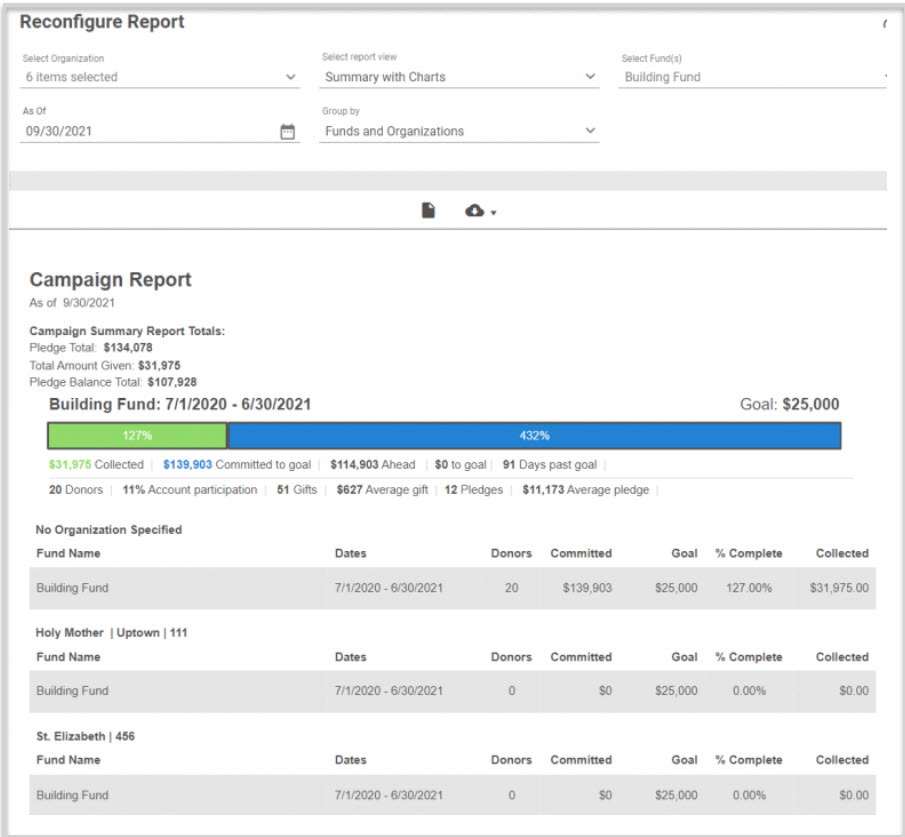
Click on these links for a more in depth explanation of the results for a Detail View, Summary View, or a Summary with Charts View.
10. The report options to reconfigure the report are listed on the report results. Run the report again by making desired selections and clicking on the update icon. (e.g. changing the Funds, or report view to Detail, Summary, or Summary with Charts etc.)
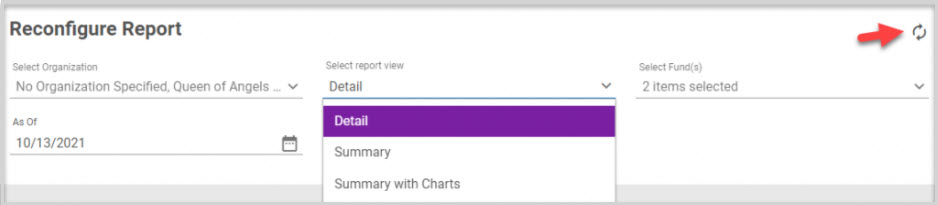
11. Reports can be exported via PDF, Excel and CSV from the export icon drop-down list. The results include the Name, Pledge Amount, Installment Amount, Frequency, Start and End Dates, Amount Given and Balance. The CSV provides more columns of information, such as the Name, Envelope Number, Amount, Percent Complete, Frequency, Account Type, Gift Type, Gift Status, Donor Email, Pledge Creation Date, and Associated Organization.
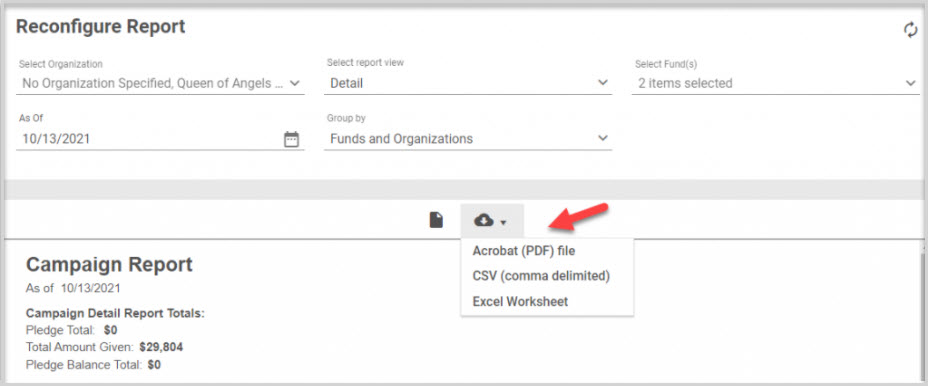
Note* A Campaign report can also be initiated to be run from an Associate Organization detail page to show results for a specific organization,
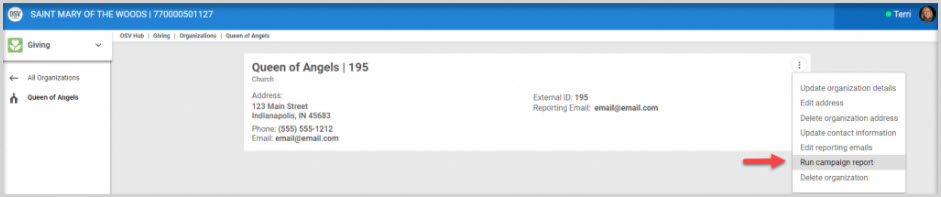
or a Fund details page for Funds with Campaign and Associated organizations enabled.
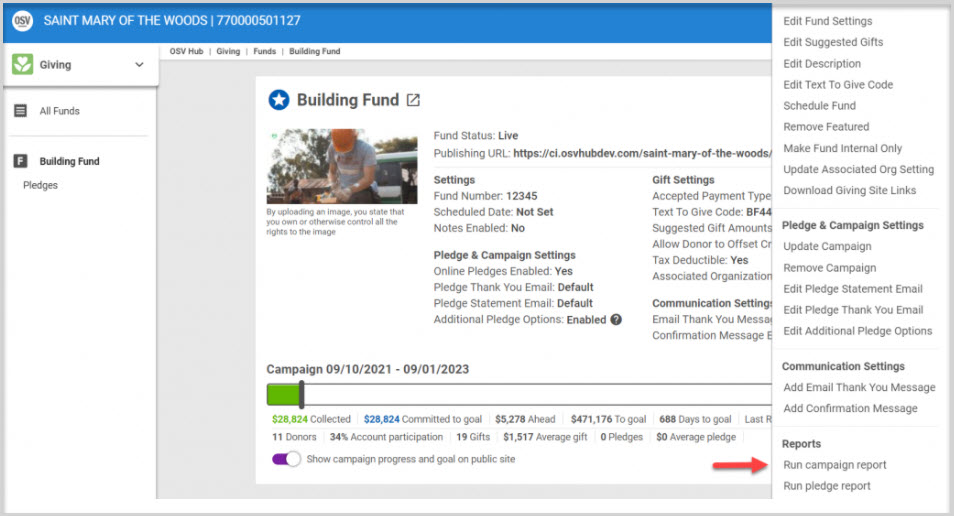
Note* Visual steps are best viewed at full screen. Click Esc on your keyboard when you are finished viewing.

























