View Custom Fields Answers on a Registration List Report
This article provides steps to view custom fields answers on a religious education registration list report CSV export.
An administrator can view custom field answers to custom field questions for a Religious Education registration on a registration list report. The answers to custom questions for a registration report can be captured in the CSV of the registration report in the registration module.
Note* The custom fields information is not added to the registration report's pdf or excel export reports. It is only viewable on the CSV export report.
Complete these steps to view custom field answers on Religious Education registration list report CSV export:
1. Run a Registration List report.
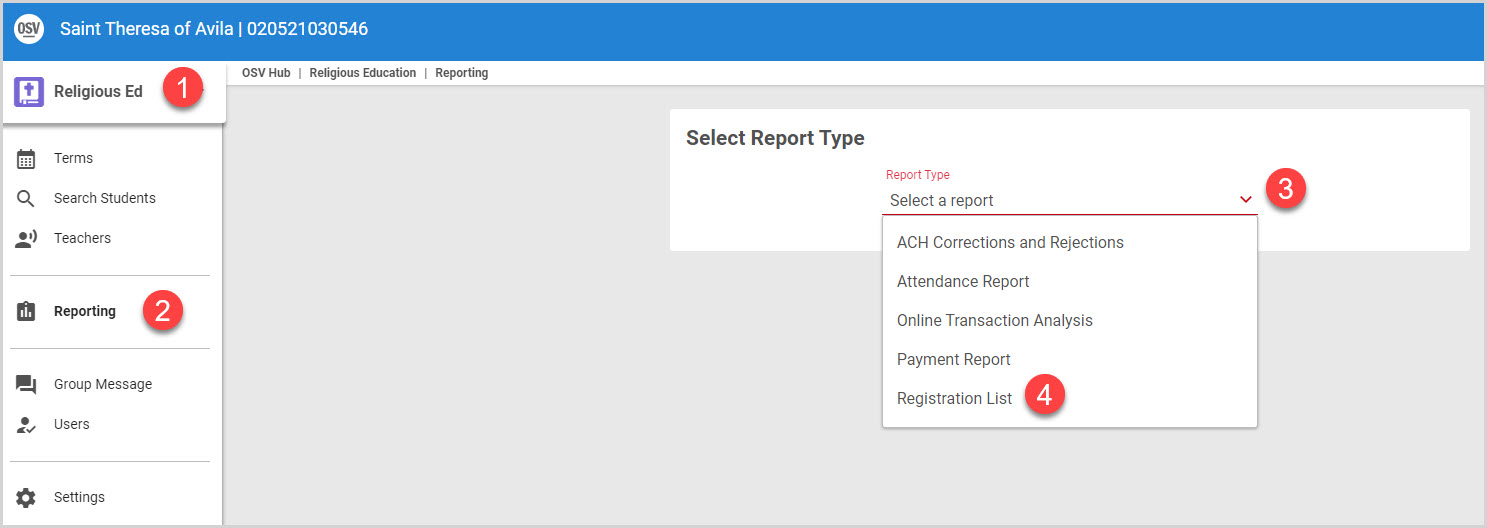
2. Click on the export icon.
3. Select CSV from the drop-down menu. (The file will download.)

4. Click on the icon to open the file.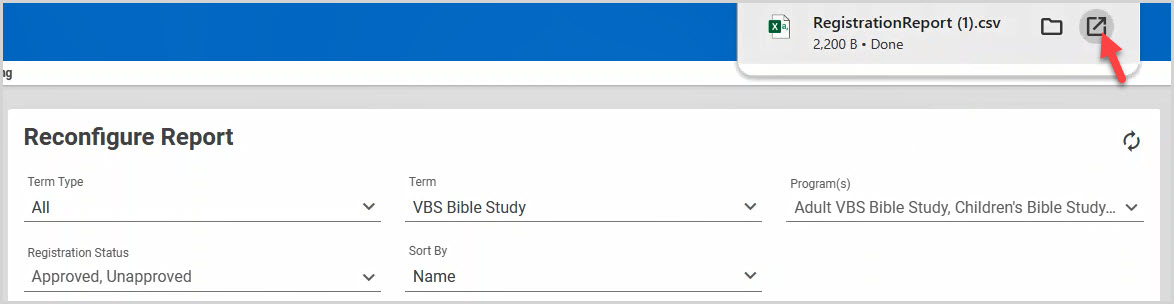
Note* The custom fields are added near the end of the columns on the csv export. The custom field label will be the column header. It is limited to 100 characters.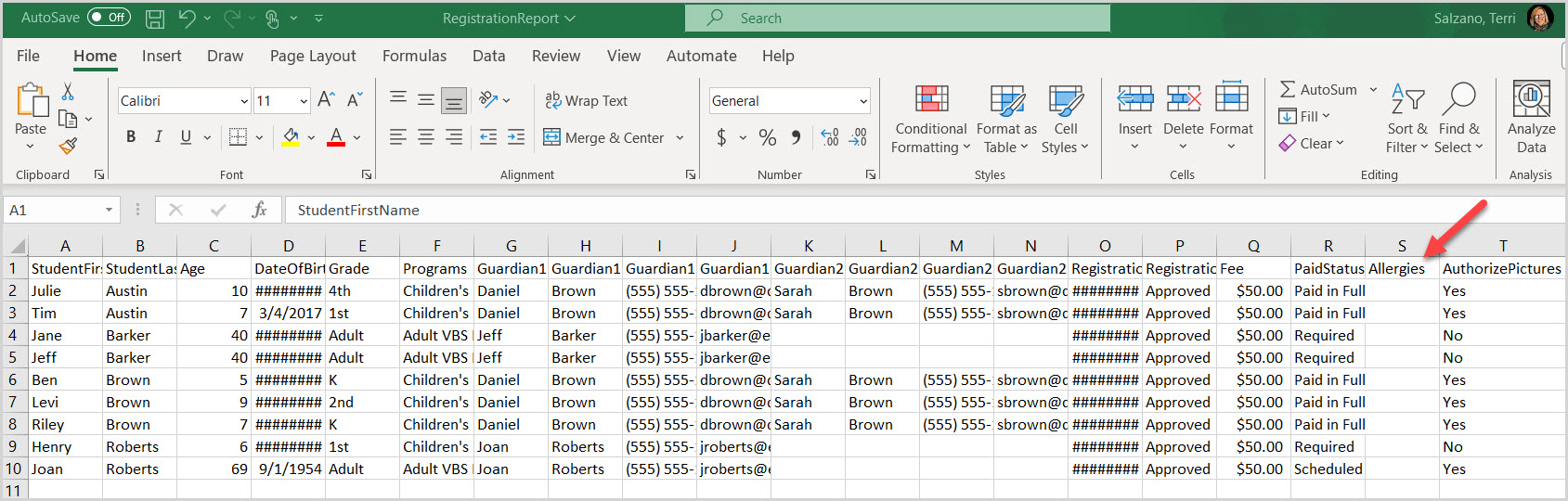
Note* The video is best viewed at full screen. Press Esc on your keyboard when you are finished viewing.

























