Merge Profile Records
This article provides steps to merge two profile records.
To help you remove duplicate data from your system, you can merge two profile records into one new record. During the merge, you will choose data associated with each profile to be merged into the new, single profile. Once the merge is complete, the two previous profiles are removed from the system.
Note* A completed merge cannot be undone.
Complete the following steps to merge two profile records:
1. Click the Find People button for the Accompany module. 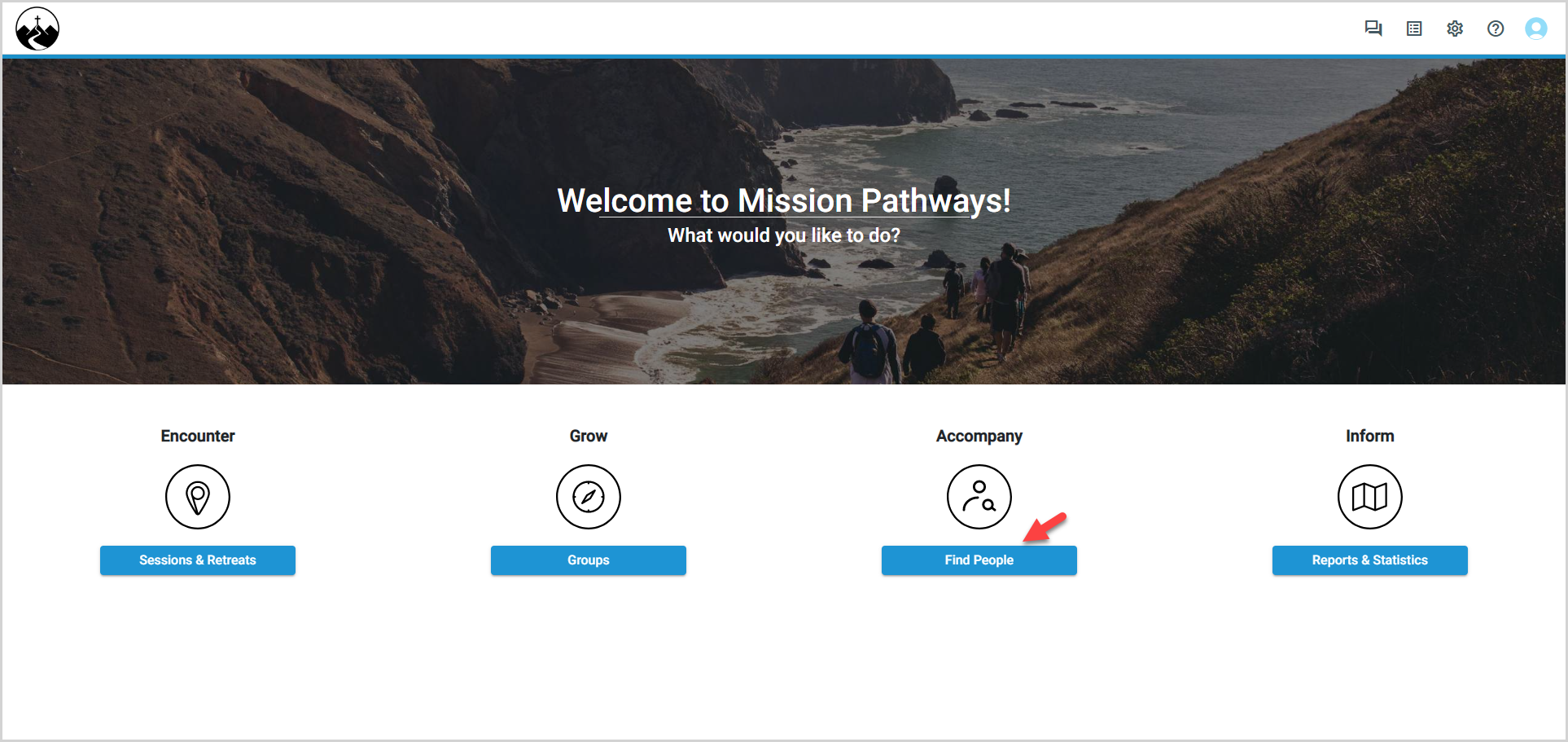
2. In the main menu, select Profiles. 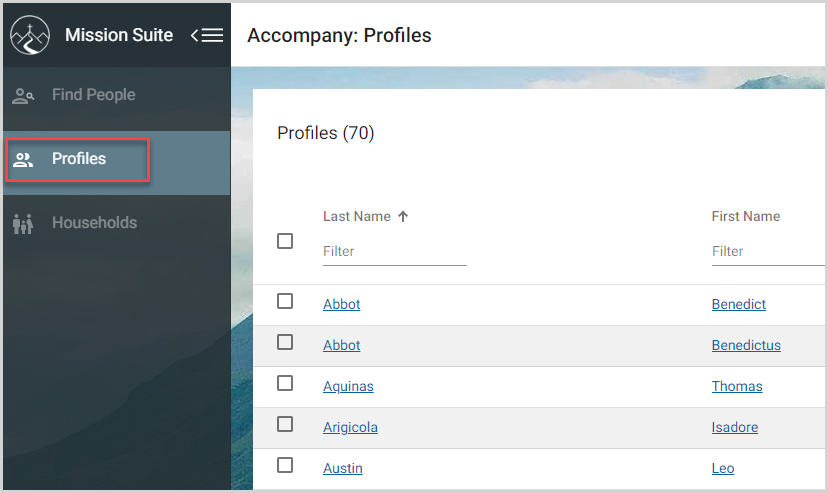
3. On the Profiles card, click the Merge Records button. The Merge Records card appears. (Alternatively, you can first select the profiles you wish to merge on the main list of profiles, and then click the Merge Records button) 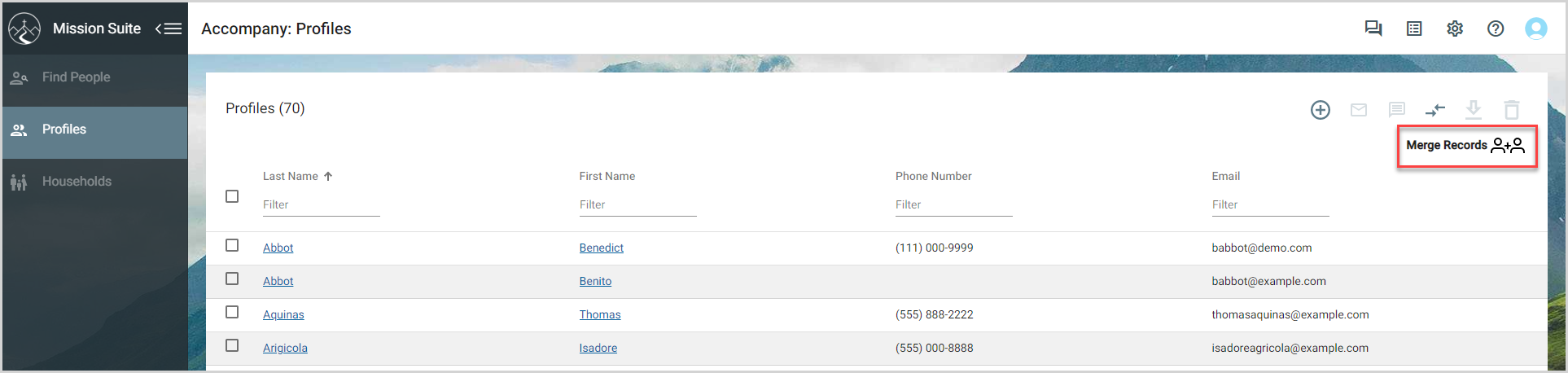
4. In the drop-down menu, select the records to merge for person 1 and person 2. The records are populated on the Merge Records card. 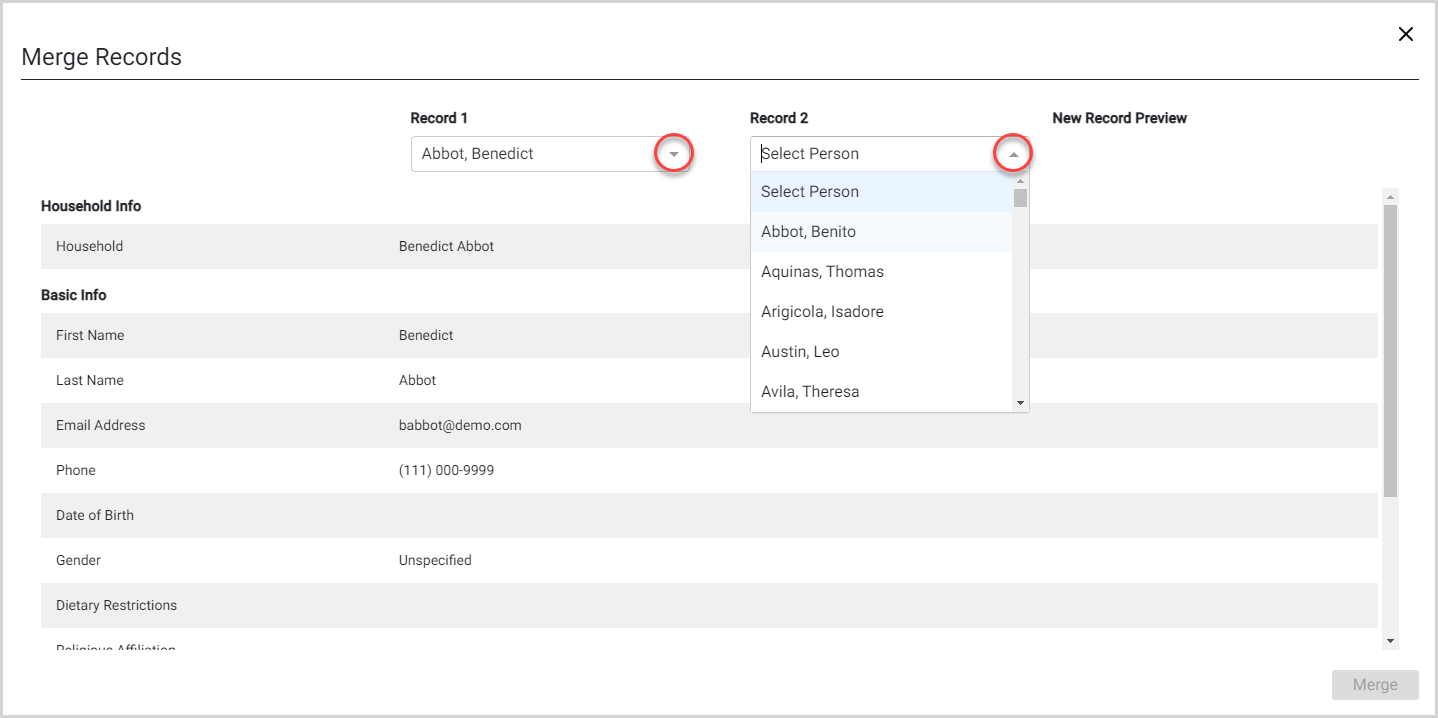
5. Click the radio buttons to select the information from record 1 and record 2 to include in the new profile, including Household Info, Basic Info, and Journey Points as applicable.
Note* Information that is the same for both profiles, or that is only completed for one profile, is automatically merged into the new record. 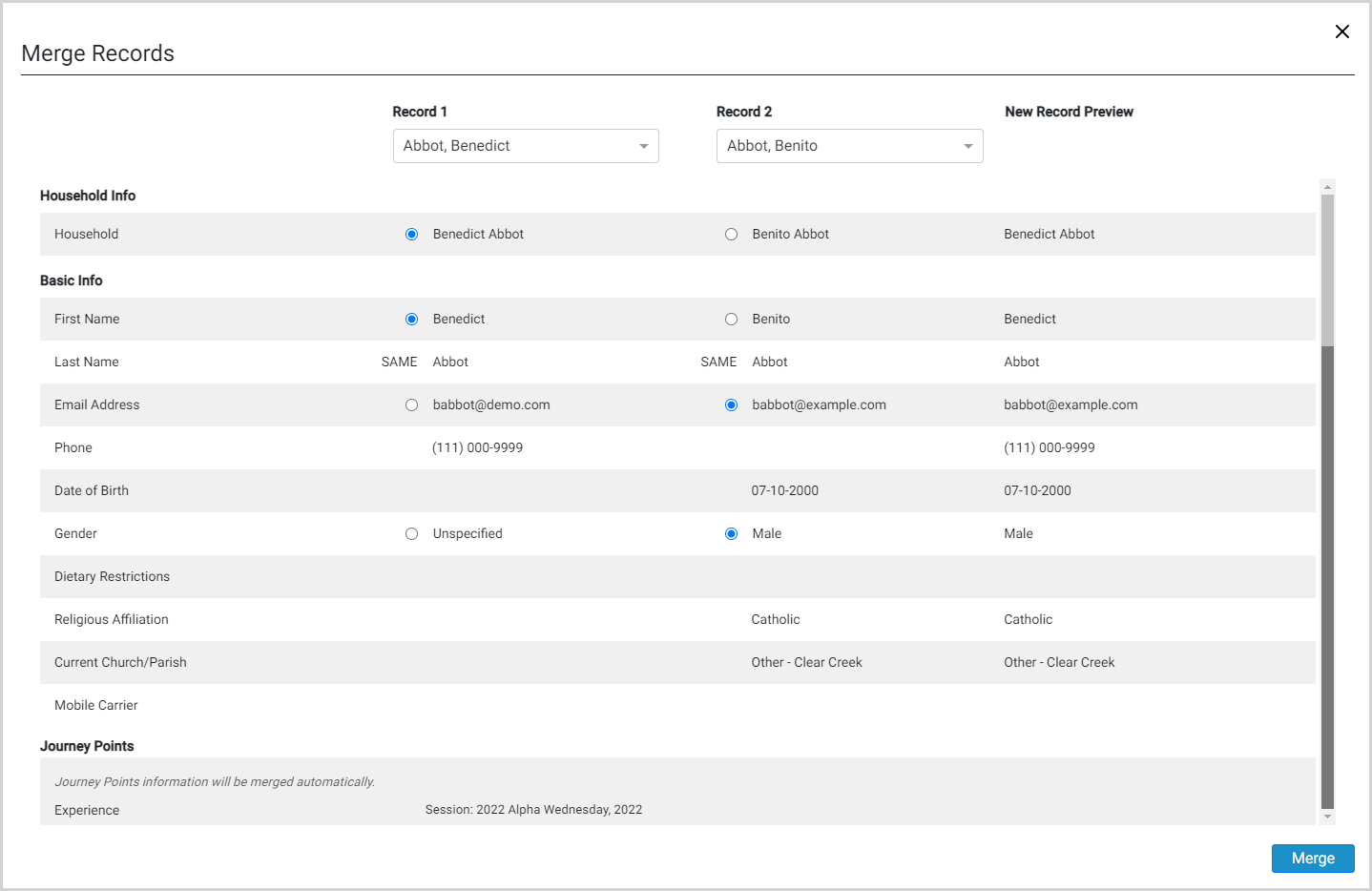
6. The New Record information is previewed on the Merge Records card as you make selections. Review the new record to ensure it is accurate.
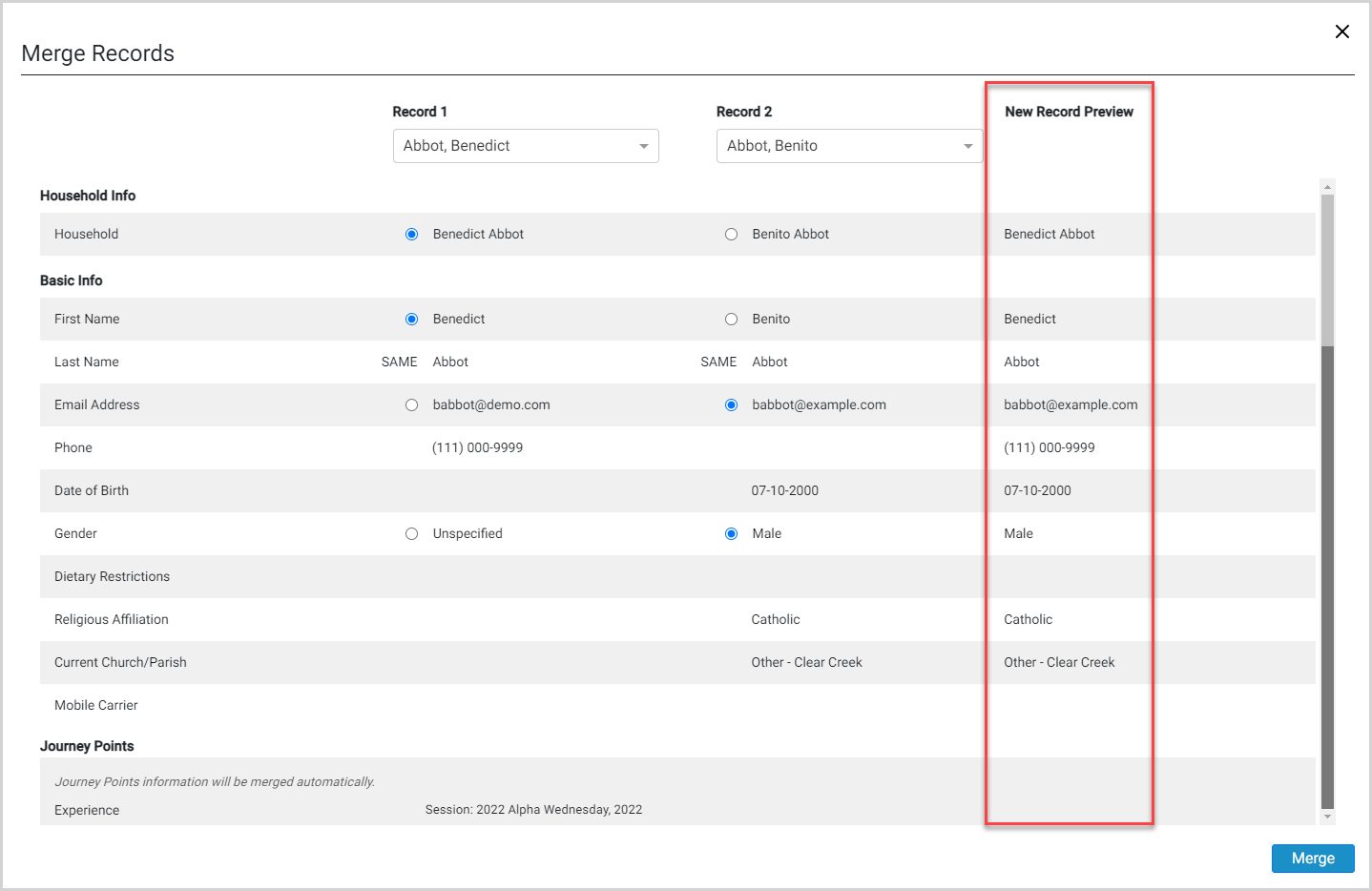
7. Click the Merge button to merge the profiles into one new record. 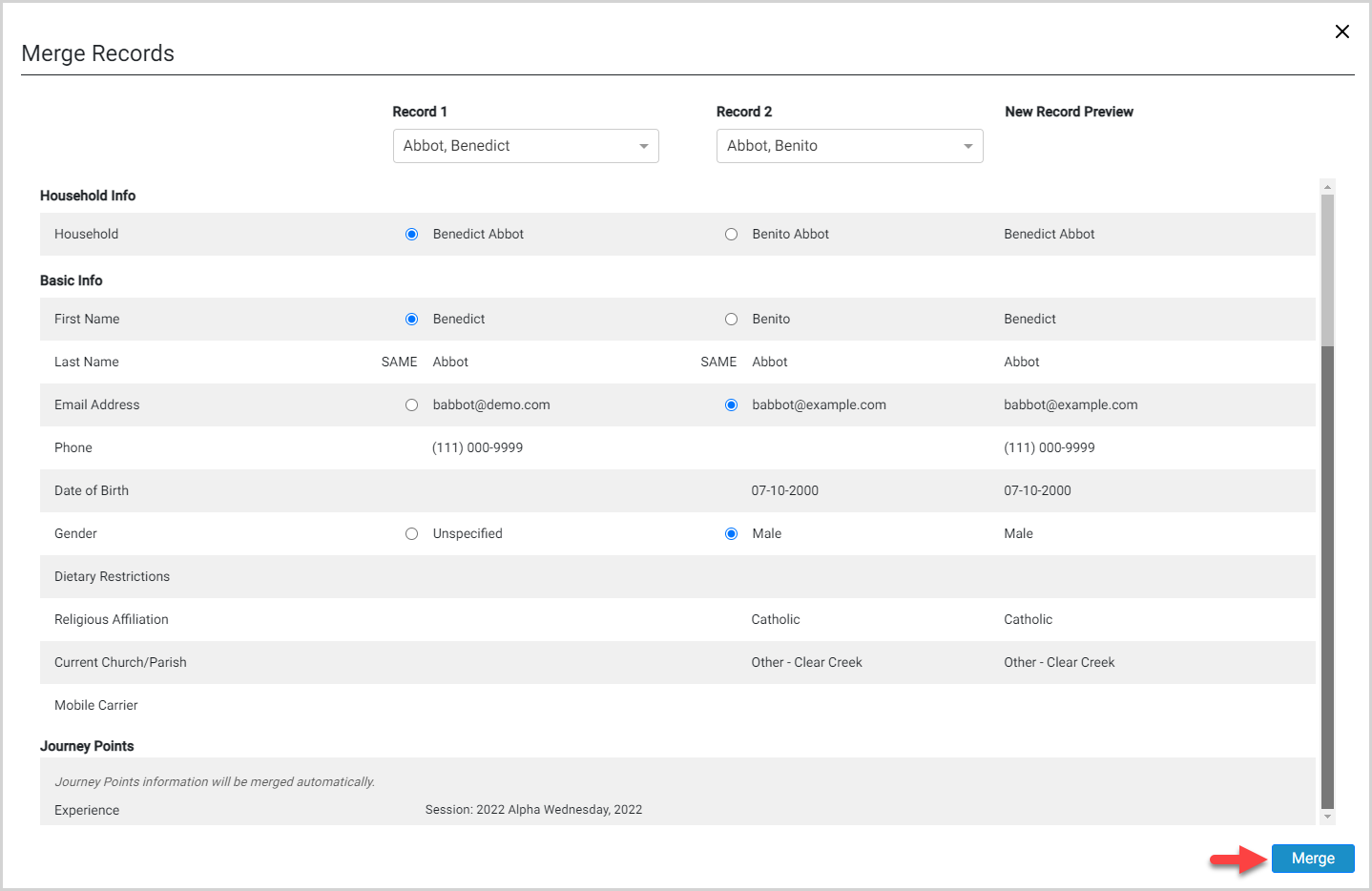
The new, single profile is displayed on the profile card. 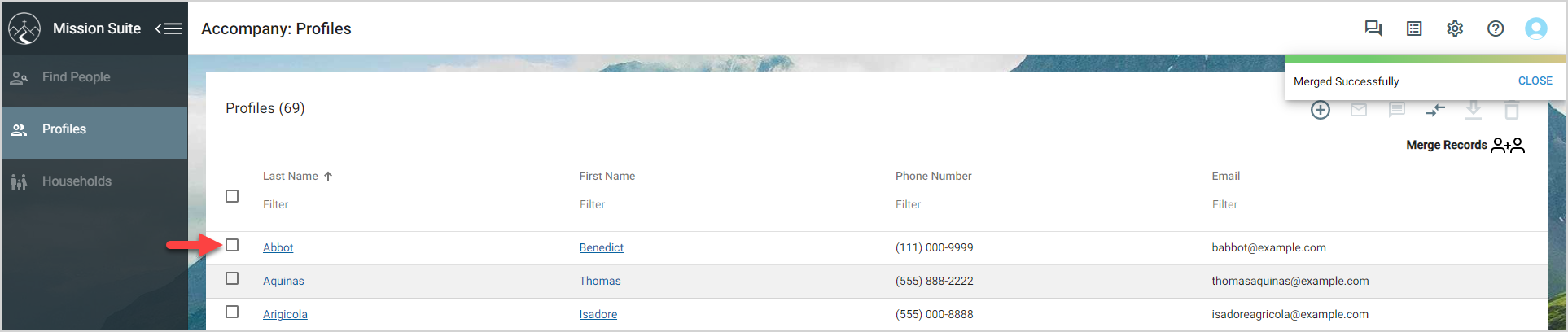
Note* The video is best viewed at full screen. Press Esc on your keyboard when you are finished viewing.

























